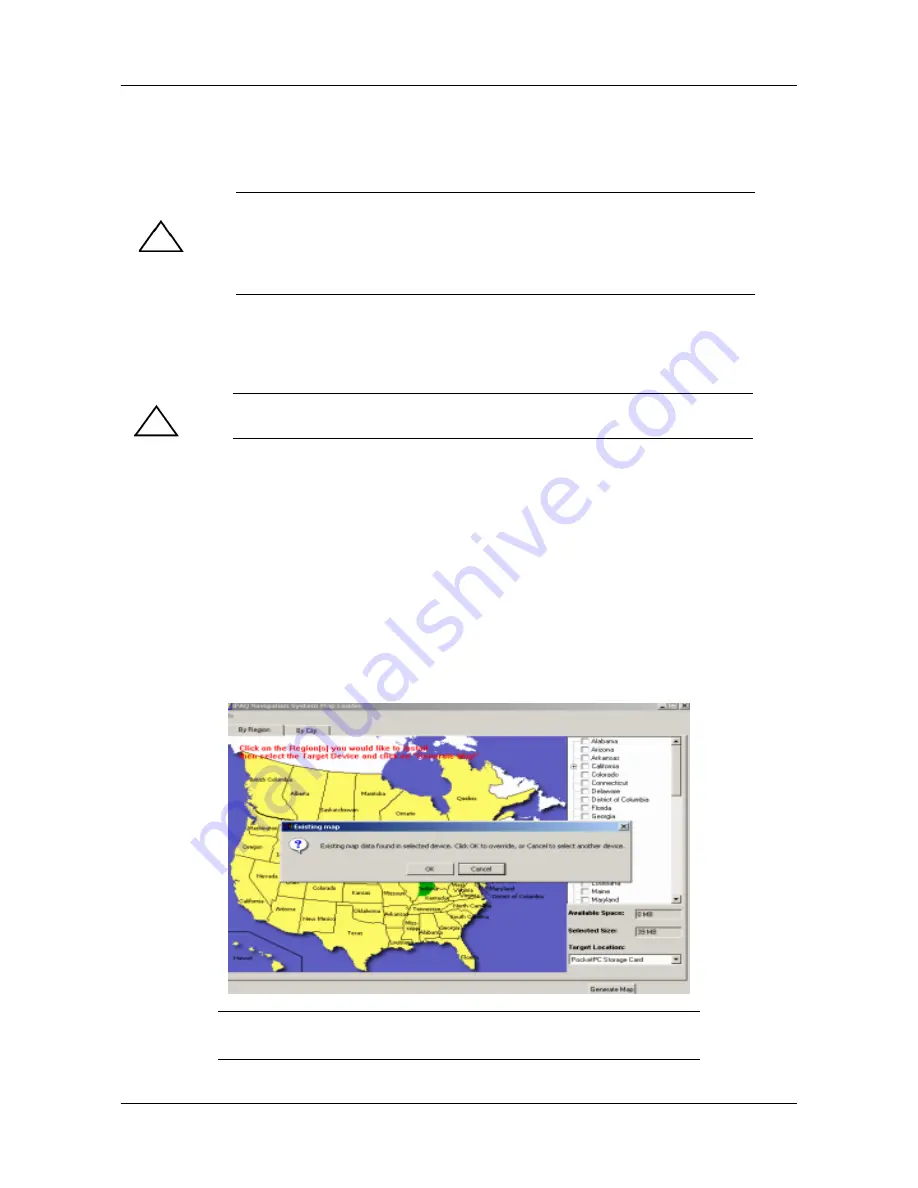
Loading the Navigation System Software
Downloading Additional Maps
User’s Guide
1-7
Downloading Additional Maps
The Navigation System easily lets you change map information stored on your iPAQ PocketPC or
removable storage cards.
To access the map installer after Navigation System is installed on your Desktop and iPAQ Pock-
etPC, do the following:
1.
Connect the iPAQ PocketPC to your Desktop
.
2.
Double click the Navigation system icon on your Desktop screen.
The Map Loader screen is displayed.
3.
Select a download method, as follows:
By State - Click on each state to download, or click the check box next to each state name
For more information, refer to the
Downloading a Map by Region
section.
By City - Enter the State, City, and radius around the selected city. For more information,
refer to the
Downloading a Map by City
section.
The selected state or city size displays in the
Selected Size
box on the Map Loader screen.
4.
Select the storage location (i.e., iPAQ Pocket PC Main Memory or SD Card) from the Target
Location pop up box on the Map loader screen.
5.
Click on the
Generate Map
button.
CAUTION:
If you install additional maps, Navigation System warns that any existing
map information
is erased
from the storage location. This is to prevent the maps
from occupying a considerable amount of storage space.
If you need to store a number of maps, you can use different removable SD or CF
cards.
CAUTION:
Verify the Navigation System is closed before installing additional
maps.
For more information refer to the
Closing the Navigation Sys
tem section.
If you accept the removal of existing maps, the new selected map(s) are
downloaded to your iPAQ PocketPC.



























