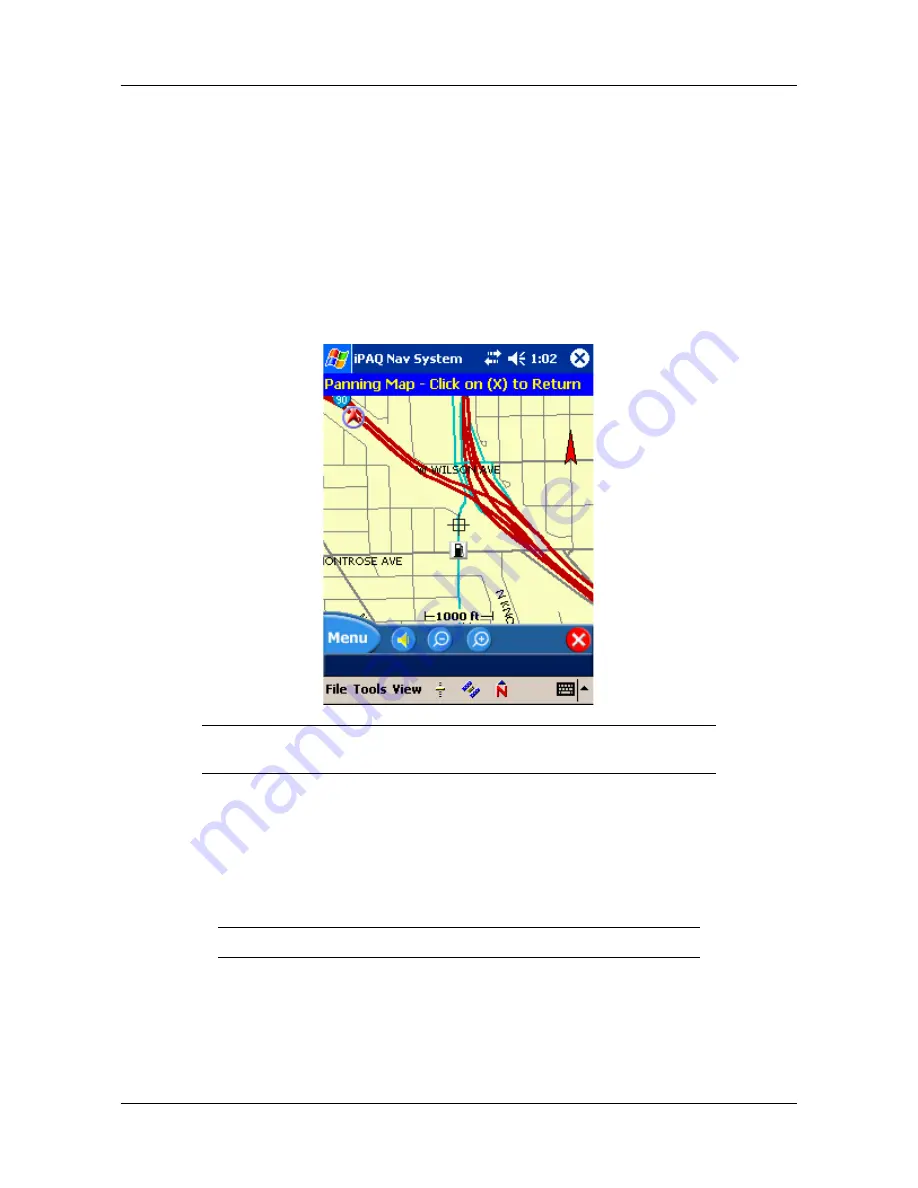
Moving Around the Map
Panning the Map
User’s Guide
3-3
Moving Around the Map
You can easily move around the map by:
Panning the map in the direction you want it to move.
Zooming in and out of the map display.
Panning the Map
You can tap the pointer on the map and drag it in the direction you want it to move: up down, right
or left. When you remove the pointer from the map, it centers in on the selected location. This lets
you have considerable control over your viewing area
Zooming the Map
Navigation System lets you zoom in and out of the map within a 100 feet- 25 mile range. To zoom
the map, do one of the following:
Tap the
+
(zoom in) or - (zoom out) buttons at the bottom of the screen.
Tap
View
>
Zoom+
or
Zoom -
to move in or out of the map display.
The Map View changes to Map Panning mode.
To return to the default map view,
tap the red
x
on the bottom right side of the Map Panning screen.
The map zooms in or out by one unit.






























