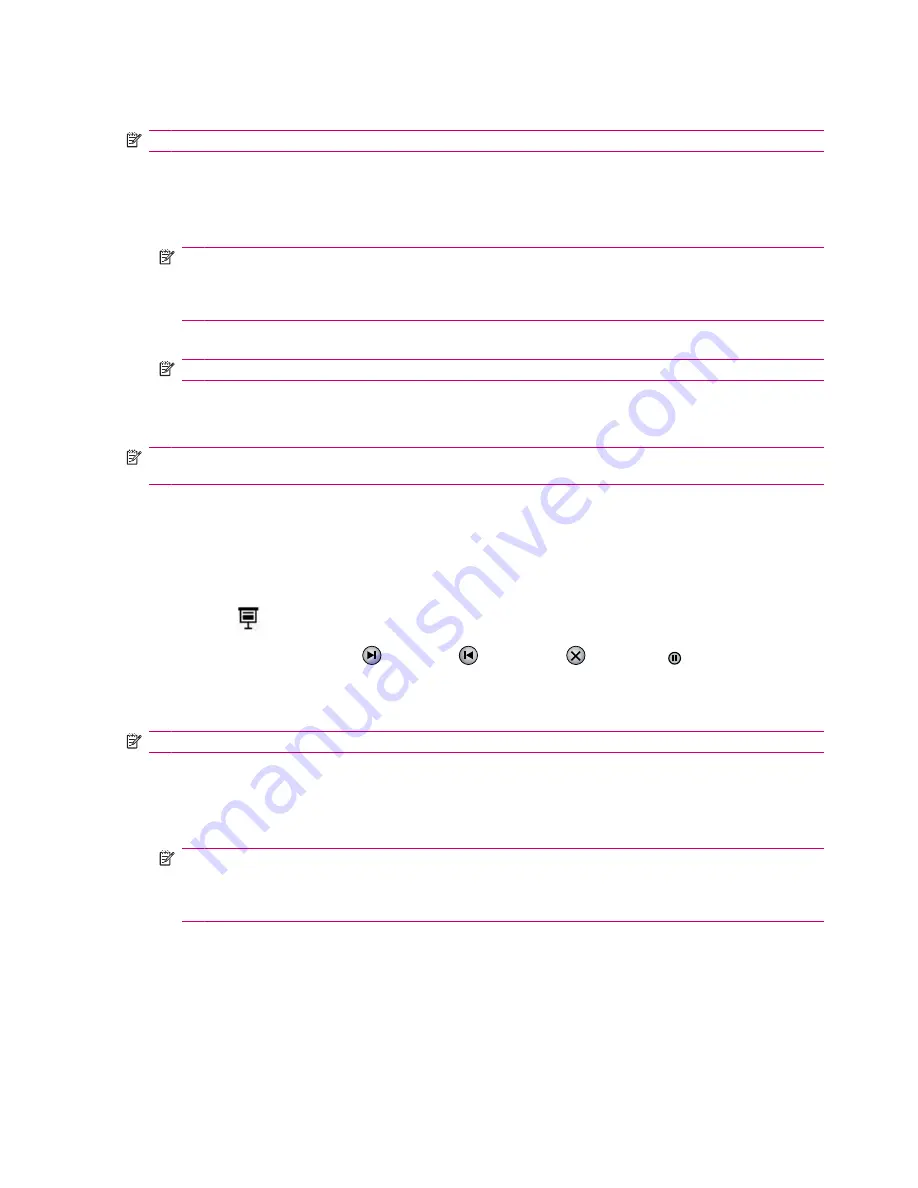
Print using Storage Card
NOTE:
All printers do not support printing from a storage card.
To print pictures using storage card:
1.
Tap
Start
>
HP Photosmart Mobile
.
2.
Tap the thumbnail of the image to be printed.
NOTE:
If the media file is protected by Digital Rights Management (DRM), you would not be able
to send or forward it. DRM is a software that enables secure distribution and prevents illegal
distribution of pictures, videos, music, movies, and ring tones over the Internet. For more
information on DRM, refer to the on–screen help by tapping
Start
>
Help
and search for DRM.
3.
Tap
Menu
>
Print…
NOTE:
All printers do not support printing from a storage card.
4.
Select the number of copies you want to print and tap
Save
You can now print the photos saved on the storage card.
NOTE:
You need to set up the printer before you begin printing photos from a storage card. Setup
instructions vary from printer to printer.
View a slideshow
To view a slideshow:
1.
Tap
Start
>
HP Photosmart Mobile
.
2.
Tap the
(Slideshow) button at the bottom of the screen.
3.
Tap the screen to view the
(Forward),
(Backward),
(Stop), and (Pause) buttons.
E-mail pictures
NOTE:
You need to configure your e-mail messaging account to send pictures using e-mail.
To send pictures through e-mail:
1.
Tap
Start
>
HP Photosmart Mobile
.
2.
Tap the thumbnail to be sent via e-mail.
NOTE:
If the media file is protected by Digital Rights Management (DRM), you would not be able
to send or forward it. DRM is a software that enables secure distribution and prevents illegal
distribution of pictures, videos, music, movies, and ring tones over the Internet. For more
information on DRM, refer to the on–screen help by tapping
Start
>
Help
and search for DRM.
3.
Tap
Menu
>
Send…
>
E-mail Attachment
.
4.
Select the
Reduce sent photo size to
check box, and then select the reduction in resolution.
5.
Tap
Next
.
6.
Enter the appropriate e-mail address or use
Contacts
by tapping
Menu
>
Add Recipient
.
40
Chapter 8 HP Photosmart Mobile
Содержание iPAQ 610 - Business Navigator
Страница 1: ...HP iPAQ Product Guide ...
Страница 62: ...To mark an open task as completed 1 Tap Edit 2 In the Status box tap Completed 52 Chapter 11 Tasks ...
Страница 118: ...108 Chapter 20 Regulatory notices ...
Страница 119: ...Disposal of Waste Equipment by Users in Private Household 109 ...
Страница 120: ...110 Chapter 20 Regulatory notices ...
Страница 121: ...Disposal of Waste Equipment by Users in Private Household 111 ...
Страница 123: ...Disposal of Waste Equipment by Users in Private Household 113 ...
Страница 128: ...Korean Notice 118 Chapter 20 Regulatory notices ...






























