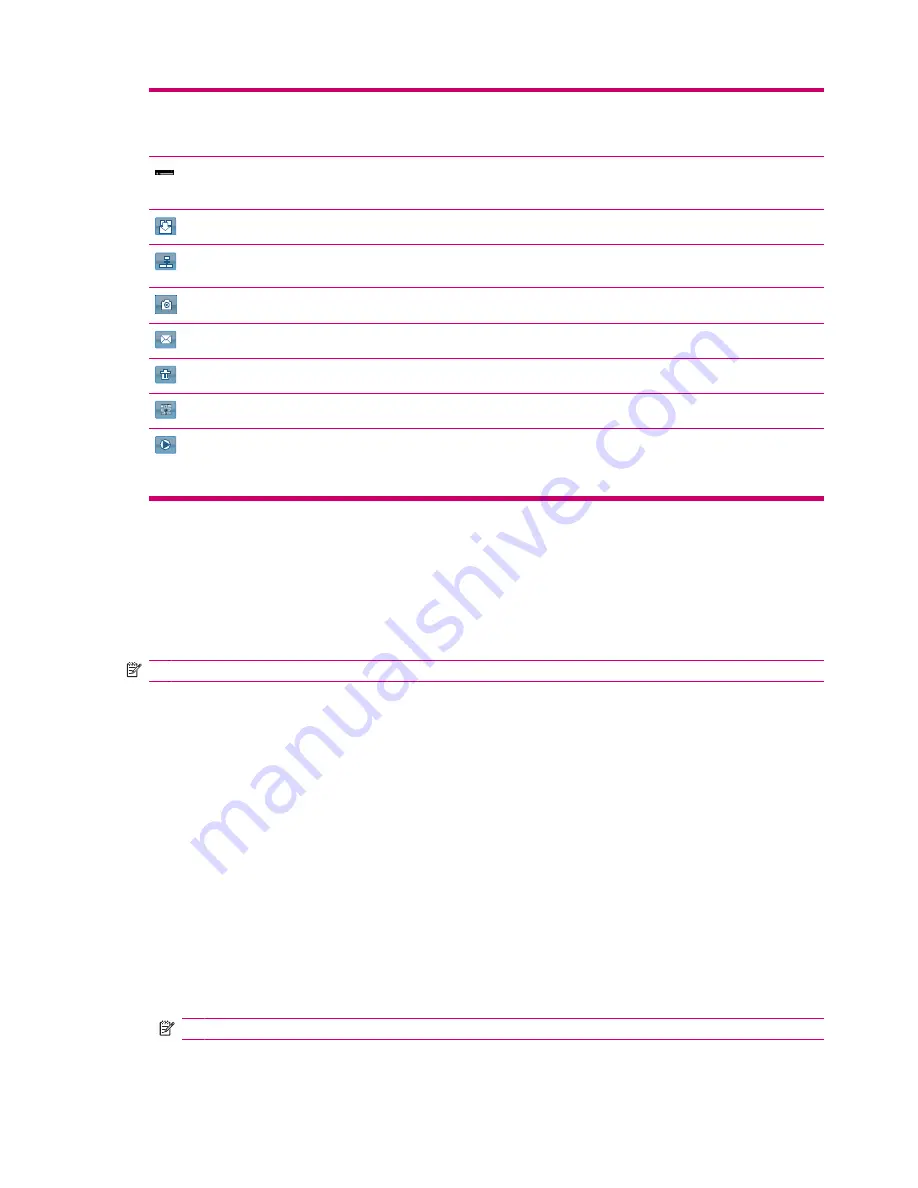
NOTE:
You need to tap the screen while capturing photos to view the
Focus
slider.
NOTE:
You will not be able to use these keys to zoom in or out when the camera is used with 3M
resolution.
Brightness
– Press numeric key “2” or “8” to adjust the brightness.
NOTE:
You need to tap the screen while capturing photos to view the
Brightness
slider.
Panorama
– This icon is displayed while capturing panorama photos.
Stitch
– Tap to stitch the photo into a panorama after capturing a set of photos in the
Panorama
modes.
Photo
– Tap to return to the capture mode and capture new photos.
Send As
– Tap this icon to select an account and e-mail captured photos.
Delete
– Tap to delete the current photo.
HP Photosmart Mobile
– Tap to launch
HP Photosmart Mobile
and view the captured photos.
Play
– Tap to play current video clips.
You can
Stop
,
Pause
, or
Play
the video by tapping on the control icons. The time bar shows the
playback progress.
Transfer images
Use GPRS
When the phone radio is turned on for the first time, the
HP iPAQ DataConnect
application detects the
mobile phone service provider and automatically populates the MMS settings on the HP iPAQ.
NOTE:
You need a data-enabled SIM installed in your HP iPAQ.
To transfer pictures using MMS:
1.
Press the left softkey on the
Today
screen
>
MMS
.
2.
Tap
Menu
>
New
.
3.
Tap the picture or the video you want to attach.
4.
Tap
Send
.
Use Bluetooth
You can do the following to transfer images from your HP iPAQ to other devices:
To transfer images using Bluetooth:
1.
Tap
Start
>
HP Photosmart Mobile
.
2.
Scroll and select a picture.
3.
Tap
Menu
>
Beam picture…
Select the device and tap
Tap to send
.
NOTE:
You should have the Bluetooth connection on to transfer images.
38
Chapter 7 Camera
Содержание iPAQ 610 - Business Navigator
Страница 1: ...HP iPAQ Product Guide ...
Страница 62: ...To mark an open task as completed 1 Tap Edit 2 In the Status box tap Completed 52 Chapter 11 Tasks ...
Страница 118: ...108 Chapter 20 Regulatory notices ...
Страница 119: ...Disposal of Waste Equipment by Users in Private Household 109 ...
Страница 120: ...110 Chapter 20 Regulatory notices ...
Страница 121: ...Disposal of Waste Equipment by Users in Private Household 111 ...
Страница 123: ...Disposal of Waste Equipment by Users in Private Household 113 ...
Страница 128: ...Korean Notice 118 Chapter 20 Regulatory notices ...






























