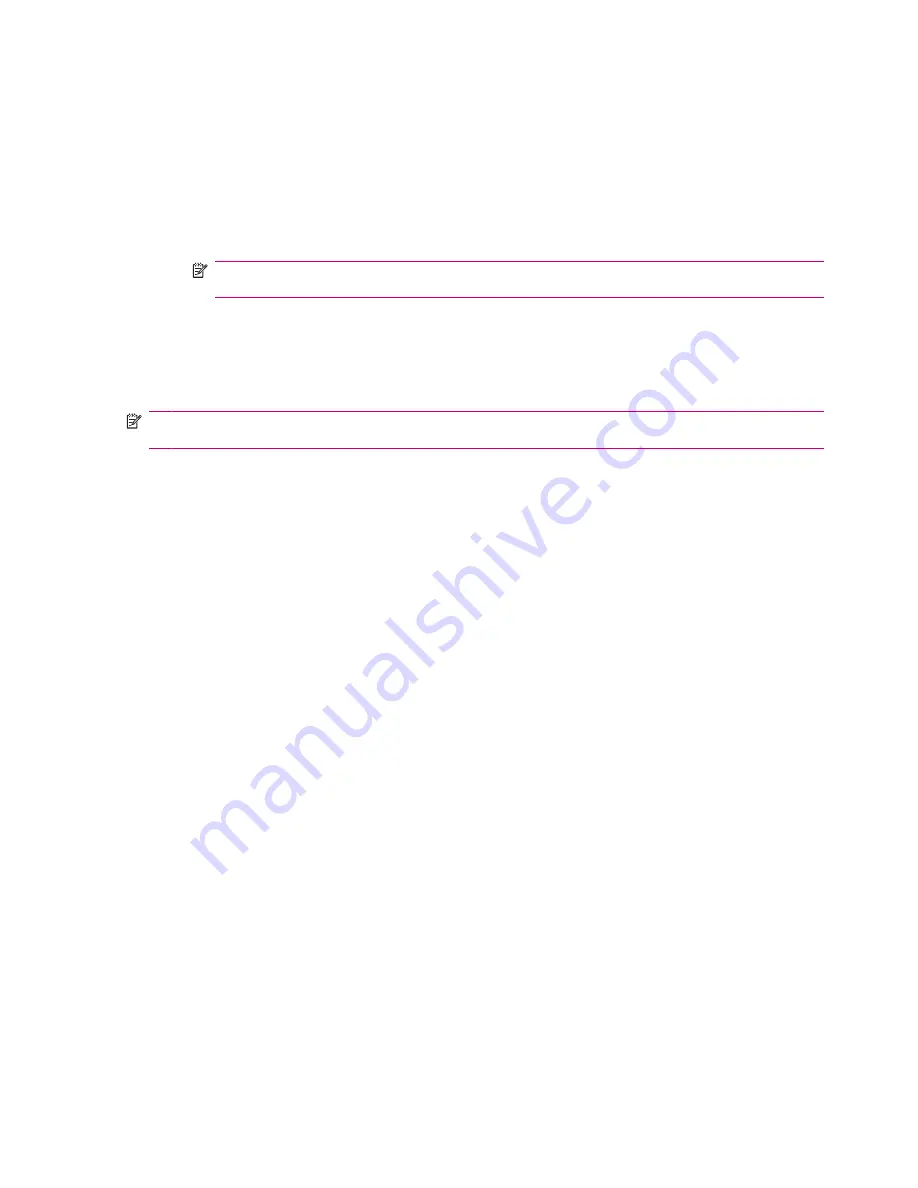
To create and assign a category:
1.
From the list, select an existing item or create a new one.
2.
Do one of the following:
●
For an existing item in
Calendar
, open the appointment and tap
Menu
>
Edit
>
Categories
.
●
For an existing item in
Tasks
, open the task and tap
Edit
>
Categories
.
●
For an existing item in
Contacts
, open the contact and tap
Menu
>
Edit
>
Categories
.
NOTE:
To assign a category to a contact, the contact needs to be saved on the phone
memory.
●
For a new item in
Calendar
,
Contacts
, and
Tasks
, select
Categories
.
3.
Select the required check box (
Business
,
Holiday
,
Personal
, or
Seasonal
) and tap
ok
to assign
the category.
4.
Tap
ok
to return to the appointment, task, or contact.
NOTE:
To create a new category, tap
New
and assign a name to the category for a contact, task, or
an appointment. The new category is assigned automatically to the item.
Adjust the speed for scrolling through items in a list
To change the speed at which scrolling occurs:
1.
Tap
Start
>
Settings
>
Personal
>
Buttons
>
Up/Down Control
.
2.
Under
Delay before first repeat
, move the slider to reduce or increase the time that elapses before
scrolling begins.
3.
Under
Repeat rate
, move the slider to change the time it takes to scroll from one item to the next.
View the Operating System (OS) information
You can view details like OS information, processor, memory, and expansion slot on your HP iPAQ.
To view the operating system information on your HP iPAQ.
Tap
Start
>
Settings
>
System
>
About
.
The OS version gets displayed on the screen.
Lock and unlock your HP iPAQ
You can secure data on your HP iPAQ by setting a password. Each time you turn on your HP iPAQ,
you will be prompted to enter the password to unlock it. Alternatively, you can also lock your screen to
prevent key press while traveling.
To lock the screen:
1.
Tap
Start
>
Settings
>
Personal
>Lock
.
2.
Select the
Prompt if device unused for
check box. Then, select the amount of time your HP iPAQ
should remain unused before you are prompted to enter the password.
3.
In the
Password type
list, select the type of password you would like to use. Next, enter the
password, and then confirm the password.
18
Chapter 5 Learn the basics
Содержание iPAQ 610 - Business Navigator
Страница 1: ...HP iPAQ Product Guide ...
Страница 62: ...To mark an open task as completed 1 Tap Edit 2 In the Status box tap Completed 52 Chapter 11 Tasks ...
Страница 118: ...108 Chapter 20 Regulatory notices ...
Страница 119: ...Disposal of Waste Equipment by Users in Private Household 109 ...
Страница 120: ...110 Chapter 20 Regulatory notices ...
Страница 121: ...Disposal of Waste Equipment by Users in Private Household 111 ...
Страница 123: ...Disposal of Waste Equipment by Users in Private Household 113 ...
Страница 128: ...Korean Notice 118 Chapter 20 Regulatory notices ...






























