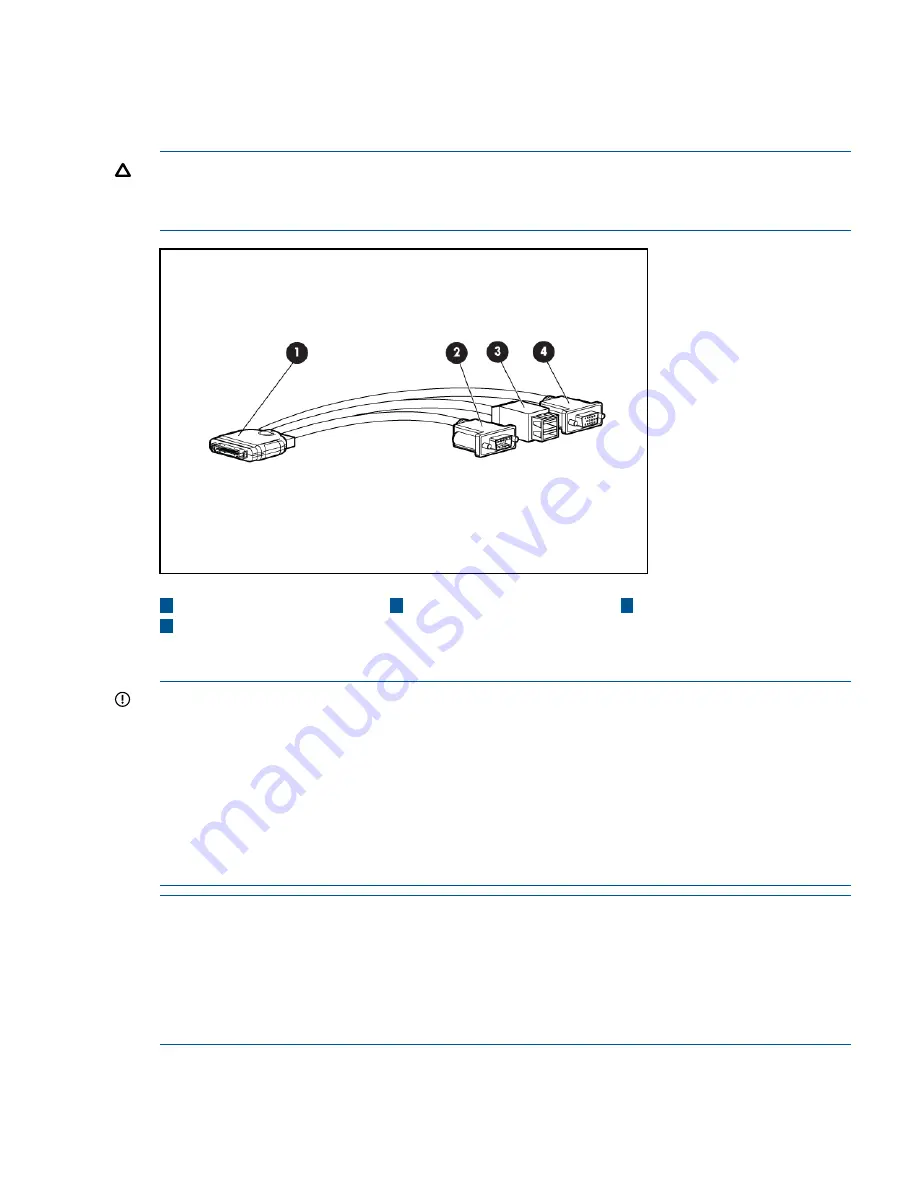
SUV Cable and Ports
The SUV port on the front of the server blade is used in conjunction with an SUV cable to connect
the server to external devices such as a terminal emulator or monitor. In a conjoined server, only
the SUV port on the Monarch Server is active.
CAUTION:
The SUV cable is not designed to be used as a permanent connection.
Use caution when walking near the server blade when the SUV cable is installed. Hitting or bumping
the cable might cause the port on the server blade to break. This can damage the system board.
4
3
1
Server blade
Serial
USB ports (2)
2
Video
Connecting to the serial port
IMPORTANT:
It is not necessary to physically connect to the Integrity iLO 3 via the serial port to
perform any management task. The intention is that the iLO LAN port should be used to communicate
with any iLO in the enclosure, as well as the Onboard Administrator. The LCD panel and the
Onboard Administrator can be used to configure and determine the iLO LAN address.
To physically connect to Integrity iLO 3 using the serial port:
1.
1. Connect the SUV cable to the SUV port (i.e., the diagnostic port).
2.
2. Connect an RS-232 cable to the RS-232 port on the SUV cable. This is the local connection
to the Integrity iLO 3 consoles.
3.
3. Connect the other end of the RS-232 cable to your terminal emulator.
NOTE:
The terminal emulator is typically software that runs on a PC, such as Putty, Reflections,
or Hyper Terminal. This software enables a PC to communicate with the server using one of the
PC’s comm ports. If the PC has a RS-232 serial port then connect the cable to that port and then
configure the terminal emulator software to use that serial port. However, if the PC does NOT have
a serial port, then you will need a USB to Serial converter. These devices can be ordered from
SmartBuy and typically are in-expensive. The device has a USB connector that plugs into a USB
port on the PC, and it has a RS-232 port for connecting to the SUV serial port.
Troubleshooting tools
99
















































