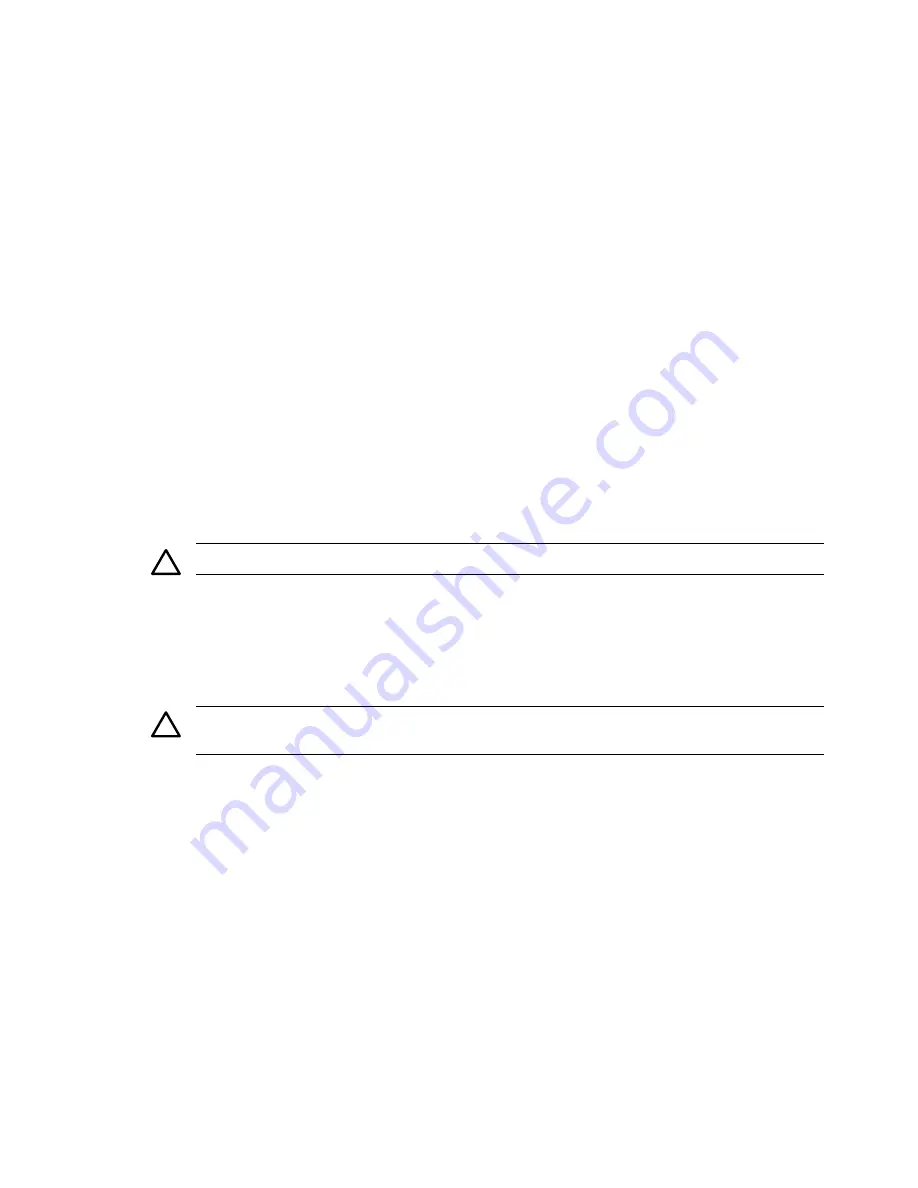
3.
Press
Enter
.
admin1
appears in the
Administrator Group List
.
4.
Enter
n
to go to the next screen.
•
Enter
2
for Operator.
•
Enter
3
for User.
2.
Enter
n
to go to the next screen.
•
To delete a group:
1.
Enter
2
to delete a group.
The following options are available:
•
Enter
1
for Administrator. The
Administrator Group List
appears.
•
Enter
2
for Operator. The
Operator Group List
appears.
•
Enter
3
for User. The
User Group List
appears.
2.
At the prompt, enter
1
,
2
, or
3
.
3.
Enter the number next to the group name you want deleted. The group is deleted from the
group list.
Note:
You can delete as many groups as you want by repeating this step.
4.
Press
Enter
when you are finished deleting groups.
5.
Enter
n
to go to the next screen. The
Operating System Groups
screen appears.
6.
Enter
n
to go to the next screen. The
User Access
screen appears.
3.
Configure Local and Anonymous Access. The following options are available:
•
Enter
1
to enable
Anonymous Access
.
CAUTION:
HP does not recommend using anonymous access.
•
Enter
2
to disable
Anonymous Access
.
•
Enter
3
to disable
Local Access
.
•
Enter
4
to enable
Local Access - Anonymous
.
Local Access - Anonymous
enables you to
locally gain access to HP SMH without authentication. Any local user has access limited to unsecured
pages without being challenged for a username and password.
CAUTION:
HP does not recommend the use of local access unless your management server
software enables it.
•
Enter
5
to enable
Local Access - Administrator
. This option grants full access to secure and
unsecure pages. Any user with access to the local console is granted full access.
4.
Enter
n
to go to the next screen or enter
p
to go to the previous screen.
5.
Enter
n
to go to the next screen. The
Trust Mode
screen appears.
6.
Configure the HP SMH trust mode.
Enter
1
for
Trust by Certificate
.
Trust Mode: Trust by Certificate
appears.
The following options are available: Trust by Certificate, Trust by Name, Trust All, and Modify Certificate
List.
•
Trust by Certificate
Enter
1
. You are prompted for the certificate location.
1.
2.
Enter the file path of the trusted certificates to be added to the
Trusted Certificates List
.
Press
Enter
when you are finished.
For example:
54
Installing HP SMH directly on Itanium-based Linux operating systems
Содержание Integrity BL860c
Страница 6: ...6 ...
Страница 10: ...10 ...
Страница 12: ...12 ...
Страница 20: ...20 ...
Страница 28: ...28 Installing HP SMH on a Windows operating system ...
Страница 34: ...34 ...
Страница 50: ...50 ...
Страница 52: ...52 ...
Страница 58: ...58 ...
Страница 60: ...60 ...
Страница 64: ...64 ...
Страница 68: ...68 ...






























