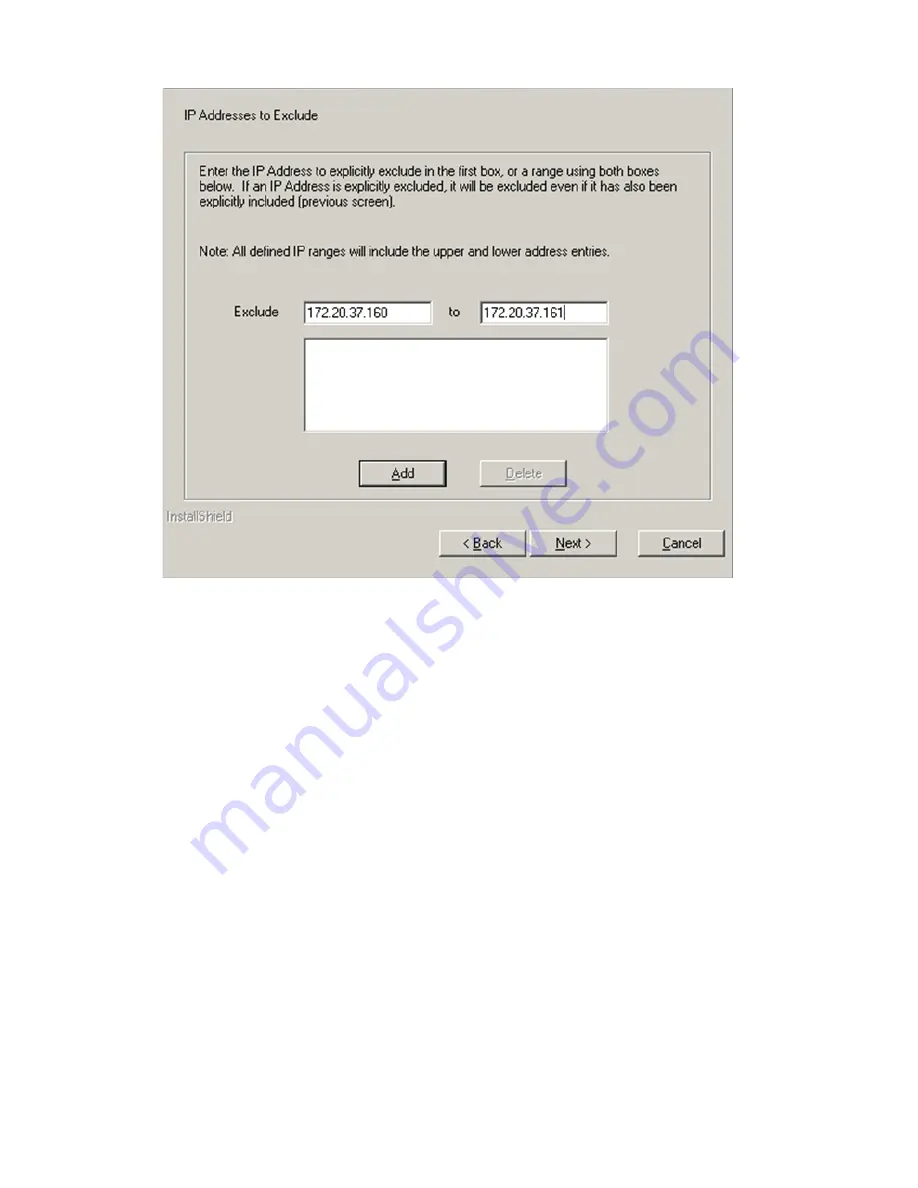
9.
Click
Next
. The
IP Address to Exclude
dialog box appears.
a.
In the
Exclude
field, enter a beginning IP address.
b.
In the
To
field, enter an ending IP address. All IP addresses that fall between the beginning and
ending IP addresses do not have login access.
c.
Click
Add
. The IP address or IP address range is added to the
Exclusion
list. To delete an IP
address or IP address range, select an IP address or IP address range, and click
Delete
. The IP
address or IP address range is deleted from the
Exclusion
list.
Note:
If you enter an invalid IP address or IP address range, an error message appears indicating
the IP address is invalid. Click
OK
. Enter a valid IP address or IP address range, and click
Add
again.
Note:
If you select
Next
without adding any IP addresses to either the
Include
or
Exclude
lists, a
warning message appears stating,
IP Restricted Login checkbox will be marked
as disabled. Do you want to proceed without adding any IP Address
restrictions?
If you select
OK
, the
IP Restricted Login
option on the
IP Restricted Login
dialog box is cleared, and the
Install Summary
dialog box appears.
10. Click
Next
. The
Install Summary Panel
appears. The
Install Summary Panel
lists a summary of the
options that you specified during the installation.
30
Installing HP SMH on a Windows operating system
Содержание Integrity BL860c
Страница 6: ...6 ...
Страница 10: ...10 ...
Страница 12: ...12 ...
Страница 20: ...20 ...
Страница 28: ...28 Installing HP SMH on a Windows operating system ...
Страница 34: ...34 ...
Страница 50: ...50 ...
Страница 52: ...52 ...
Страница 58: ...58 ...
Страница 60: ...60 ...
Страница 64: ...64 ...
Страница 68: ...68 ...






























