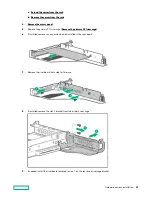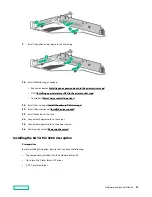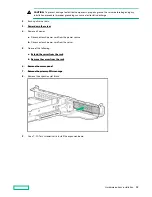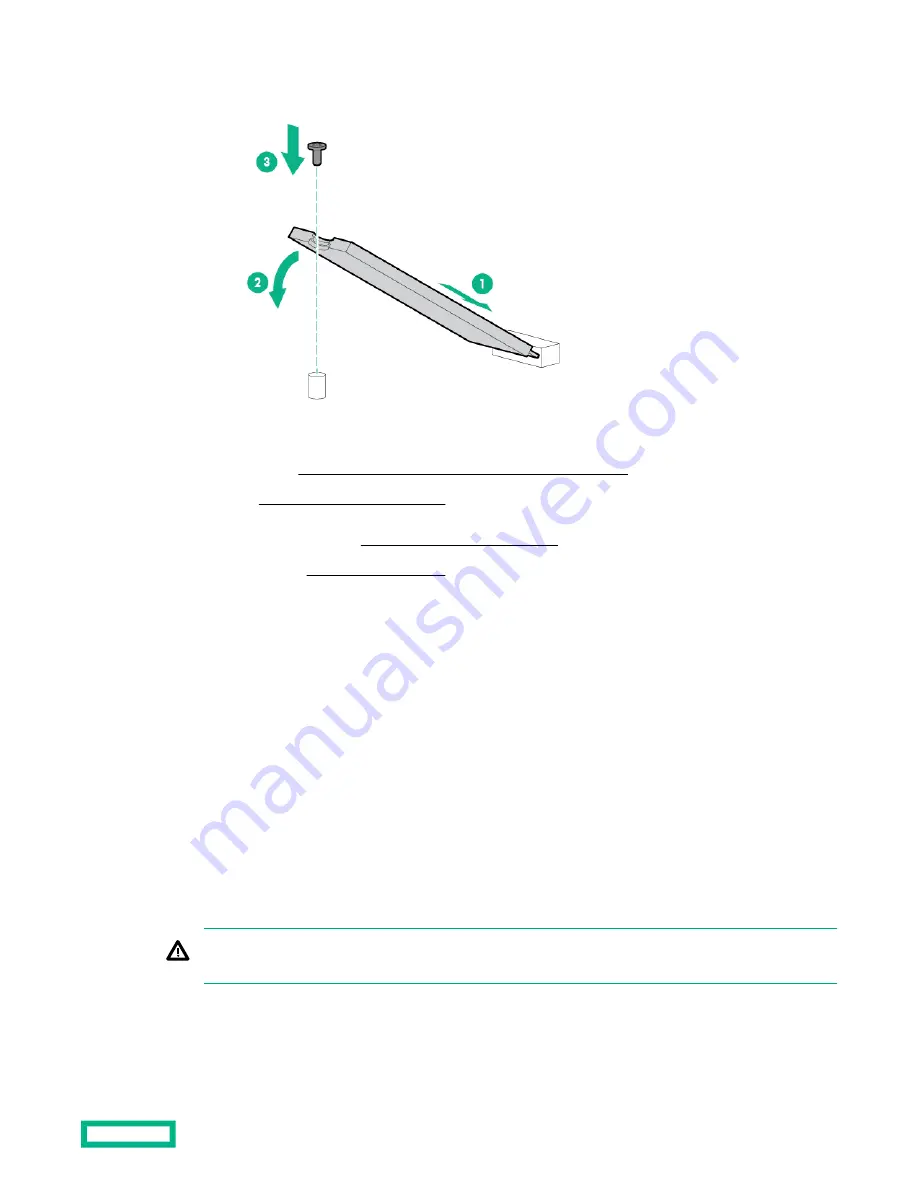
9.
Remove the screw securing the standoff on the riser.
10. Install the M.2 drives.
11. Install the following, as needed:
Installing an expansion board in the primary riser cage)
• Controllers (
Smart Array controller options)
12. Install the primary PCI riser cage (Install the primary PCI riser cage).
13. Install the access panel (Install the access panel).
14. Install the server in the rack.
Installing an expansion board in the primary riser cage
Use these instructions to install expansion boards such as Smart I/O cards (such as DSC-25 2-port SFP28 card), solid
state NVMe/PCIe Add-In-Cards, HBAs, CNAs, InfiniBand adapters, and accelerators.
Prerequisites
Before installing this option, be sure you have the following:
• The components included with the hardware option kit.
• T-10 Torx screwdriver.
Procedure
1.
Observe the following alerts:
WARNING: To reduce the risk of personal injury from hot surfaces, allow the drives and the internal system
components to cool before touching them.
Hardware options installation
91
Содержание HPE ProLiant DX360 Gen10
Страница 7: ...Regulatory information 183 Documentation feedback 184 Acronyms and abbreviations 185 7 ...
Страница 44: ...Operations 44 ...
Страница 74: ...8 Route and connect the data cable 9 Route and connect the power cable Hardware options installation 74 ...
Страница 101: ... Full length Hardware options installation 101 ...
Страница 107: ... 10 SFF SAS SATA NVMe Combo 4 LFF Hardware options installation 107 ...
Страница 125: ...8 Using a Torx T 10 screwdriver remove the Power UID USB assembly 8 SFF 4 LFF Hardware options installation 125 ...
Страница 129: ...6 Install the 4 LFF display port USB module 7 Route and connect the cable Hardware options installation 129 ...
Страница 150: ...2 SFF backplane to P816i a controller 10 SFF NVMe backplane to NVMe riser Cabling 150 ...
Страница 151: ...2 SFF NVMe backplane to primary riser 1 SFF rear backplane to system board SATA Cabling 151 ...