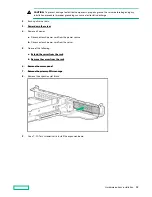13. Install the access panel (Install the access panel).
14. Install the server in the rack.
15. Connect each power cord to the server.
16. Connect each power cord to the power source.
17. Power up the server (Power up the server).
Smart Array controller options
For more information on controllers, see the following information:
• The controller data sheet on the Hewlett Packard Enterprise website (
https://www.hpe.com/h20195/V2/
Getdocument.aspx?docname=a00017196enw)
• The controller QuickSpecs on the Hewlett Packard Enterprise website (
Installing an HPE Smart Array P408i-a SR Gen10 Controller option
Prerequisites
Before installing this option, be sure that you have the following:
• The components included with the hardware option kit.
• T-15 Torx screwdriver.
Procedure
1.
Observe the following alerts:
WARNING: To reduce the risk of personal injury from hot surfaces, allow the drives and the internal system
components to cool before touching them.
Hardware options installation
105
Содержание HPE ProLiant DX360 Gen10
Страница 7: ...Regulatory information 183 Documentation feedback 184 Acronyms and abbreviations 185 7 ...
Страница 44: ...Operations 44 ...
Страница 74: ...8 Route and connect the data cable 9 Route and connect the power cable Hardware options installation 74 ...
Страница 101: ... Full length Hardware options installation 101 ...
Страница 107: ... 10 SFF SAS SATA NVMe Combo 4 LFF Hardware options installation 107 ...
Страница 125: ...8 Using a Torx T 10 screwdriver remove the Power UID USB assembly 8 SFF 4 LFF Hardware options installation 125 ...
Страница 129: ...6 Install the 4 LFF display port USB module 7 Route and connect the cable Hardware options installation 129 ...
Страница 150: ...2 SFF backplane to P816i a controller 10 SFF NVMe backplane to NVMe riser Cabling 150 ...
Страница 151: ...2 SFF NVMe backplane to primary riser 1 SFF rear backplane to system board SATA Cabling 151 ...