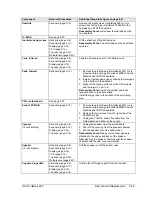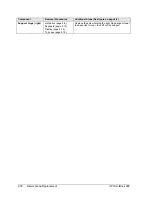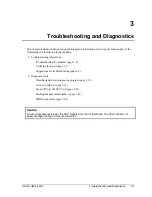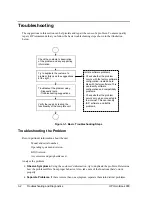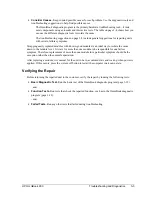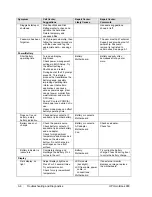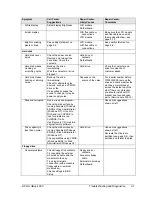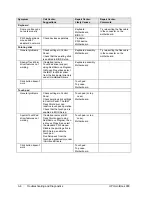HP OmniBook 900
Troubleshooting and Diagnostics
3-13
Running the Diagnostic Test
1.
If you’re using a diagnostic floppy disk, insert it in the floppy drive—or press F10 in the next
step.
2.
Reboot the OmniBook.
3.
Go through the first several screens.
4.
When the hardware detection finishes, check the list of detected hardware. The following
information and devices should be listed if applicable:
Product name
Cache memory
Graphics adapter
Processor type
Main memory
Serial ports (OB 900†)
BIOS version
IDE drives
Parallel port (OB 900†)
Serial number
Audio device
Note
If a device is not detected or fails its test below, it may be configured incorrectly in the BIOS Setup
utility (page 3-24). You can confirm the problem by running BIOS Setup and checking the settings.
5.
Run the basic test.
Press F2 to start the basic hardware test.
6.
If you intend to exit without running advanced tests, press F4 to save system and test information
in the Support Ticket log file, HPSUPPT.TXT. Then remove the diagnostic disk, if present, and
press F3 to exit.
7.
Run the advanced tests.
Press F2 to open the advanced test screen.
8.
Select and run the appropriate tests. Tests are not listed if no such hardware is detected. Press the
following keys to run tests:
ENTER
Runs the highlighted test.
F5 or SPACE
Marks or unmarks the highlighted test.
F6
Marks or unmarks all tests in the current menu.
F7
Marks or unmarks all tests in all menus.
F10
Runs all marked tests.
If any test fails, the error is logged (error code and description) and displayed temporarily (error
code). If several errors occur, look for patterns that might indicate a common cause. See the table
on page 3-14 for repair suggestions. Consider these suggestions in combination with other
troubleshooting information.
9.
When you are finished running tests, press ESC to exit the advanced tests.
10.
Press F4 to save system and test information in the Support Ticket log file, HPSUPPT.TXT.
11.
Exit.
Press F3 to exit and reboot.
12.
Optional: Check the log.
The log file contains a hardware summary and a list of all test results
and errors.Run C:\Dmi\Hpdiags\Hpsuppt.exe to retrieve the log file to this directory and open it in
Notepad—or, if you are using a diagnostic floppy, the log file Hpsuppt.txt is on the floppy disk.
Содержание HP OmniBook 900
Страница 1: ... HP OmniBook 900 Service Manual ...
Страница 78: ...4 2 Replaceable Parts HP OmniBook 900 Figure 4 1 Exploded View Display components see page 4 5 ...
Страница 90: ......
Страница 96: ......
Страница 97: ......