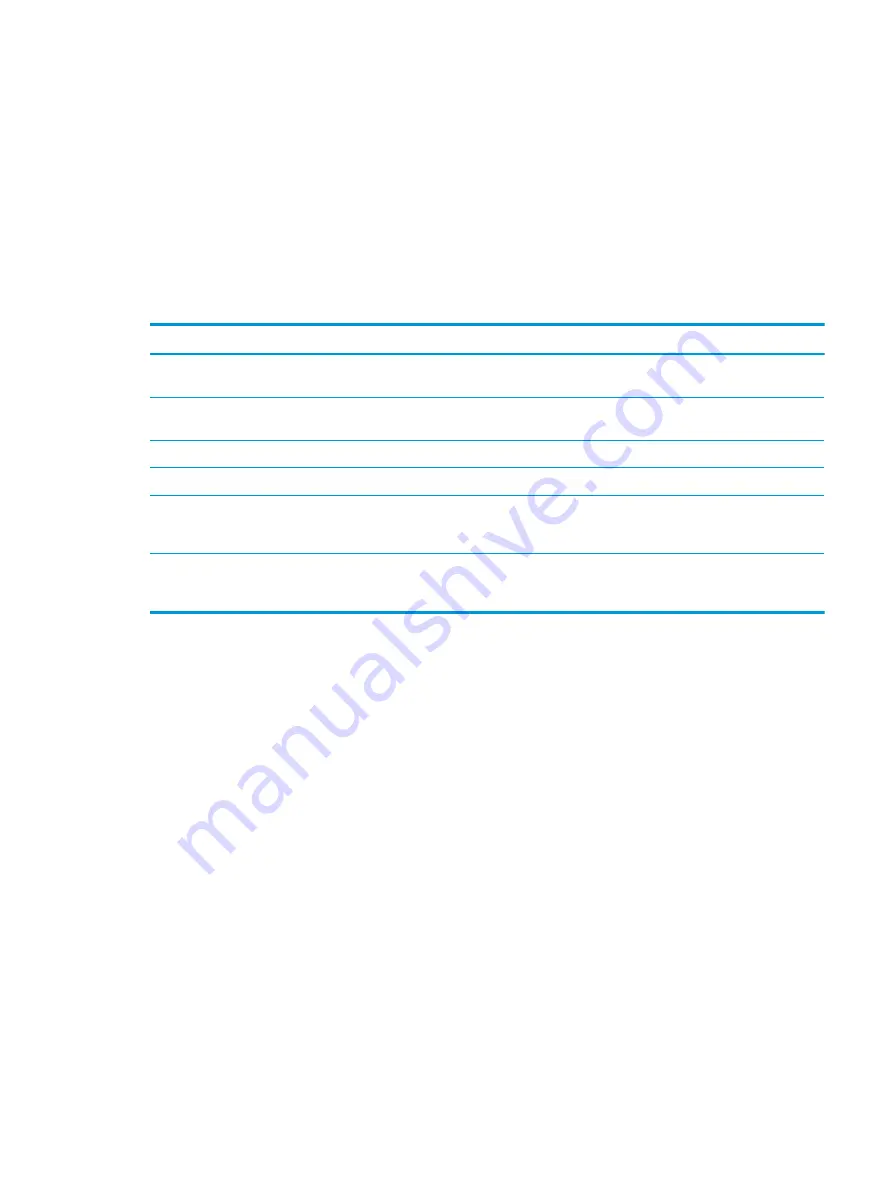
Upon entering this reduced power state (sleep mode), the monitor screen is blanked, the backlight is turned
off, and the power light turns amber. The monitor draws less than 0.5 W of power when in this reduced power
state. The monitor will wake from sleep mode when the computer sends an active signal to the monitor (for
example, if you activate the mouse or keyboard).
You can disable Auto-Sleep Mode in the OSD menu. Press the
Menu
button on the monitor’s front panel to
open the OSD menu. In the OSD menu select Power Control, select Auto-Sleep Mode, and then select Off.
Using the sanitization function
Use the sanitization function to log sanitization events.
Table 2-3
Sanitization events and descriptions
Menu choice
Description
Enable sanitization log
When the check box is selected (default setting), all sanitization
log functions are enabled.
Update sanitization log
Places an entry in the first sanitization log list and resets the
timer.
View sanitization log
Displays the first 27 sanitization log entries.
Hours since last sanitization
Displays the number of hours since the last sanitization log entry.
Show alert message when hourly schedule is exceeded
When the check box is selected (default is cleared), it enables the
set hourly alert schedule function and will display an Update
Sanitization Log message on the screen.
Set hourly alert schedule
Allows the user to set the number of hours between sanitization
log updates. When that number of hours expires, an Update
Sanitization Log message will appear on the monitor.
Using the sanitization function
21
Содержание HC271
Страница 1: ...User Guide HP HC271 HP HC271p Clinical Review Monitor ...
Страница 4: ...iv About This Guide ...
Страница 8: ...viii ...






























