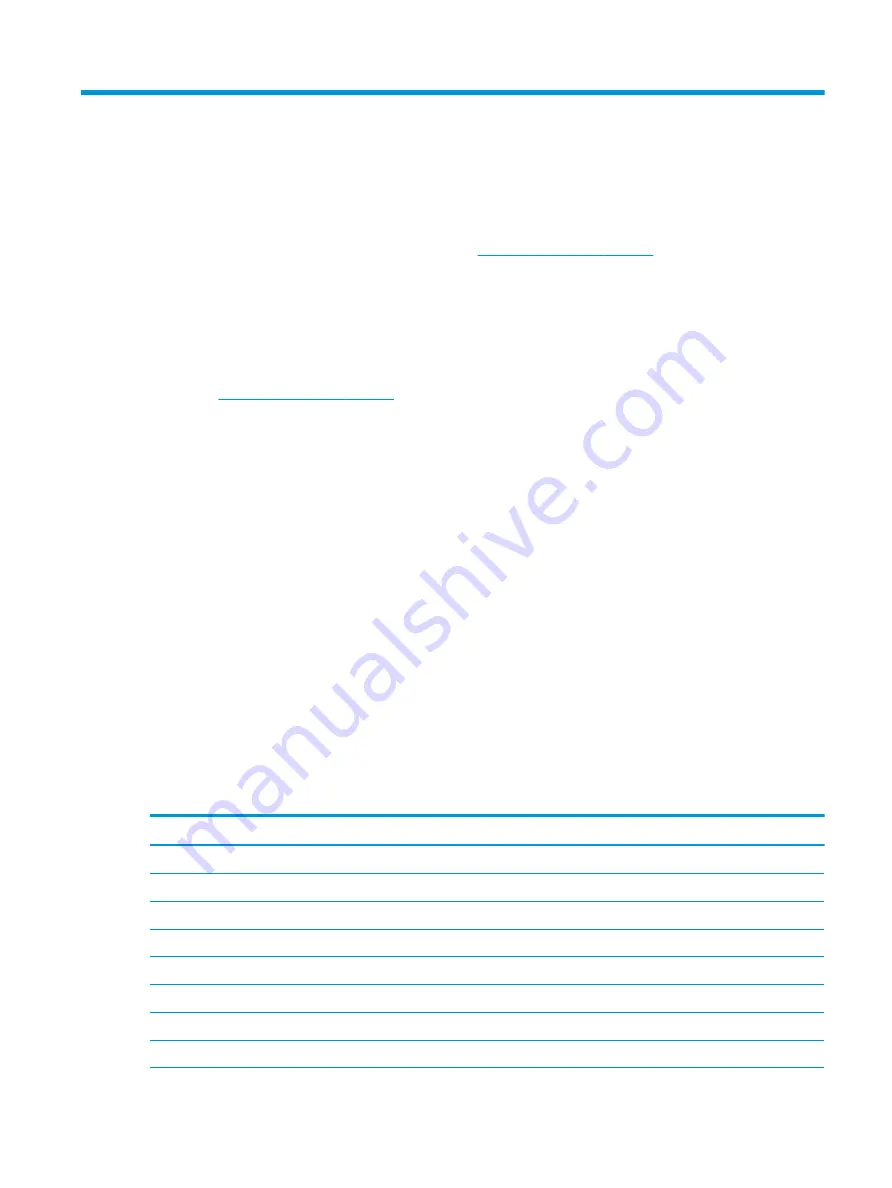
2
Using the monitor
Downloading the monitor drivers
You can download and install the following files from
.
●
INF (Information) file
●
ICM (Image Color Matching) files (one for each calibrated color space)
●
HP Display Assistant — adjusts the display settings and enables theft deterrence features
To download the files:
1.
Go to
.
2.
Select Software and Drivers.
3.
Select your product type.
4.
Enter your HP monitor model in the search field.
Using the on-screen display (OSD) menu
Use the OSD menu to adjust the monitor screen image based on your preferences. You can access and make
adjustments in the OSD menu using the Function buttons on the front of the monitor.
To access the OSD menu and make adjustments, do the following:
1.
If the monitor is not already on, press the power button on the monitor’s front panel to turn on the
monitor.
2.
To access the OSD menu, press one of the four Function buttons on the monitor's front panel to activate
the buttons. Then press the
Menu
button to open the OSD menu.
3.
Use the Function buttons to navigate, select, and adjust the menu choices. The on-screen button labels
vary depending on which menu or submenu is active.
The following table lists the menu selections in the OSD main menu.
Table 2-1
OSD menu options and descriptions
Main Menu
Description
Brightness
Adjusts the brightness level of the screen.
Contrast
Adjusts the contrast level of the screen. The factory default is 80.
Color Control
Selects and adjusts the screen color.
Input Control
Selects the video input signal.
Image Control
Adjusts the screen image.
Power Control
Adjusts the power settings.
Menu Control
Adjusts the OSD controls.
Management
Adjusts the DDC/CI settings and returns all OSD menu settings to the factory default settings.
Downloading the monitor drivers
19
Содержание HC271
Страница 1: ...User Guide HP HC271 HP HC271p Clinical Review Monitor ...
Страница 4: ...iv About This Guide ...
Страница 8: ...viii ...






























