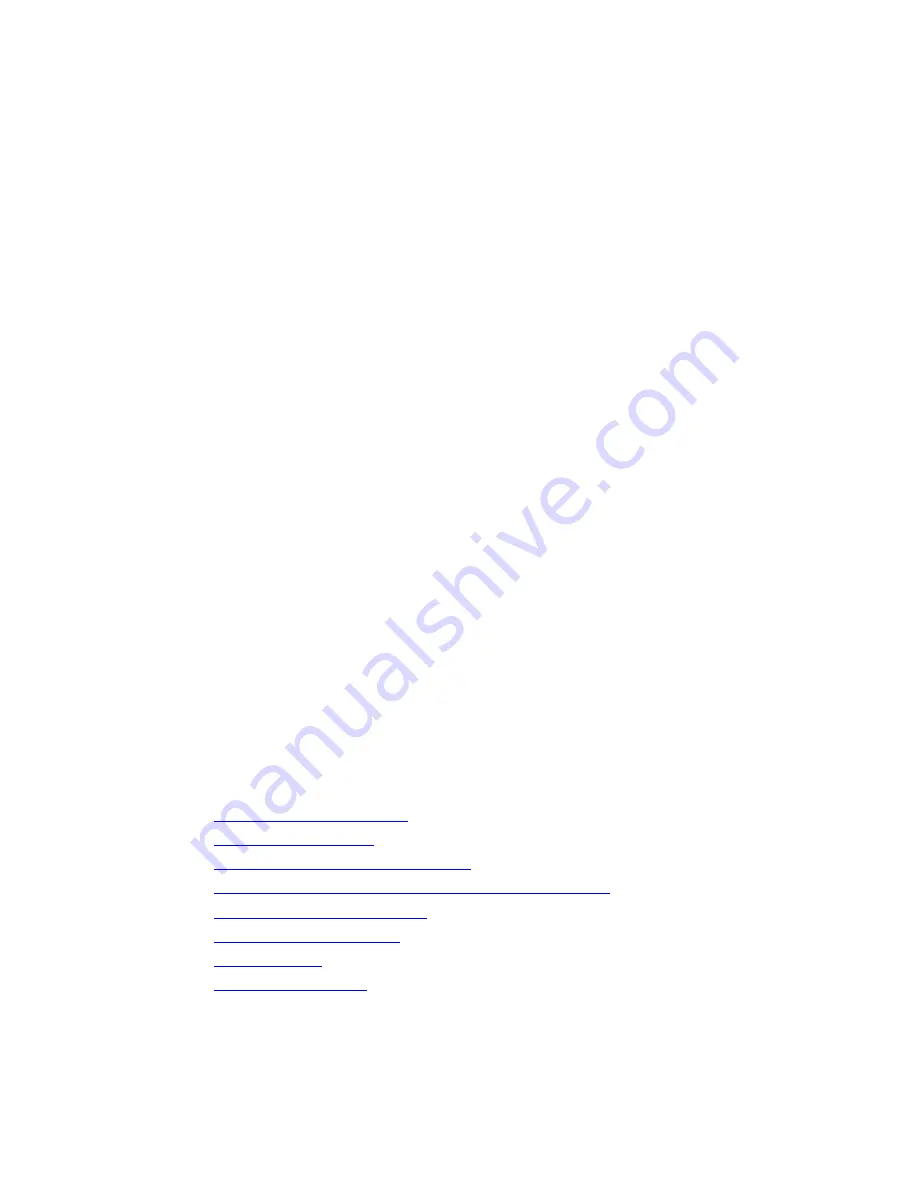
8.
Tap
Next
.
9.
Enter the user name, password, and domain name provided by the network administrator. If a
domain name was not provided, then a connection may be made without entering one.
10.
To change advanced settings, tap the
Advanced
button. Advanced settings should be changed
only if one of the following situations exists:
•
The server to which the connection is made does not use dynamically assigned IP addresses, so
the TCP/IP settings must be entered.
•
The DNS or WINS settings on the server must be changed.
11.
Tap
Finish
.
Starting a VPN connection
If an HP iPAQ Pocket PC h5500 series handheld device is connected to the ISP or private network
during synchronization, then the proper settings from the host computer will be downloaded. If the
host computer does not have the proper settings, or if the settings must be changed, then manual
setup will be required. To set up proxy server settings, perform the following steps:
1.
Contact the ISP or network administrator to obtain the following:
•
Proxy server name
•
Server type
•
Port
•
Type of Socks protocol used, and the user name and password
2.
Turn on the WLAN.
3.
On the
Today
screen, tap
Start
,
Settings
, the
Connections
tab, the
Connections
icon, and then the
Tasks
tab.
4.
On the
Connections
screen, under
My Work Network
, tap
Set up my proxy server
.
5.
Tap the
This network connects to the Internet
and
This network uses a proxy server to connect to
the Internet
checkboxes.
6.
In the
Proxy server
box, enter the proxy server name received from the network administrator.
Tap
OK
if the port number or proxy server type settings do not require changes, and skip step 7.
7.
If port number or proxy server type settings must be changed, then tap
Advanced
and make the
necessary settings changes. Tap
OK
.
h6300 series
This section includes the following topics:
Turning on and off the WLAN
•
•
Connecting to a network
Manually entering new network settings
•
Working with HP supported wireless authentication protocols
•
Searching for networks to access
•
Managing wireless networks
•
Network settings
•
•
VPN server connections
46


























