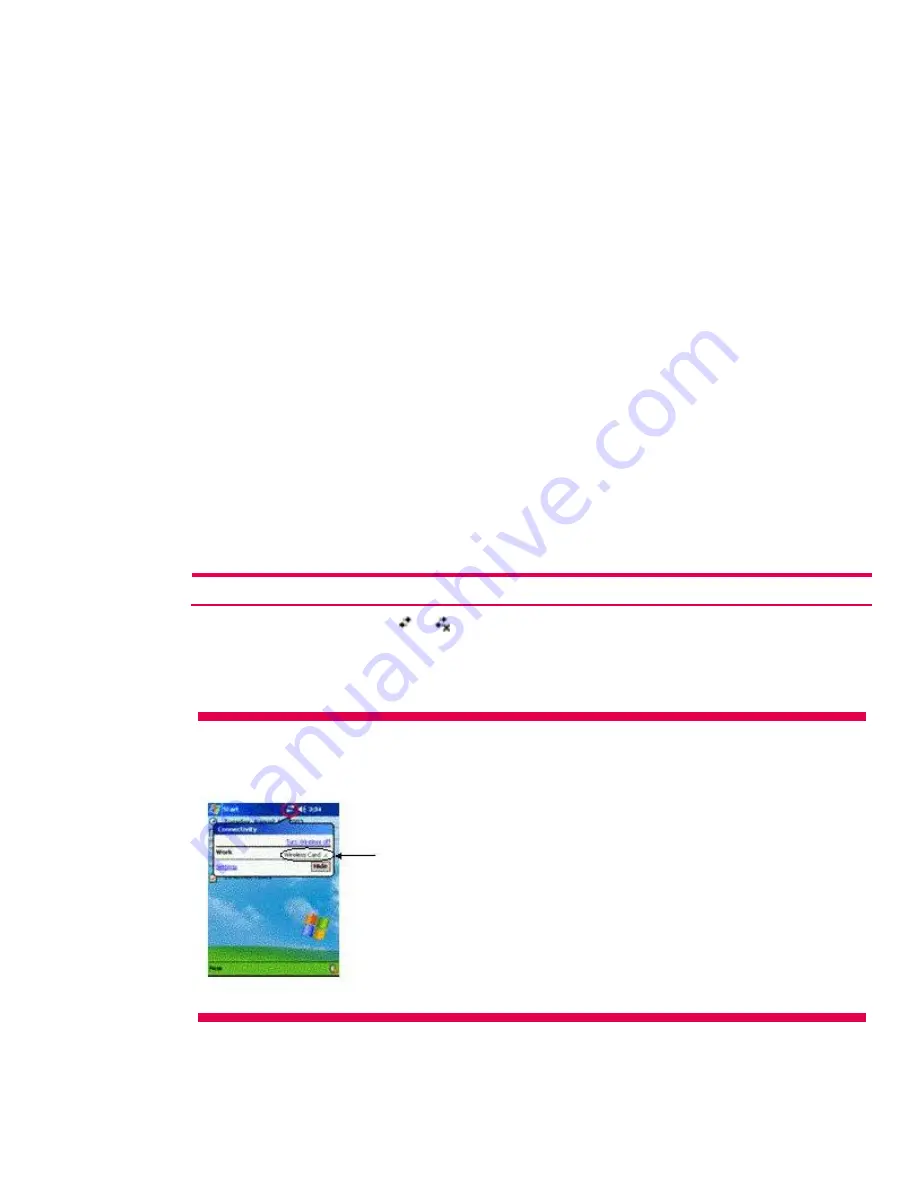
Managing wireless networks
Viewing or editing a network
To view or edit an existing or available wireless network, perform the following steps:
1.
Turn on the WLAN.
2.
In the
Connectivity
pop-up box, tap
Settings > Advanced
tab >
Network Card
>
Wireless
tab. In
the
Wireless networks
box, tap name of the desired network to review or edit. Or on the
Today
screen tap
Settings > Connections
tab >
Connections
icon >
Advanced > Network Card
. Tap the
network desired to review or edit.
3.
If edits are made to the existing settings, then tap
OK
to save the new settings.
Deleting a network
To delete a wireless network, perform the following steps:
1.
Turn on the WLAN.
2.
In the
Connectivity
pop-up box, tap
Settings > Advanced
tab >
Network Card >Wireless
tab.
3.
In the
Wireless networks
box tap the name of the desired network, holding down the stylus for a
few seconds until the
Connect/Remove Settings
drop-down box appears. Tap
Remove Settings
.
Or on the
Today
screen tap
Settings > Connections
tab >
Connections
icon >
Advanced >
Network Card
. Give the connection a name; tap the
Wireless
tab, highlight the desired
connection to delete, and hold the stylus down a few seconds until the drop-down box appears.
4.
Tap
Remove Settings
.
Monitoring signal strength and status
Perform the following steps to view the signal strength between the HP iPAQ Pocket PC h5400 series
Microsoft Pocket PC 2003 ROM upgrade handheld device and the access point WLAN connection:
Note:
The signal strength icon will only display when a connection is present.
1.
Tap the
Connectivity
icon ( or ) in the
Start
bar. The
Connectivity
box displays the type of
network the HP iPAQ is connected to (
Work
or
Internet
). Displayed next to the network type
(either
Internet
or
Work
) is the
Wireless Card
field, followed by some vertical green bars. Four
bars display the strongest connection signal.
Figure 7.
The WLAN signal strength indicator for the HP iPAQ Pocket PC h5400 series with Microsoft Pocket PC 2003 ROM
upgrade
2.
To make changes to the connection, tap
Settings
.
3.
To exit the
Connectivity
box, tap the
Hide
button.
35






























