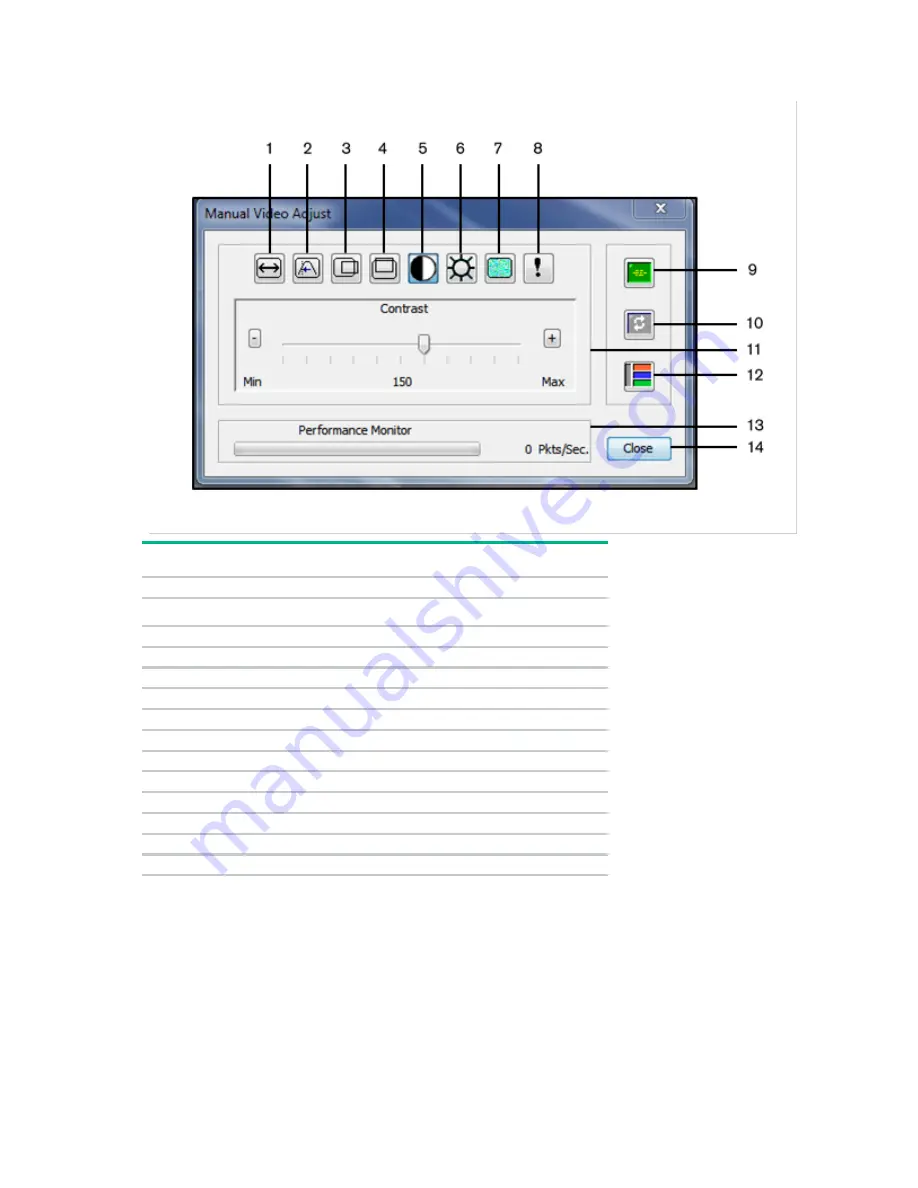
Managing remote servers through the Video Session Viewer 61
The Manual Video Adjust dialog box appears.
Number
Description
1
Image Capture Width
2
Pixel Sampling/Fine Adjust
3
Image Capture Horizontal Position
4
Image Capture Vertical Position
5
Contrast
6
Brightness
7
Noise Threshold
8
Priority Threshold
9
Automatic Video Adjustment
10
Refresh Image
11
Adjustment Bar
12
Video Test Pattern
13
Performance Monitor
14
Close Button
2.
Click the icon corresponding to the feature to adjust.
3.
To move the contrast slider bar and then fine tune the setting, click the
Min (-)
or
Max (+)
buttons to
adjust the parameter for each icon clicked. The adjustments display immediately in the Video Viewer
window.
4.
When finished, click
Close
to exit the Manual Video Adjust dialog box.
Содержание G3 KVM
Страница 6: ...Contents 6 ...
Страница 73: ...Warranty and regulatory information 73 ...






























