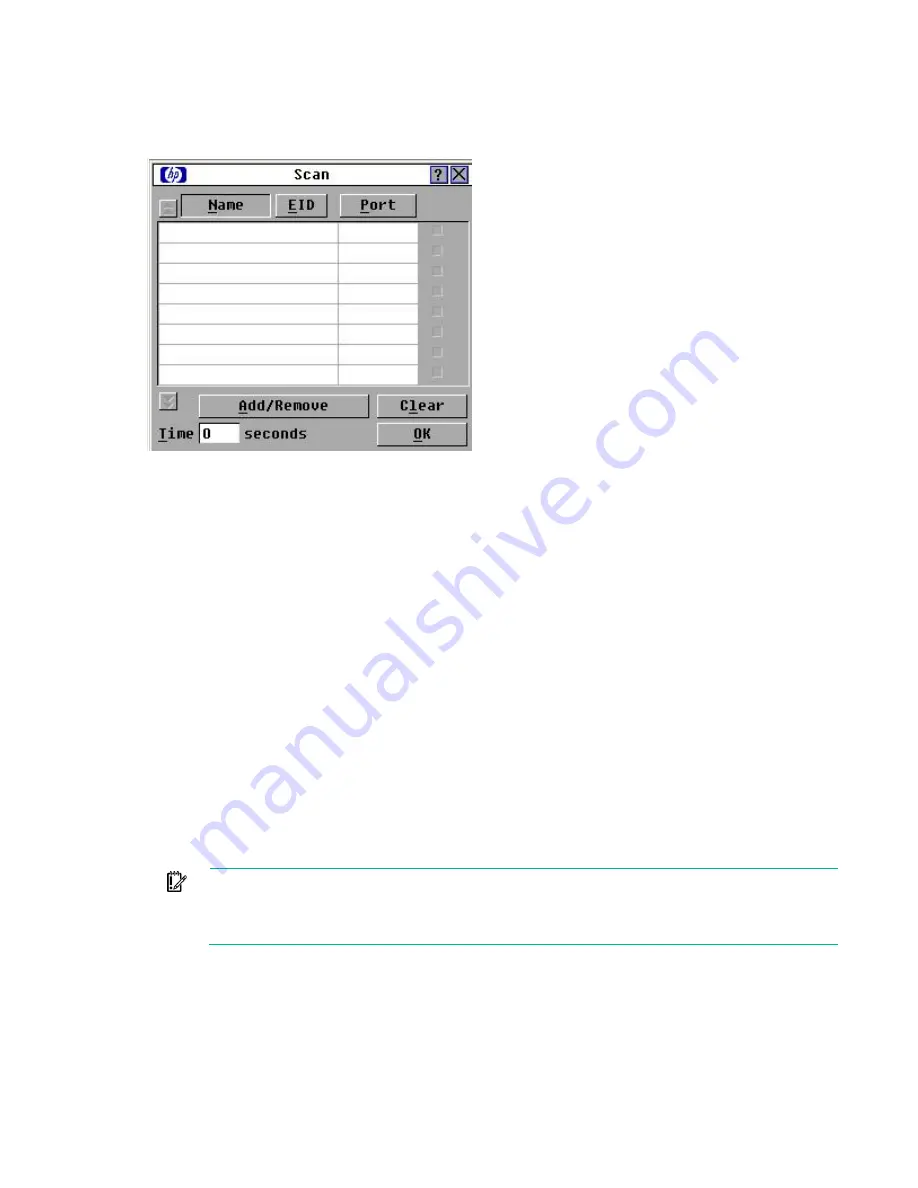
Local port operation 37
Accessing the Scan dialog box
From the Main dialog box ("
Accessing the Main dialog box
), click
Setup>Scan.
The Scan
dialog box appears.
Adding servers to the scan setup
1.
From the Scan dialog box ("
Activating Scan mode
), select the checkbox beside each
server to scan.
-or-
Double-click a server name or port.
Double-clicking a server name or port toggles whether or not to scan the server.
-or-
Press the
Alt
key plus the number of the server to scan. Select up to 16 servers.
Pressing the
Alt
key plus the number of the server toggles whether or not to scan the server.
-or-
Press the up or down arrow key to highlight a server, and then click the
Add/Remove
button.
The Add/Remove button toggles whether or not to scan the server.
2.
In the Time box, enter the number of seconds (from 3 to 99) before the scan moves to the next server
in the sequence.
3.
Click
OK
to save settings.
-or-
Click
Clear
to remove all servers from the scan setup.
IMPORTANT:
Selecting the checkbox beside each server to scan sets up the scan pattern.
The creation of a scan pattern does not start the Scan mode. You must enable Scan mode
through the Scan Enable checkbox in the Commands dialog box ("
Accessing the Commands
dialog box
" on page
40
).
Servers are scanned in the order they are added to the scan setup. Removing a server from the Device
Modify dialog box later might affect a custom scan pattern.
Содержание G3 KVM
Страница 6: ...Contents 6 ...
Страница 73: ...Warranty and regulatory information 73 ...






























