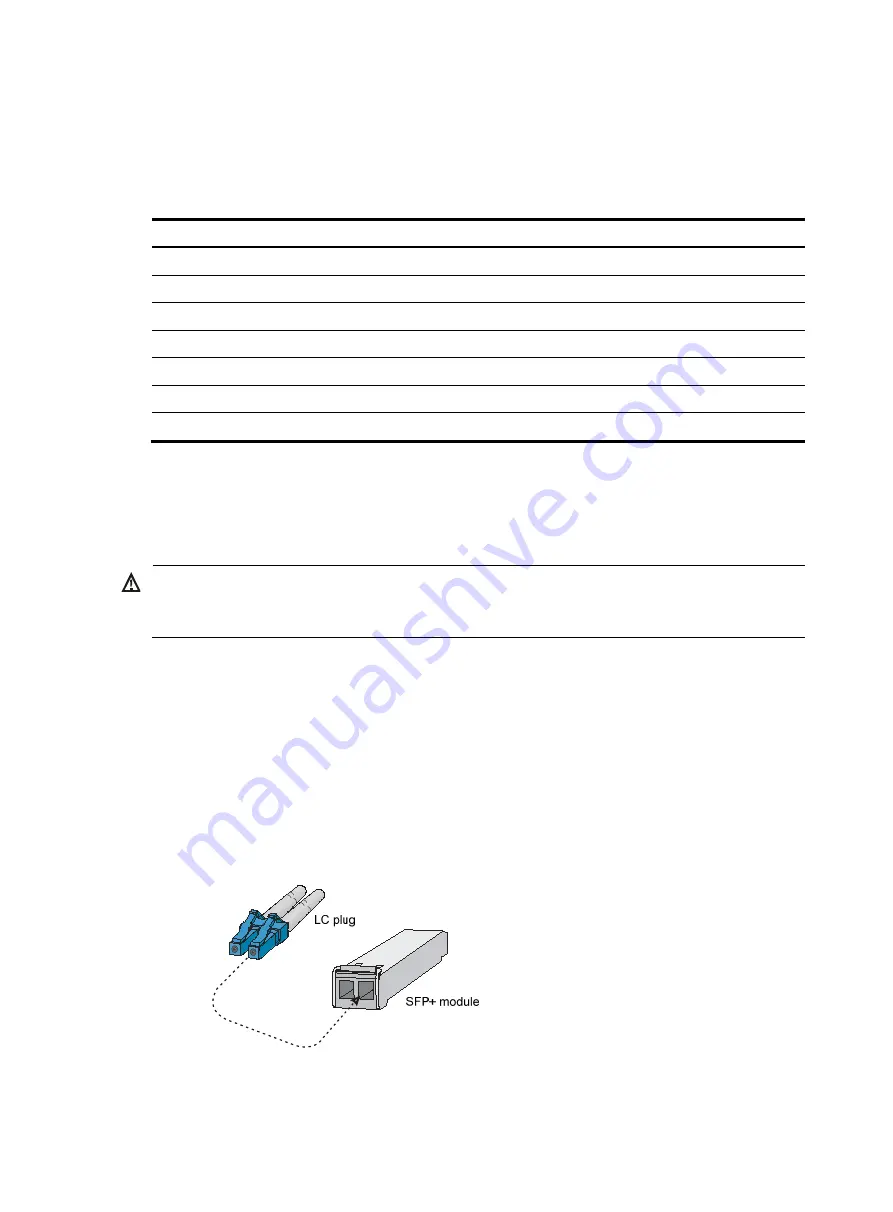
46
For more information about these features, see
HP FlexFabric 12900 Switch Series Configuration Guides
.
Verifying the network configuration
To verify the software version and network configuration, perform
display
commands in any view.
Task Command
Display the name, model, and system software version of the switch.
display version
Display the current configuration of the switch.
display current-configuration
Display the interface status and configuration.
display interface brief
Display the IP configuration of Layer 3 interfaces.
display ip interface brief
Display brief information about active routes in the routing table.
display ip routing-table
Display VLAN settings.
display vlan
Display the spanning tree status and statistics.
display stp brief
Connecting the switch to the network
Before you connect the switch to the network, verify that all its basic network settings are correct.
WARNING!
To avoid injury to your eyes, do not stare at the optical ports and optical fiber connectors when connecting
optical fibers.
You can install a transceiver module (see "
") in a fiber port and use optical fibers to
connect the port to the network. For more information about optical fibers, see "
To connect a fiber port to a peer device through optical fibers:
1.
Install a transceiver module into the port.
2.
Remove the dust cover of the optical fiber connector, and clean the end of the optical fiber.
3.
Remove the dust plug of the transceiver module, plug one end of the optical fiber into the
transceiver module, and plug the other end into the transceiver module in the peer device.
{
For how to connect an LC connector, see
.
Figure 34
Using an LC optical fiber connector to connect an SFP module
{
For how to connect an MPO connector, see
.
Содержание FlexFabric 12900 series
Страница 13: ...7 Figure 2 Clearances required for a 12910 AC chassis ...
Страница 108: ...102 Figure 73 Example of a device label ...
















































