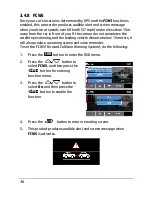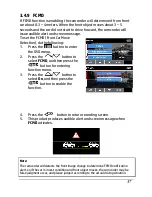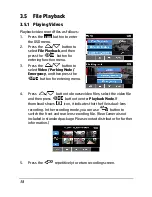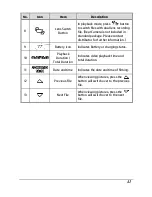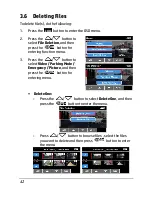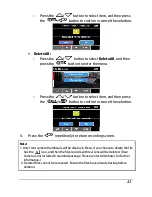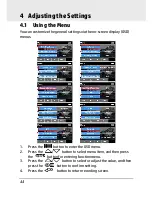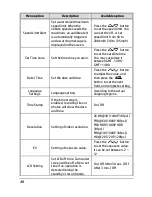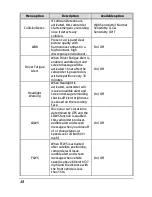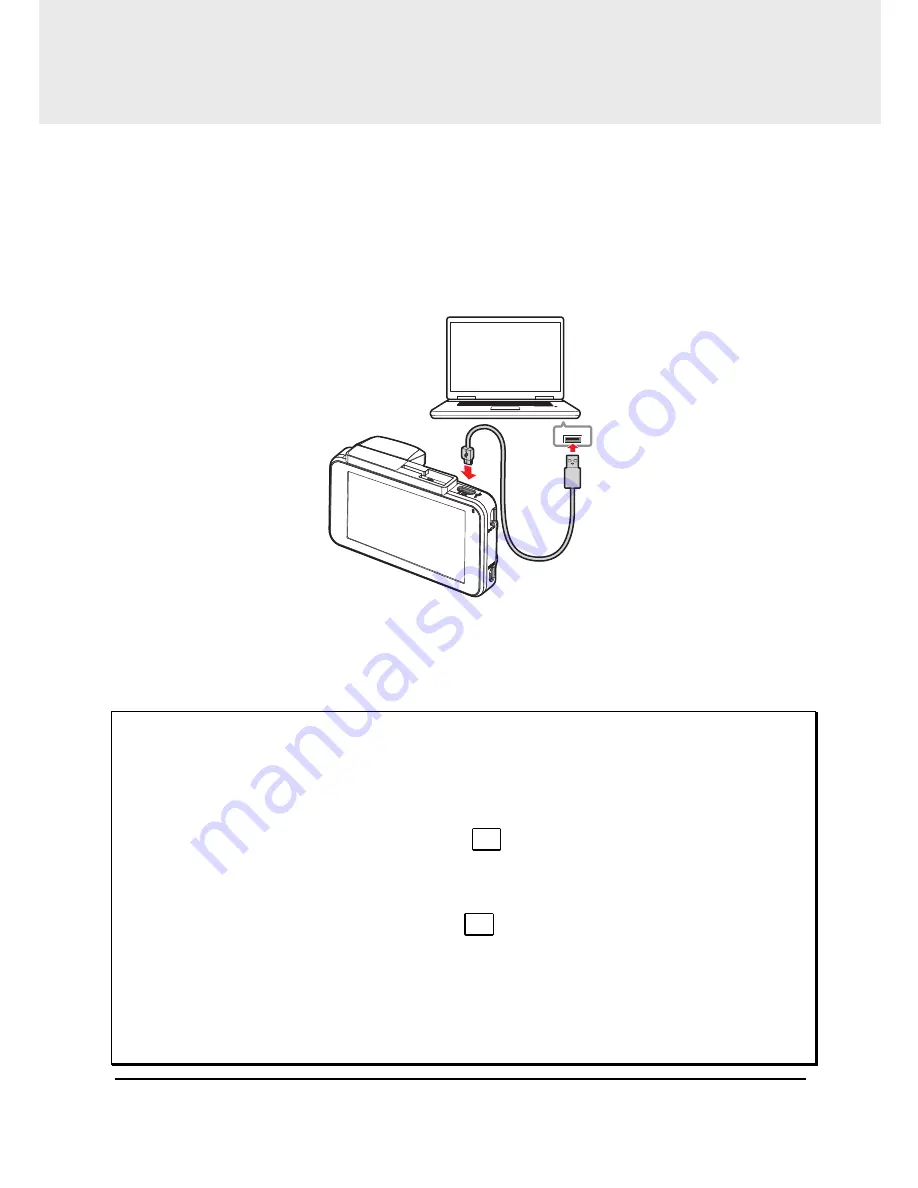
50
5
Connecting to Other Devices
5.1
Connecting to the Computer
You can connect the camcorder to a desktop computer or notebook to
transfer or view files.
1.
Connect micro USB cable to the camcorder micro USB port.
2.
Connect the other end of the micro USB cable to an available USB
port of your computer.
USB
3.
Power on the camcorder, the computer screen will show up the
message when the computer detects your camcorder, select "Open
folder to view files", or open the "Removable Disk", then users can
save the files to your computer.
Note:
1. This only indicates the camcorder can connect to the computer; micro USB cable is
not included in standard package.
2. Under dual-lens mode, the recording files will be saved separately in different
folders, "F" folder is for front camera files, "R" folder is for rear camera files.
3. If user only delete front camera files with
D
on computer, then the rear camera
files would be unavailable, also it couldn’t be overwritten by loop recording. To
avoid residual files occupy memory capacity, please delete the files by computers,
or format the memory card by the camcorder. Please refer to
Format
(4.2
).
4. If user only delete rear camera files with
D
on computer, then the camcorder can
only review the front camera files which hasn’t be deleted.
5. The micro USB cable will not supply the power to the camcorder, please power on
the camcorder and make sure the power, or take out the memory card to read the
files.
6. Rear Camera is not included in standard package. Please contact distributor for
further information.
Содержание f890g
Страница 1: ...f890g Car Camcorder User Manual ...
Страница 4: ...3 5 2 Connecting to TV 51 6 Installing the Software 52 7 SuperCar 53 8 Specifications 54 ...
Страница 57: ......