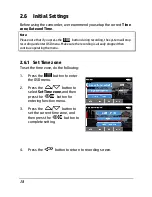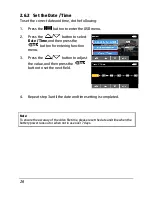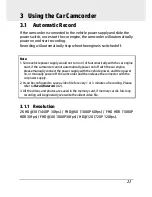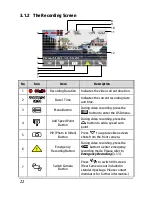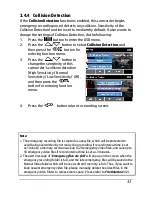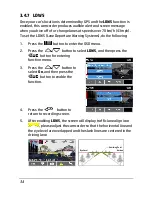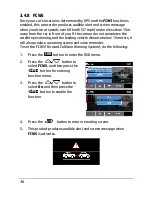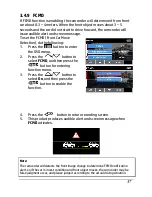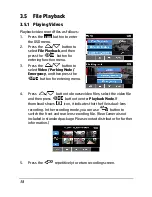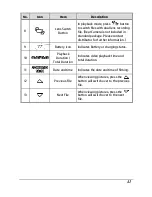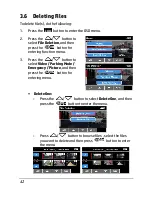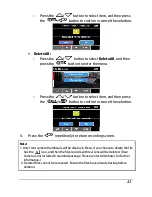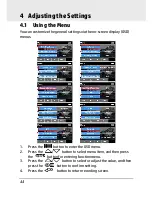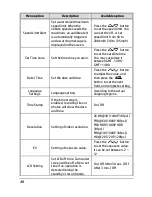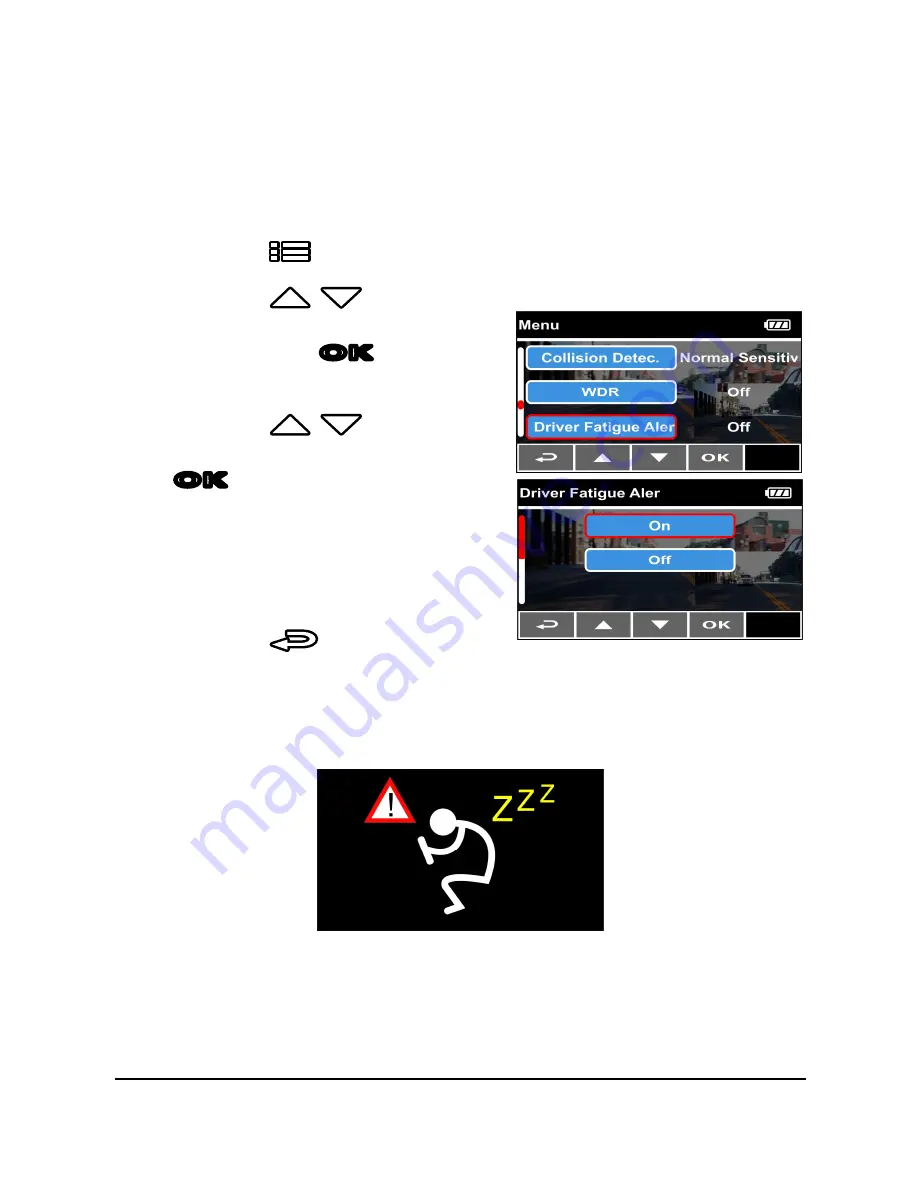
32
3.4.5
Driver Fatigue Alert
If the
Driver Fatigue Alert
function is enabled, this product produces
audible alert and screen message one hour after it has begun recording
and repeats the alerts every half an hour afterwards.
To enable the Driver Fatigue Alert, do the following:
1.
Press the
button to enter the OSD menu.
2.
Press the
/
button to
select
Driver Fatigue Alert
, and
then press the
OK
button for
entering function menu.
3.
Press the
/
button to
select
On
, and then press the
OK
button to enable the
function.
4.
Press the
button return
to recording screen.
5.
This product produces audible alert and screen message when
Driver Fatigue Alert
activates.
Содержание f890g
Страница 1: ...f890g Car Camcorder User Manual ...
Страница 4: ...3 5 2 Connecting to TV 51 6 Installing the Software 52 7 SuperCar 53 8 Specifications 54 ...
Страница 57: ......