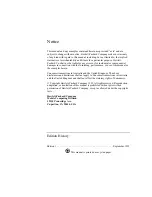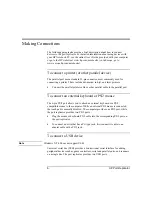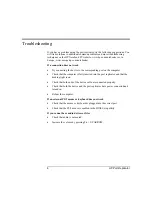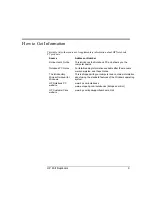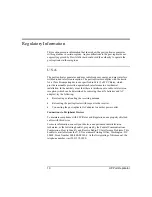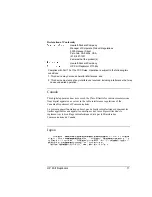2
HP Port Replicator
Docking and Undocking
Congratulations! With the HP Notebook PC Port Replicator, you can significantly
increase the convenience of your computer for desktop use. By making one
connection—plugging your Notebook PC into the dock—you can get easy access
to these devices:
•
Printer, external floppy drive, or other parallel devices.
•
Universal serial bus (USB) devices.
•
External keyboard and mouse.
•
External monitor.
•
Audio connections.