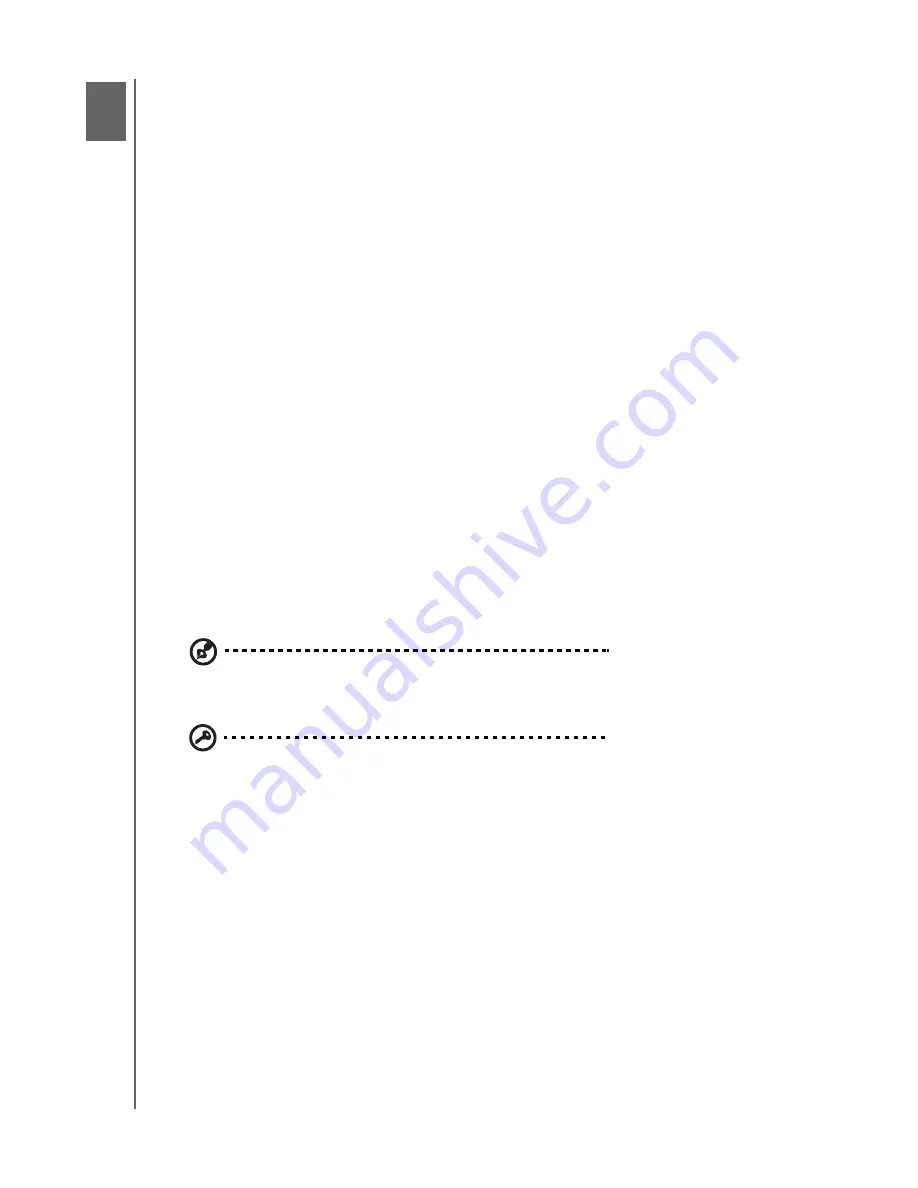
HP PORTABLE & EXTERNAL HARD DRIVES
USER MANUAL
GETTING STARTED
– 1
Getting Started
Thank you for selecting the HP Portable Hard Drive or HP External Hard Drive. These
are large capacity USB 3.0 external hard drives that connect and disconnect easily
from a USB 3.0 or USB 2.0 connector on the front or back of most computers, and
are designed to quickly and easily store and transfer media files such as digital
photos, music, video, and other important files.
The drives not only take advantage of the latest blazing-fast USB 3.0 technology, but
are also fully compatible with USB 2.0 connections for those who have yet to
upgrade their computers to USB 3.0. When connected to a SuperSpeed USB 3.0
port, consumers can transfer data at speeds up to 5 Gb/s. At that rate, a two-hour
HD video will transfer in as little as three minutes. The same two-hour video would
take approximately 13 minutes to transfer on a USB 2.0 port.
These drives come with HP SimpleSave
®
backup software that is compatible with
most Microsoft
®
Windows
®
operating systems.
Compatibility
Note:
Compatibility may vary depending on user’s hardware configuration and operating system. HP
portable and external drives and software only support Windows.
Important:
For highest performance and reliability, it is recommended that
you install the latest updates and service pack (SP). Go to the
Start
menu
and select
Windows Update
.
An available USB port
One of the following operating systems:
-
Windows 7
-
Windows Vista
®
-
Windows XP
1





































