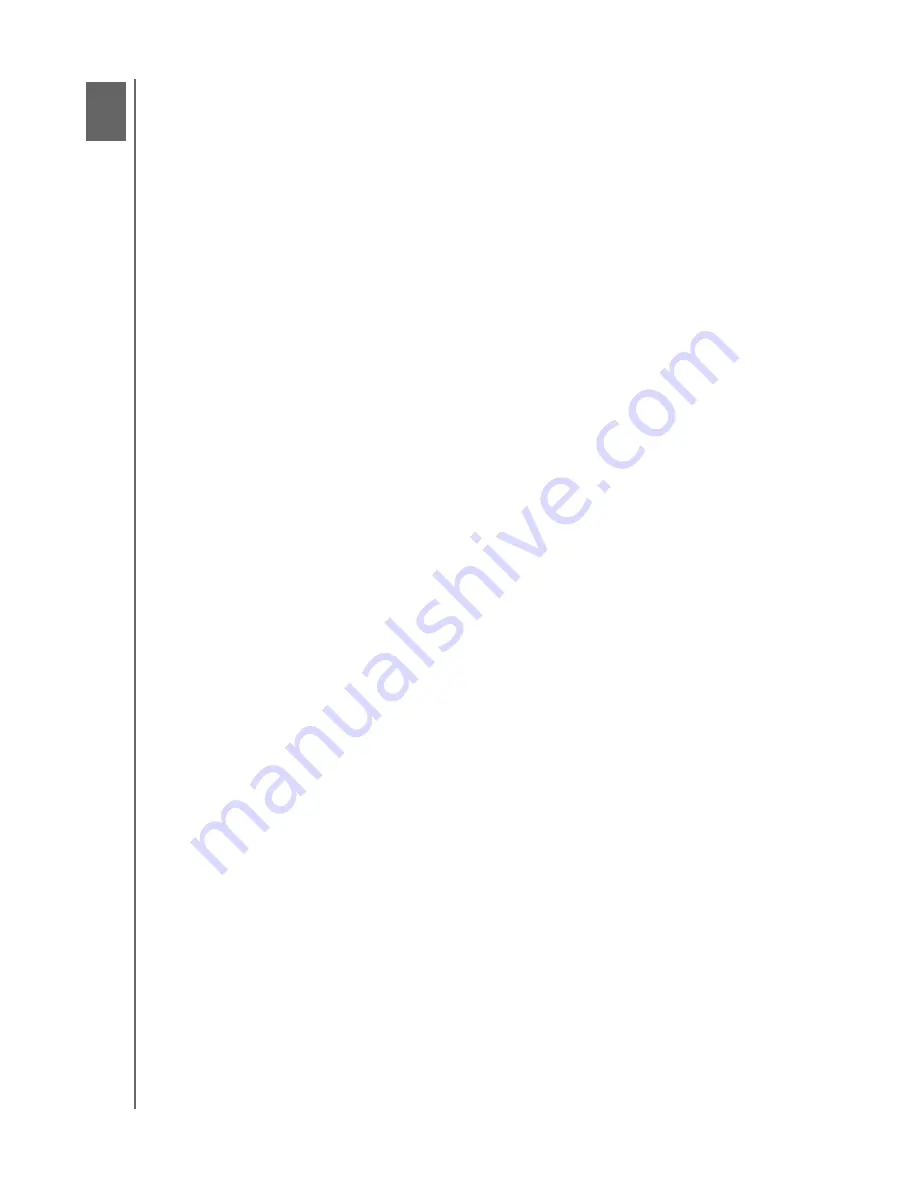
HP PORTABLE & EXTERNAL HARD DRIVES
USER MANUAL
TROUBLESHOOTING
– 18
Troubleshooting
Drive does not appear on my computer
Try the following solutions in the order listed:
1. Check to see if the drive is on. The power LED on the front (desktop) or back
(portable) of the drive should be lit.
2. Check that the USB cable is securely and properly connected to the drive and
the USB connector on the computer.
3. While the computer is turned on, unplug the USB cable. Wait 10 seconds, and
then reconnect the USB cable.
4. See if the computer is recognizing the USB port you are using by checking in the
Device Manager window. See the documentation that came with your computer
for more information.
A message appears that states I have a high-speed device connected to a
low-speed port (Windows XP)
This is normal. Windows XP displays a message that you have connected your USB
3.0 drive to a USB 2.0 or 1.1 port. You will not have the high-speed capabilities that
you would have using a USB 3.0 port. Hi-Speed USB (USB 2.0) supports data
transfer rates up to 480 Mb/s. Connection to a USB 1.1 port transfers data at USB
1.1 speed (up to 1.5 Mb/s).
Data transfer rate seems slow with my USB 3.0 adapter card
The drive operates as fast as the host adapter card allows. If you are having
performance issues, make sure that the USB 3.0 card and/or controller drivers are
the most current available and are installed properly.
I have reformatted my drive and/or need to reinstall HP SimpleSave backup
software
You can reinstall HP SimpleSave backup software after downloading it from
http://hpsupport.wdc.com.
Write Cache Enable does not stay enabled
For protection of your data, Write Cache Enable is turned off. For more information,
go to:
http://hpsupport.wdc.com.
Administrator privilege for installing software
Depending on your operating system, you may need to be logged on as the
administrator to install software. See the Windows Help files or the documentation
that came with your computer.
4
6

















