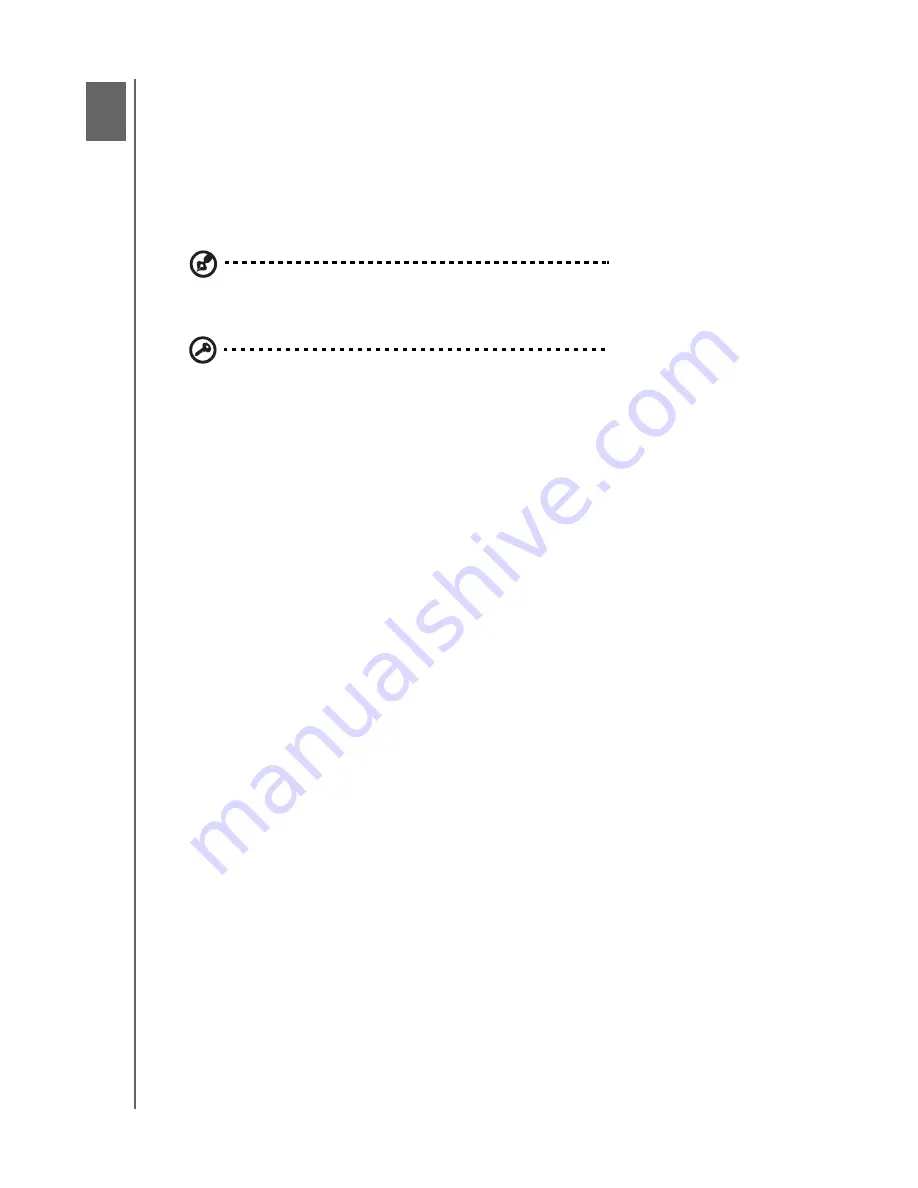
HP PORTABLE & EXTERNAL HARD DRIVES
USER MANUAL
TURNING OFF/DISCONNECTING THE DEVICE
– 17
Turning Off/Disconnecting the Device
Right-click the Safely Remove Hardware icon in your system tray and select
Safely
Remove Hardware
. You may hear the drive power down before the Power LED
turns off. The drive is now shut down properly, and you may disconnect the drive
safely.
Note:
The HP External Hard Drive has a power management feature that allows it to power
automatically off and on with your computer.
Important:
To prevent data loss, close all active windows and applications
before shutting down the HP Hard Drive.
4
4
4
5


















