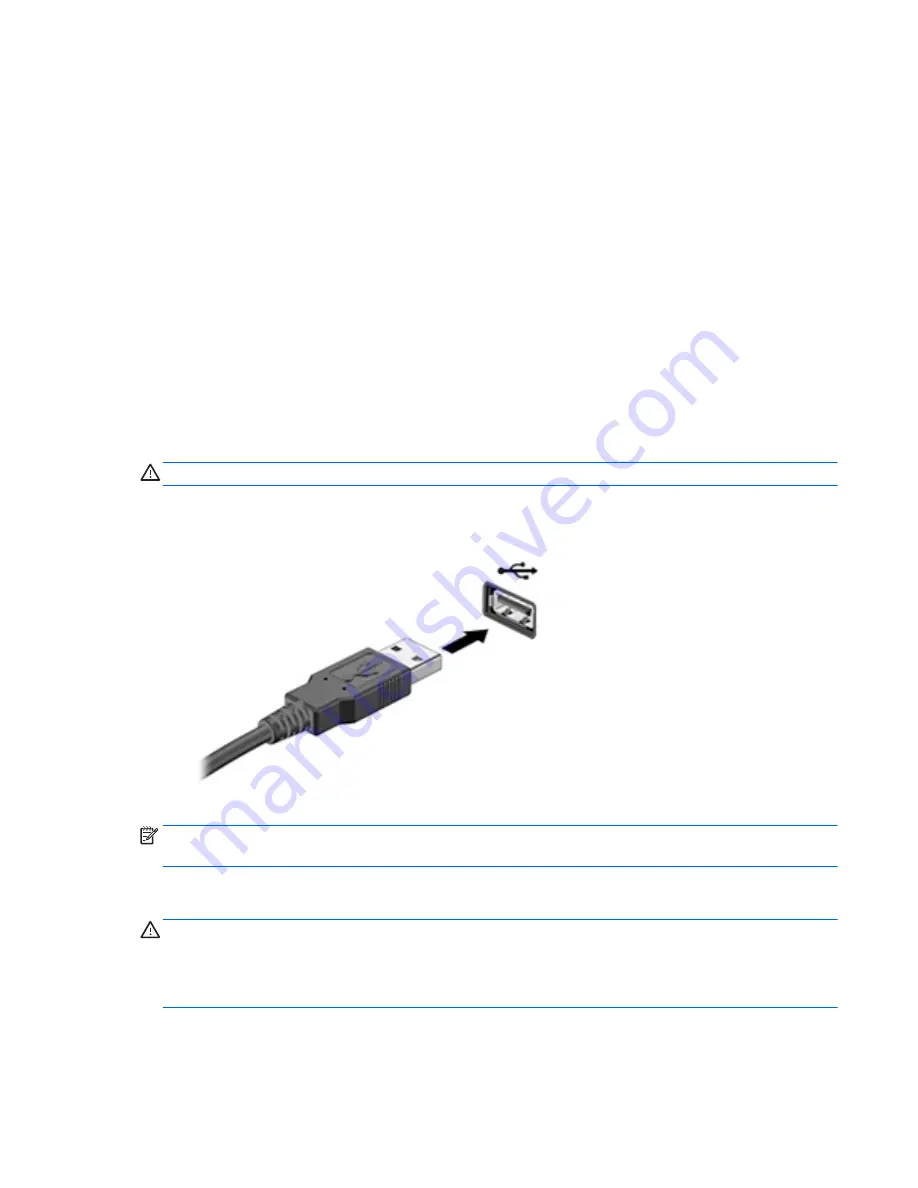
Removing a smart card
1.
Gently lift the I/O door on the back of the tablet to open it.
2.
Grasp the edge of the smart card, and then slide it out of the smart card reader.
3.
Close the I/O door.
Using a USB device
Universal Serial Bus (USB) is a hardware interface that can be used to connect an optional external device,
such as a USB keyboard, mouse, drive, printer, scanner, or hub.
Some USB devices may require additional support software, which is usually included with the device. For
more information about device-specific software, see the manufacturer's instructions. These instructions
may be provided with the software, on disc, or on the manufacturer’s website.
The tablet has one USB port that supports USB 1.0, 1.1, 2.0, or 3.0 devices. An optional docking device or USB
hub provides additional USB ports that can be used with the tablet.
Connecting a USB device
CAUTION:
To reduce the risk of damage to a USB connector, use minimal force to connect the device.
▲
After opening the I/O door at the bottom of the tablet, connect the USB cable for the device to the USB
port.
You will hear a sound when the device has been detected.
NOTE:
The first time you connect a USB device, a message in the notification area lets you know that the
device is recognized by the tablet.
Removing a USB device
CAUTION:
To reduce the risk of damage to a USB connector, do not pull on the cable to remove the USB
device.
CAUTION:
To reduce the risk of loss of information or an unresponsive system, use the following procedure
to safely remove the USB device.
Using a USB device
41






























