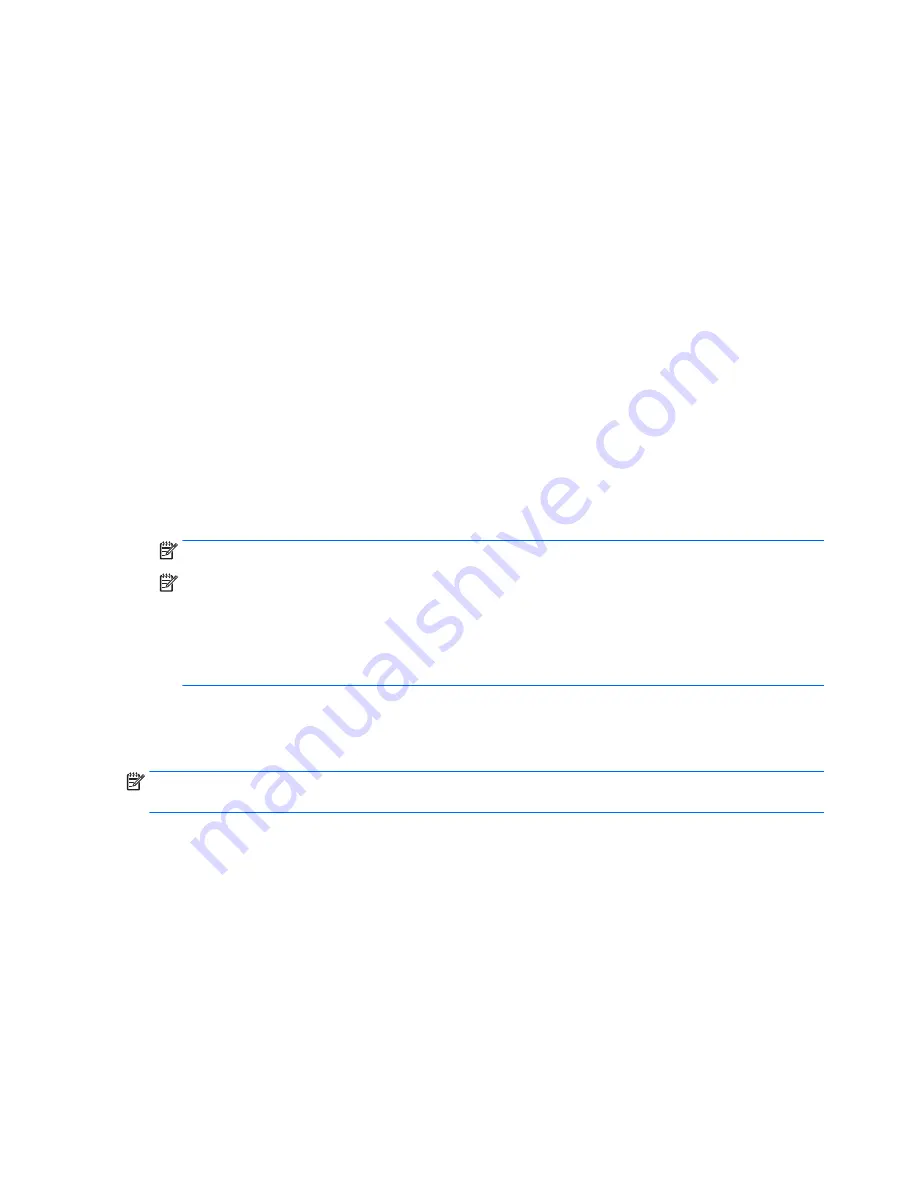
A firewall checks both data and requests for data that are sent to your network, and discards any
suspicious items. Firewalls are available in both software and hardware. Some networks use a
combination of both types.
●
Use wireless encryption.
Wireless encryption uses security settings to encrypt and decrypt data that is transmitted over the
network. For more information, access HP Support Assistant. To access HP Support Assistant, on the
Start screen, tap the HP Support Assistant app.
Connecting to a WLAN
To connect to the WLAN, follow these steps:
1.
Be sure that the WLAN device is on.
2.
On the Start screen, swipe from the right edge of the touch screen to display the charms, tap Settings,
and then tap the network icon.
– or –
On the Windows desktop, tap the network status icon in the notification area, at the far right of the
taskbar.
3.
Be sure that airplane mode is off, select a WLAN from the list, and then tap Connect.
If the WLAN is a security-enabled WLAN, you are prompted to enter a security code. Type the code, and
then tap Sign in.
NOTE:
If no WLANs are listed, you may be out of range of a wireless router or access point.
NOTE:
If you do not see the WLAN you want to connect to, on the Start screen, swipe from the right
edge of the touch screen to display the charms, tap Search, tap in the Search box, type
network and
sharing
, and then select Network and Sharing Center, or on the Windows desktop, tap and hold the
network status icon, and then tap Open Network and Sharing Center. Tap Set up a new connection or
network. A list of options is displayed, allowing you to manually search for and connect to a network or
to create a new network connection.
4.
Follow the on-screen instructions to complete the connection.
After the connection is made, tap the network status icon in the notification area, at the far right of the
taskbar, to verify the name and status of the connection.
NOTE:
The functional range (how far your wireless signals travel) depends on WLAN implementation, router
manufacturer, and interference from other electronic devices or structural barriers such as walls and floors.
14
Chapter 3 Connecting to a network






























