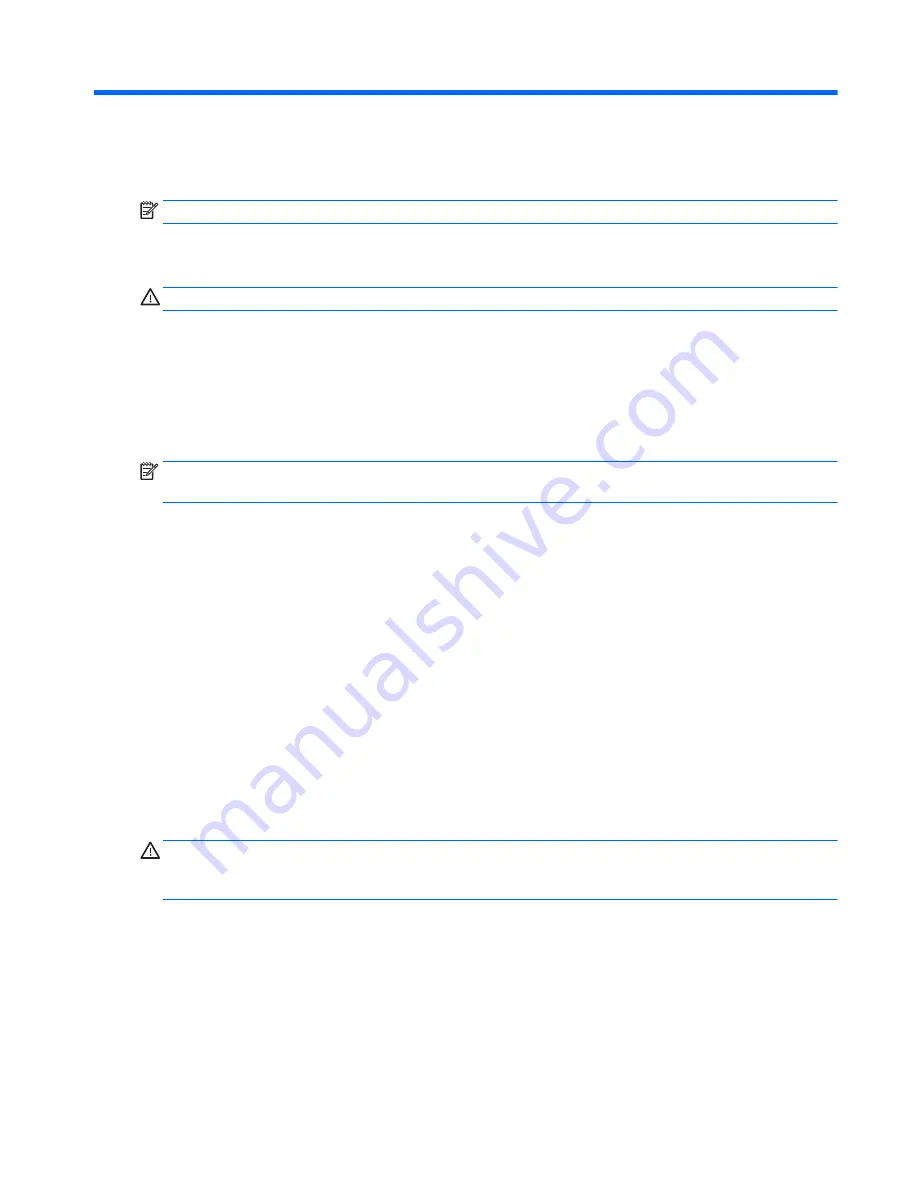
6
Power management
NOTE:
Your tablet has a power button.
Shutting down the tablet
CAUTION:
Unsaved information is lost when the tablet shuts down.
The shutdown command closes all open programs, including the operating system, and then turns off the
tablet.
Shut down the tablet when the tablet will be unused and disconnected from external power for an extended
period
Although you can turn off the tablet with the power button, the recommended procedure is to use the
Windows shutdown command:
NOTE:
If the tablet is in the Sleep state, you must first exit Sleep before shutdown is possible by briefly
pressing the power button.
1.
Save your work and close all open programs.
2.
Swipe from the right edge of the touch screen to display the charms, tap Settings, tap the Power icon,
and then tap Shut down.
If the tablet is unresponsive and you are unable to use the preceding shutdown procedure, try the following
emergency procedures in the sequence provided:
●
Press and hold the power button for at least 5 seconds.
●
Disconnect the tablet from external power.
Setting power options
Using power-saving states
Sleep is enabled at the factory.
When Sleep is initiated, the screen clears, and your work is saved to memory.
CAUTION:
To reduce the risk of possible audio and video degradation, loss of audio or video playback
functionality, or loss of information, do not initiate Sleep while reading from or writing to a disc or an external
media card.
Initiating and exiting Sleep
With the tablet on, you can initiate Sleep in any of the following ways:
●
Briefly press the power button.
●
Swipe from the right edge of the touch screen to display the charms, tap Settings, tap the Power icon,
and then tap Sleep.
To exit Sleep, briefly press the power button.
Shutting down the tablet
35
















































