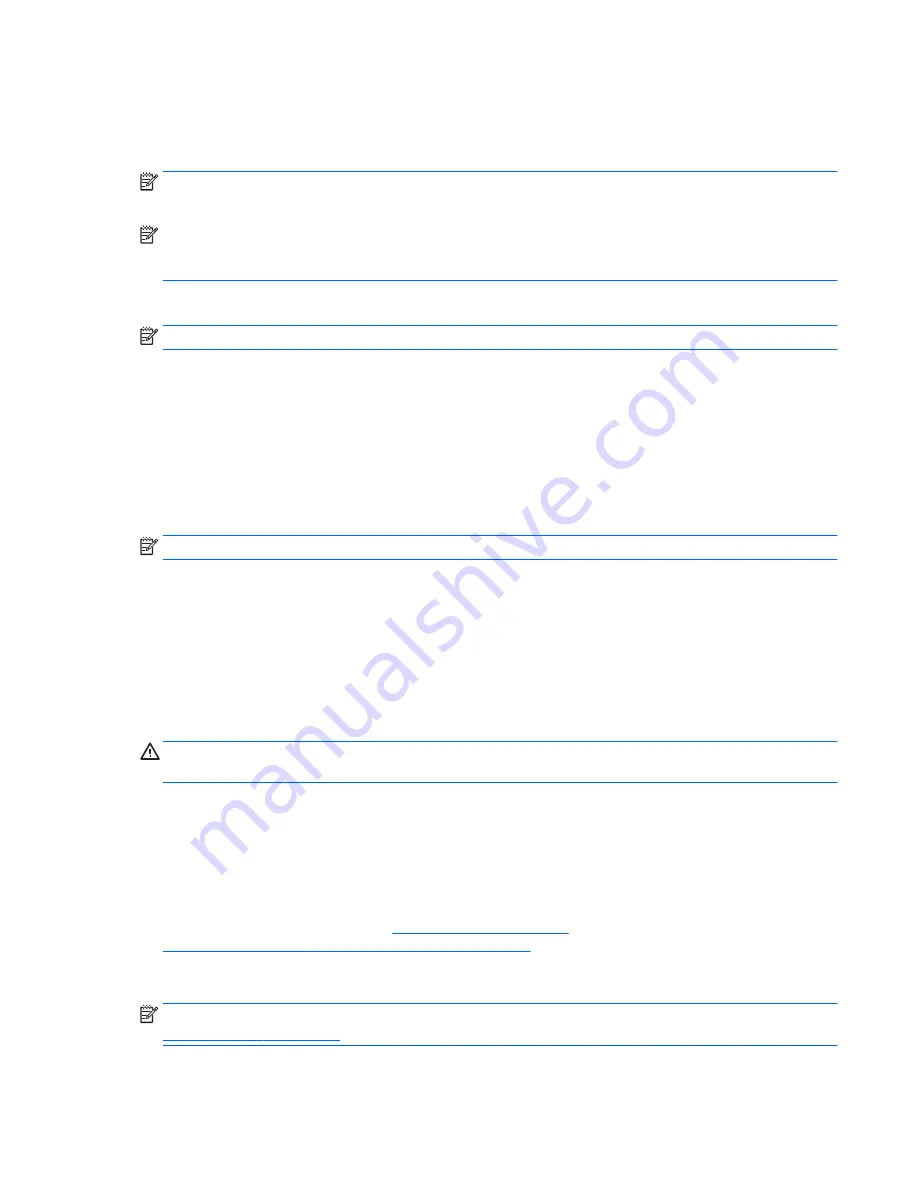
●
Save customized settings that appear in a window, toolbar, or menu bar by taking a screen shot of your
settings. The screen shot can be a time-saver if you have to reset your preferences.
●
When backing up to discs, number each disc after removing it from the drive.
NOTE:
For detailed instructions on various backup and restore options, perform a search for these topics in
Help and Support. To access Help and Support, select
Start
> Help and Support
.
NOTE:
Windows includes the User Account Control feature to improve the security of your computer. You
may be prompted for your permission or password. Refer to Help and Support. To access Help and Support,
select
Start
>
Help and Support
.
To create a backup using Windows Backup and Restore:
NOTE:
The backup process may take over an hour, depending on file size and the speed of the computer.
1.
Select
Start
>
All Programs
>
Maintenance
>
Backup and Restore
.
2.
Follow the on-screen instructions to set up your backup.
System Restore
If you have a problem that might be due to software that you installed on your computer, or if you want to
restore the system to a previous state without losing any personal information, use System Restore to return
the computer to a previous restore point.
NOTE:
Always use this System Restore procedure before you use the System Recovery feature.
To start System Restore:
1.
Close all open programs.
2.
Click the
Start
button, right-click
Computer
, and then click
Properties
.
3.
Click
System protection
,
System Restore
, click
Next
, and then follow the on-screen instructions.
System Recovery
WARNING!
This procedure will delete all user information. To prevent loss of information, be sure to back
up all user information so you can restore it after recovery.
System Recovery completely erases and reformats the hard disk drive, deleting all data files that you have
created, and then reinstalls the operating system, programs, and drivers. However, you must reinstall any
software that was not installed on the computer at the factory. This includes software that came on media
included in the computer accessory box, and any software programs you installed after purchase. Any
personal files must be restored from backups you made.
If you were not able to create system recovery DVDs or USB flash drive, you can order a recovery disc set
from support. For U.S. support, go to
http://www.hp.com/support
. For worldwide support, go to
http://welcome.hp.com/country/us/en/wwcontact_us.html
. You can also order the recovery disc set by
calling support. For contact information, see the
Worldwide Telephone Numbers
booklet included with the
computer.
NOTE:
Always use the System Restore procedure before you use the System Recovery program. See
System Restore on page 153
.
You must choose one of the following methods to perform a System Recovery:
ENWW
Backing up, restoring, and recovering in Windows 7 153
Содержание EliteOne 705 G1
Страница 1: ...Maintenance Service Guide HP EliteOne 705 G1 23 inch Non Touch All in One Business PC ...
Страница 4: ...iv About This Book ENWW ...
Страница 10: ...x ENWW ...
Страница 22: ...12 Chapter 2 Activating and Customizing the Software ENWW ...
Страница 23: ...3 Illustrated parts catalog System parts ENWW System parts 13 ...
Страница 178: ...168 Chapter 10 POST error messages ENWW ...
Страница 190: ...180 Appendix C Specifications ENWW ...
Страница 194: ...WLAN module illustrated 17 removing 49 184 Index ENWW ...






























