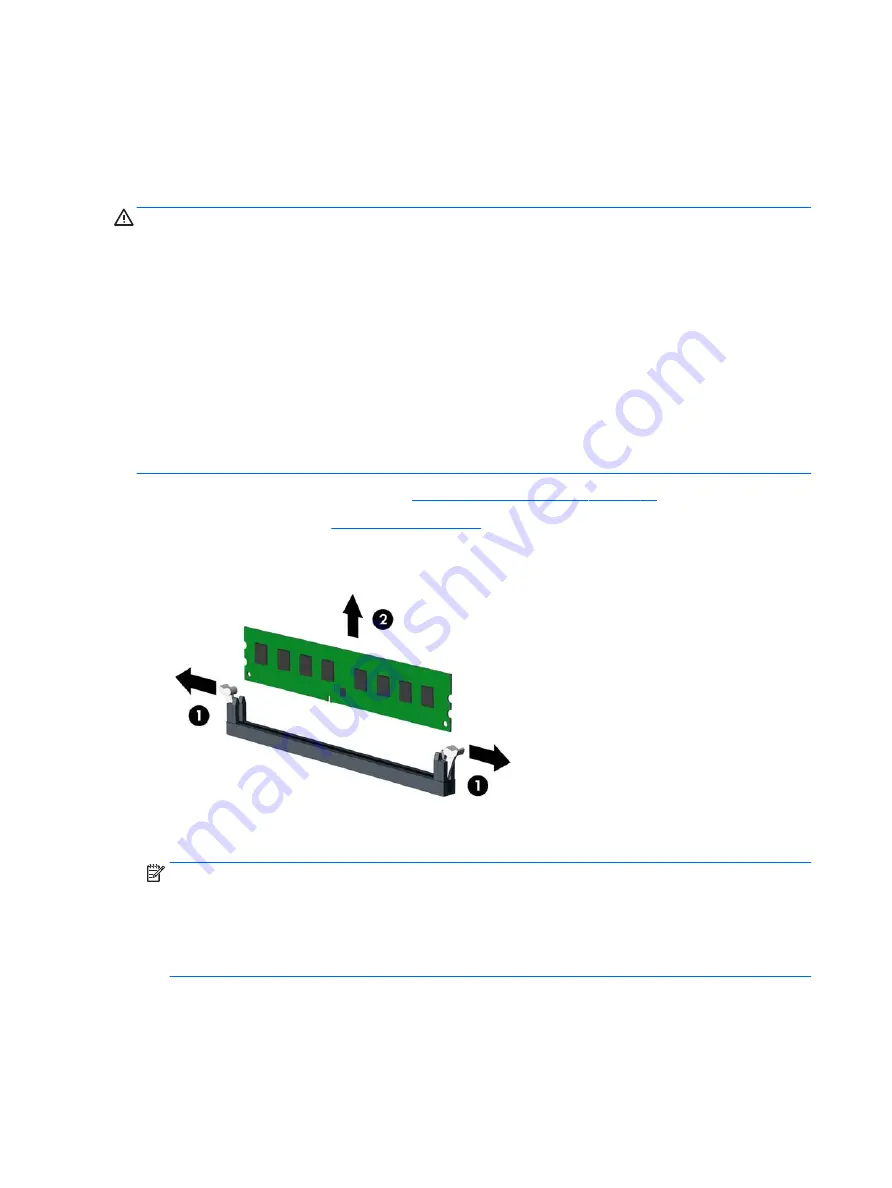
DIMM and one 1 GB DIMM, and Channel B should be populated with the other two 1 GB DIMMs. With this
configuration, 4 GB will run as dual-channel and 1 GB will run as single-channel.
●
In any mode, the maximum operational speed is determined by the slowest DIMM in the system.
Removing and installing DIMMs
CAUTION:
You must disconnect the power cord and wait approximately 30 seconds for the power to drain
before adding or removing memory modules. Regardless of the power-on state, voltage is always supplied to
the memory modules as long as the computer is plugged into an active AC outlet. Adding or removing
memory modules while voltage is present may cause irreparable damage to the memory modules or system
board.
The memory module sockets have gold-plated metal contacts. When upgrading the memory, it is important
to use memory modules with gold-plated metal contacts to prevent corrosion and/or oxidation resulting from
having incompatible metals in contact with each other.
Static electricity can damage the electronic components of the computer or optional cards. Before beginning
these procedures, ensure that you are discharged of static electricity by briefly touching a grounded metal
object.
When handling a memory module, be careful not to touch any of the contacts. Doing so may damage the
module.
1.
Prepare the computer for disassembly (
Preparation for disassembly on page 19
2.
Remove the access panel (
)
3.
To remove a memory module, open both latches of the memory module socket (1), and then remove the
memory module from the socket (2).
4.
To install a memory module, open both latches of the memory module socket (1), and insert the
memory module into the socket (2).
NOTE:
A memory module can be installed in only one way. Match the notch on the module with the tab
on the memory socket.
Populate the black DIMM sockets before the white DIMM sockets.
For maximum performance, populate the sockets so that the memory capacity is spread as equally as
possible between Channel A and Channel B.
26
Chapter 4 Removal and replacement procedures – Microtower (MT) chassis
Содержание EliteDesk 800 G3
Страница 1: ...Maintenance and Service Guide HP EliteDesk 800 G3 TWR Business PC HP EliteDesk 880 G3 TWR Business PC ...
Страница 4: ...iv Safety warning notice ...
Страница 9: ...Appendix D Specifications 151 TWR Specifications 151 Index 153 ix ...
Страница 10: ...x ...
Страница 39: ...Drive cage 29 ...
Страница 75: ...7 Disconnect the power supply cables from the following system board connectors PWRCPU PWR Power supply 65 ...






























