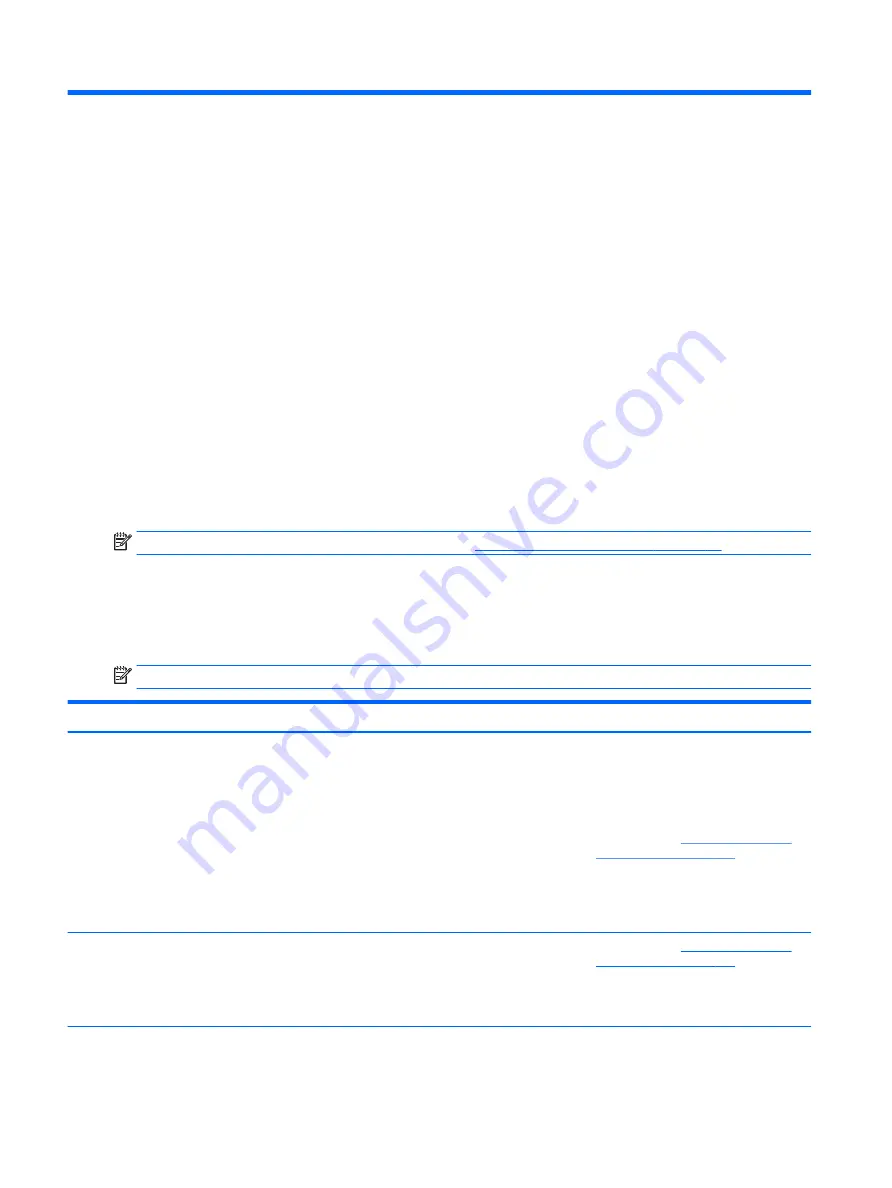
7
POST error messages and diagnostic front
panel LEDs and audible codes
This appendix lists the error codes, error messages, and the various indicator light and audible sequences
that you may encounter during Power-On Self-Test (POST) or computer restart, the probable source of the
problem, and steps you can take to resolve the error condition.
POST Message Disabled suppresses most system messages during POST, such as memory count and non-
error text messages. If a POST error occurs, the screen will display the error message. To manually switch to
the POST Messages Enabled mode during POST, press any key (except
F10
,
F11
, or
F12
). The default mode is
POST Message Disabled.
The speed at which the computer loads the operating system and the extent to which it is tested are
determined by the POST mode selection.
Quick Boot is a fast startup process that does not run all of the system level tests, such as the memory test.
Full Boot runs all of the ROM-based system tests and takes longer to complete.
Full Boot may also be enabled to run every 1 to 30 days on a regularly scheduled basis. To establish the
schedule, reconfigure the computer to the Full Boot Every x Days mode, using Computer Setup.
NOTE:
For more information on Computer Setup, see
Computer Setup (F10) Utility on page 75
POST numeric codes and text messages
This section covers those POST errors that have numeric codes associated with them. The section also
includes some text messages that may be encountered during POST.
NOTE:
The computer will beep once after a POST text message is displayed on the screen.
Control panel message
Description
Recommended action
002-Option ROM Checksum Error
System ROM or expansion board option ROM
checksum.
1.
Verify the correct ROM.
2.
Flash the ROM if needed.
3.
If an expansion board was recently added,
remove it to see if the problem remains.
4.
Clear CMOS. (See
5.
If the message disappears, there may be a
problem with the expansion card.
6.
Replace the system board.
003-System Board Failure
DMA or timers.
1.
Clear CMOS. (See
2.
Remove expansion boards.
3.
Replace the system board.
005-Real-Time Clock Power Loss
Invalid time or date in configuration memory.
Reset the date and time under Control Panel
(Computer Setup can also be used). If the
118 Chapter 7 POST error messages and diagnostic front panel LEDs and audible codes
Содержание EliteDesk 800 G3
Страница 1: ...Maintenance and Service Guide HP EliteDesk 800 G3 TWR Business PC HP EliteDesk 880 G3 TWR Business PC ...
Страница 4: ...iv Safety warning notice ...
Страница 9: ...Appendix D Specifications 151 TWR Specifications 151 Index 153 ix ...
Страница 10: ...x ...
Страница 39: ...Drive cage 29 ...
Страница 75: ...7 Disconnect the power supply cables from the following system board connectors PWRCPU PWR Power supply 65 ...






























