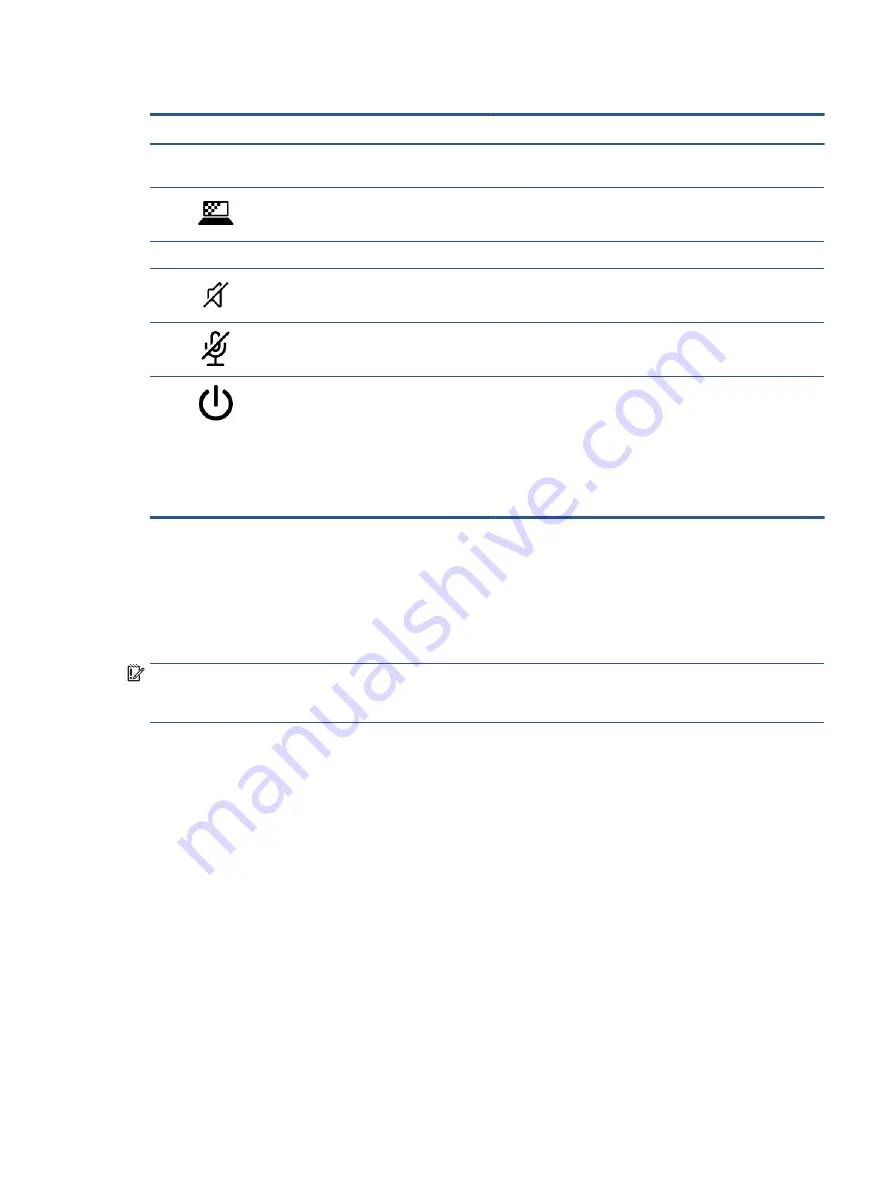
Table 2-5
Lights and their descriptions
Component
Description
(1)
Caps lock light
On: Caps lock is on, which switches the key input to all capital
letters.
(2)
Privacy key light (select products only)
On: Privacy screen is on, which helps prevent side-angle
viewing.
(3)
Fn lock light
On: The fn key is locked.
(4)
Mute light
●
On: Computer sound is off.
●
Off: Computer sound is on.
(5)
Microphone mute light
●
On: The microphone is off.
●
Off: The microphone is on.
(6)
Power light
●
On: The computer is on.
●
Blinking (select products only): The computer is in the
Sleep state, a power-saving state. The computer shuts off
power to the display and other unnecessary components.
●
Off: Depending on your computer model, the computer is
off, in Hibernation, or in Sleep. Hibernation is the power-
saving state that uses the least amount of power.
Button, speakers, and fingerprint reader
Identify the computer button, speakers, and fingerprint reader.
Fingerprint readers can be located on the touchpad, on a side panel of the computer, or on the top cover
below the keyboard.
IMPORTANT:
To verify that your computer supports fingerprint reader sign-in, type
Sign-in options
in the
taskbar search box and follow the on-screen instructions. If Fingerprint reader is not listed as an option, then
your notebook does not include a fingerprint reader.
Keyboard area
11
Содержание EliteBook 835 G7
Страница 4: ...iv Important notice about Customer Self Repair parts ...
Страница 6: ...vi Safety warning notice ...
Страница 10: ...x ...
















































