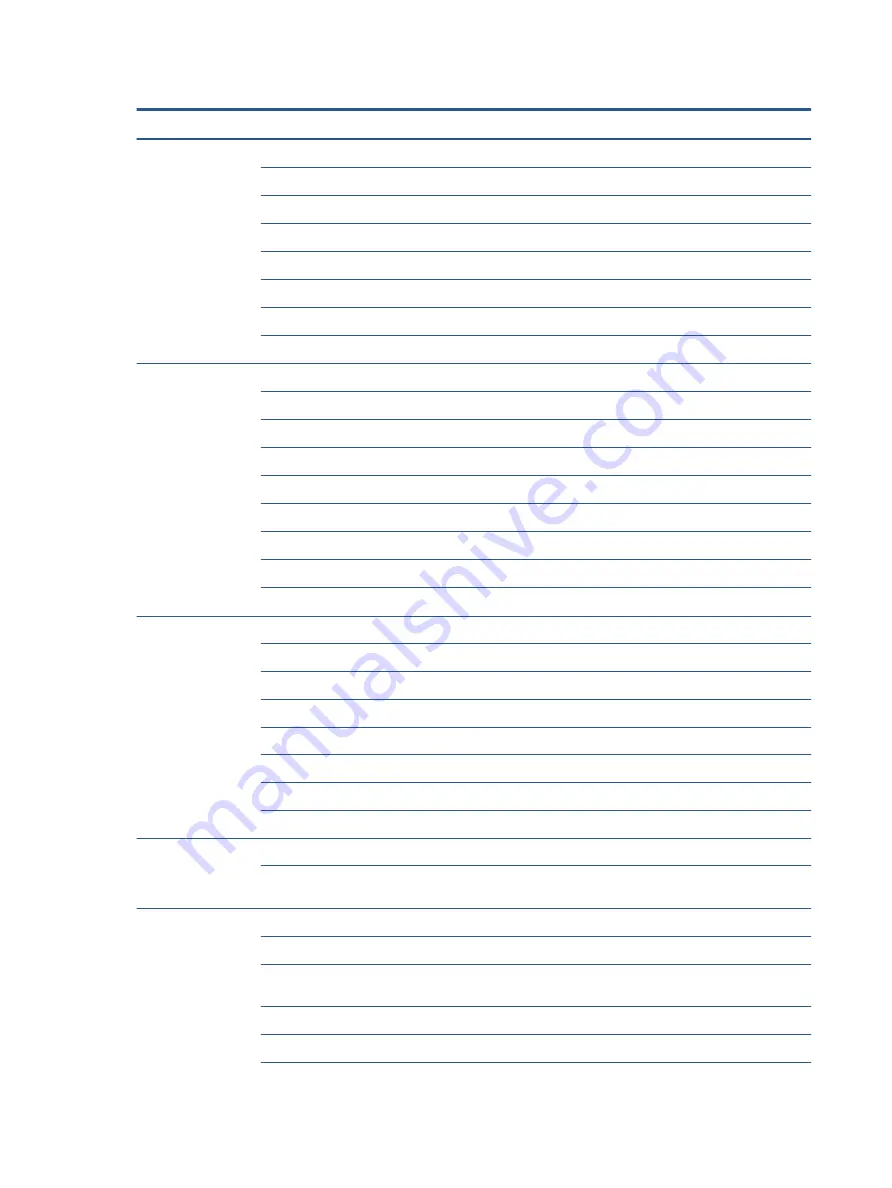
Table 1-1
Product components and their descriptions (continued)
Category
Description
Supports the following configurations:
●
32 GB (16 × 2) or (32 × 1)
●
24 GB (16 + 8)
●
20 GB (16 + 4)
●
16 GB (8 × 2) or (16 × 1)
●
12 GB (8 + 4)
●
8 GB (8 × 1 or 4 × 2)
●
4 GB (4 × 1)
Primary storage
M.2 2280 solid-state drives (NGFF)
●
1 TB, PCIe, Gen3 × 4, NVMe, SS, TLC
●
512 GB, PCIe, Gen3 × 4, NVMe, SS, TLC
●
512 GB, PCIe, Gen3 × 4, NVMe, SS, TLC (OPAL 2)
●
512 GB, PCIe, NVMe, SS, value
●
256 GB, PCIe, Gen3 × 4, NVMe, SS, TLC
●
256 GB, PCIe, TLC (OPAL 2)
●
256, PCIe, NVMe, SS, value
●
128 GB, SATA-3, SS, TLC
Audio and video
HP Bang & Olufsen Audio
Stereo speakers (2), 11 mm × 34 mm × 4 mm with 3× magnet speaker drivers
Microphone (multi-array including rear-facing camera)
Camera, HD RGB 720p
Camera, HD RGB 720p + IR (infrared)
Camera privacy cover
Supports WDR (Wide Dynamic Range)
Support for models without a camera
RJ-45 (network) jack
No direct Ethernet support, available via accessories
The following support S4/S5 wake on LAN (via out of band) and S0/S0ix/S4/S5 MPAT (via out of band): HP
USB-C Mini Dock, HP USB-C/A Universal Dock G2, HP USB-C Dock G5, HP Thunderbolt Dock G2.
Wireless
Wireless Local Area Network (WLAN) (select products only)
Realtek RTL8822CE 802.11ac 2 × 2 Wi-Fi + Bluetooth® 5 (MU-MIMO supported)
Intel® Wi-Fi 6 AX200 + Bluetooth 5 (non-vPro) (802.11ax 2 × 2, MU-MIMO, supporting gigabit file transfer
speeds)
Compatible with Miracast® devices
Two WLAN antennas configured at top of panel
2
Chapter 1 Product description
Содержание EliteBook 835 G7
Страница 4: ...iv Important notice about Customer Self Repair parts ...
Страница 6: ...vi Safety warning notice ...
Страница 10: ...x ...













































