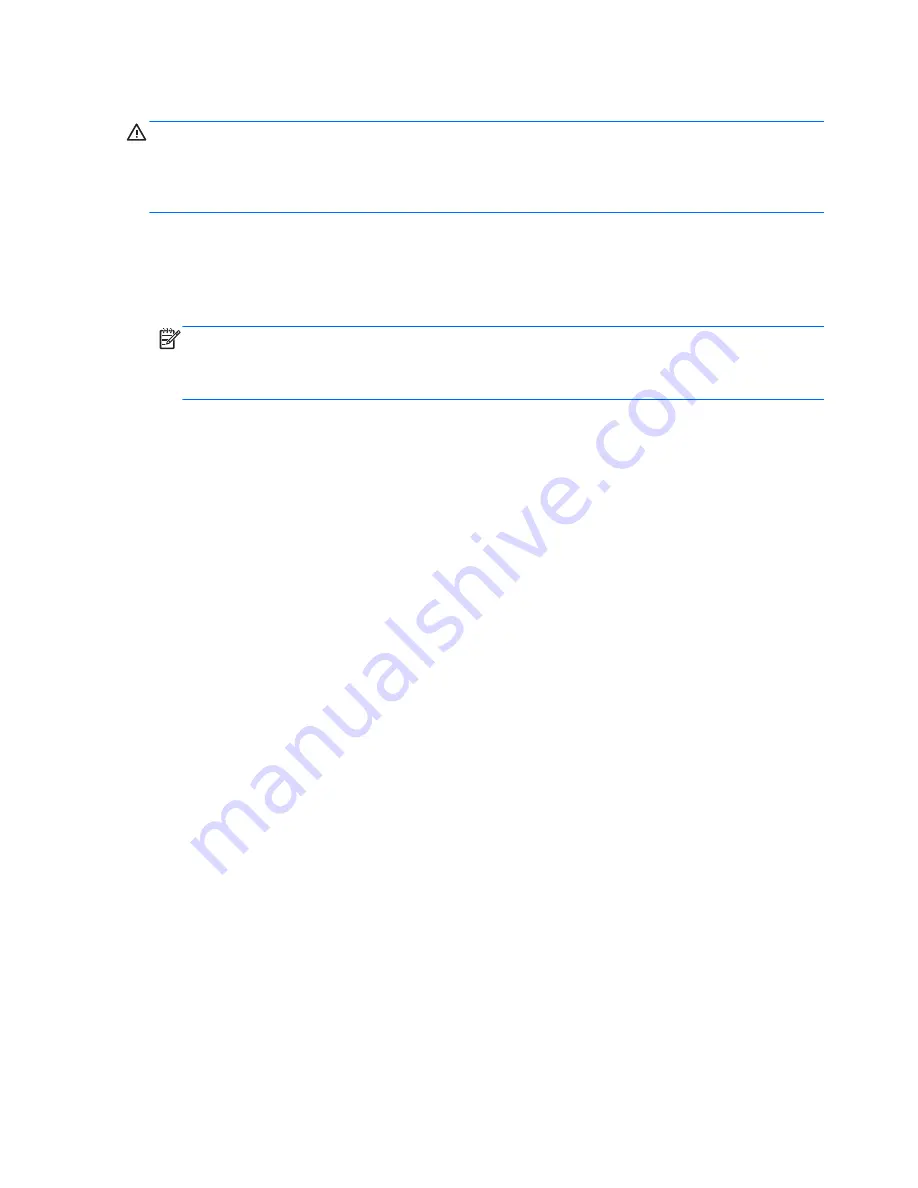
Using f11 recovery tools
CAUTION:
Using
f11
completely erases hard drive contents and reformats the hard drive. All files
you have created and any software installed on the computer are permanently removed. The
f11
recovery tool reinstalls the operating system and HP programs and drivers that were installed at the
factory. Software not installed at the factory must be reinstalled. Personal files must be restored from
a backup.
To recover the original hard drive image using
f11
, follow these steps:
1.
If possible, back up all personal files.
2.
If possible, check for the presence of the HP Recovery partition: click
Start
, right click
Computer
, click
Manage
, and then click
Disk Management
.
NOTE:
If the HP Recovery partition is not listed, you must recover your operating system and
programs using the Windows 7 operating system DVD and the
Driver Recovery
disc (both
purchased separately). For additional information, refer to the “Using a Windows 7 operating
system DVD (purchased separately)” section.
3.
If the HP Recovery partition is listed, restart the computer, and then press
esc
while the “Press
the ESC key for Startup Menu” message is displayed at the bottom of the screen.
4.
Press
f11
while the “Press <F11> for recovery” message is displayed on the screen.
5.
Follow the on-screen instructions.
98
Chapter 7 Backup and recovery
Содержание EliteBook 2560p
Страница 1: ...HP EliteBook 2560p Notebook PC Maintenance and Service Guide ...
Страница 4: ...iv Safety warning notice ...
Страница 8: ...viii ...
Страница 27: ...Computer major components Computer major components 19 ...
Страница 76: ...10 Remove the base enclosure 7 68 Chapter 4 Removal and replacement procedures ...
Страница 111: ...6 Select Repair your computer 7 Follow the on screen instructions Windows Vista 103 ...






























