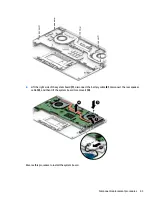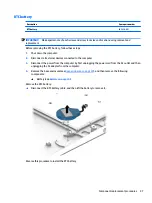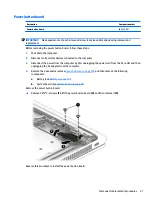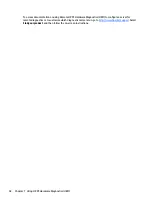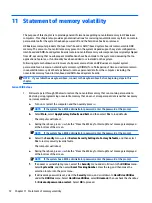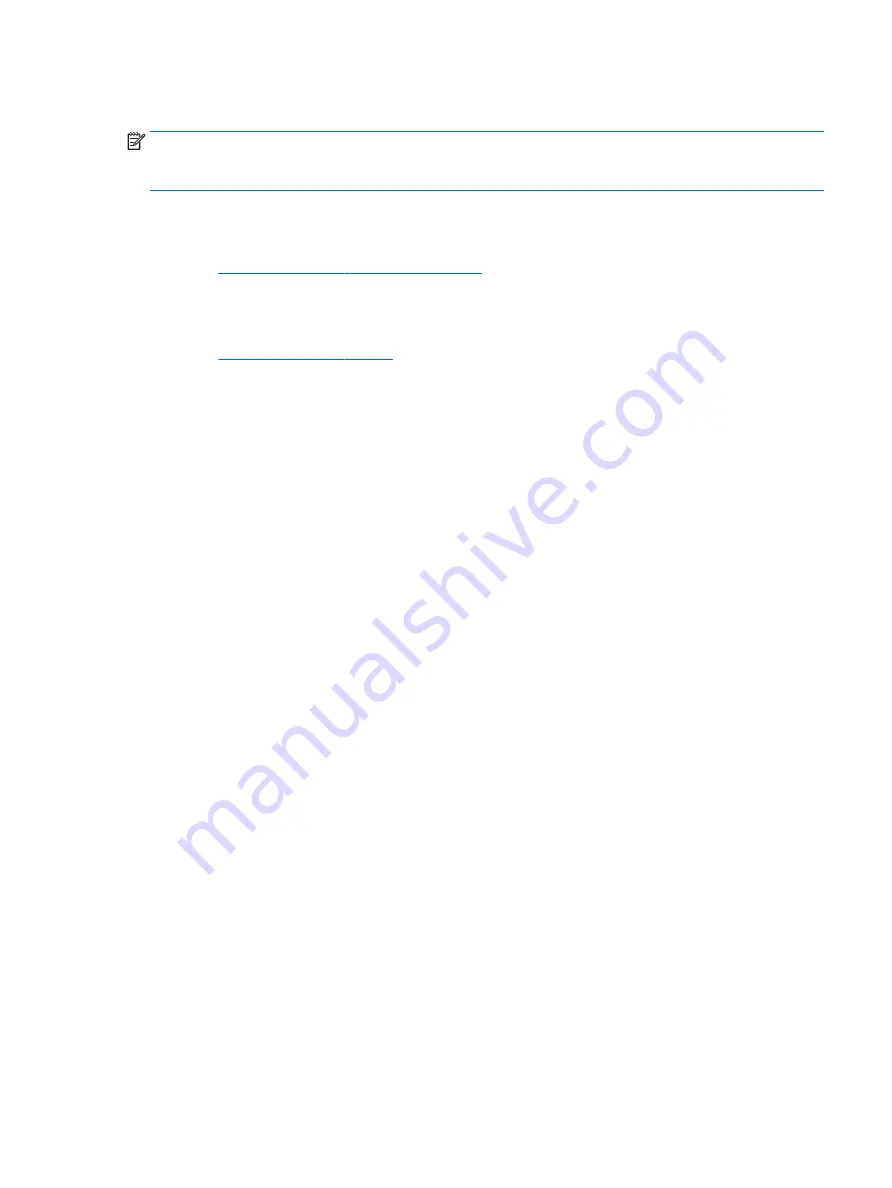
Downloading HP PC Hardware Diagnostics (UEFI) to a USB device
NOTE:
The HP PC Hardware Diagnostics (UEFI) download instructions are provided in English only, and you
must use a Windows computer to download and create the HP UEFI support environment because only .exe
files are offered.
There are two options to download HP PC Hardware Diagnostics to a USB device.
Download the latest UEFI version
1.
Go to
http://www.hp.com/go/techcenter/pcdiags
. The HP PC Diagnostics home page is displayed.
2.
In the HP PC Hardware Diagnostics section, select the Download link, and then select Run.
Download any version of UEFI for a specific product
1.
Go to
2.
Select Get software and drivers.
3.
Enter the product name or number.
4.
Select your computer, and then select your operating system.
5.
In the Diagnostic section, follow the on-screen instructions to select and download the UEFI version
you want.
Using Remote HP PC Hardware Diagnostics (UEFI) settings
(select products only)
Your computer supports Remote HP PC Hardware Diagnostics (UEFI). This is a firmware (BIOS) feature that
downloads HP PC Hardware Diagnostics UEFI to your computer.
It executes the diagnostics on your computer, and then may upload results to a preconfigured server.
Using the Remote HP PC Hardware Diagnostics setting in Computer Setup (BIOS), you can perform the
following customizations:
●
Set a schedule for running diagnostics unattended. You can also start diagnostics immediately in
interactive mode by selecting Execute Remote HP PC Hardware Diagnostics.
●
Set the location for downloading the diagnostic tools. This feature provides access to the tools from the
HP website or from a server that has been preconfigured for use. Your computer does not require the
traditional local storage (such as a disk drive or USB flash drive) to run remote diagnostics.
●
Set a location for storing the test results. You can also set the user name and password settings used for
uploads.
●
Display status information about the diagnostics run previously.
Customizing Remote HP PC Hardware Diagnostics (UEFI) settings
1.
Turn on or restart the computer, and when the HP logo appears, press
f10
to enter Computer Setup.
2.
Select Advanced, and then select Settings.
3.
Make your customization selections.
4.
Select Main, and then Save Changes and Exit to save your settings.
Your changes take effect when the computer restarts.
Downloading HP PC Hardware Diagnostics (UEFI) to a USB device
57
Содержание EliteBook 1040 G4
Страница 4: ...iv Safety warning notice ...
Страница 8: ...viii ...
Страница 29: ...Item Component Spare part number 1 Display panel see Display assembly on page 48 Computer major components 21 ...
Страница 35: ...Component Spare part number For use in India 914726 001 Screw kit L02258 001 Miscellaneous parts 27 ...
Страница 45: ...Reverse this procedure to install the front speakers Component replacement procedures 37 ...
Страница 57: ...Reverse this procedure to install the display assembly Component replacement procedures 49 ...