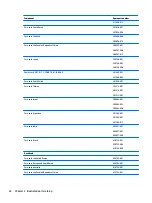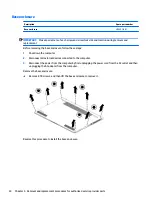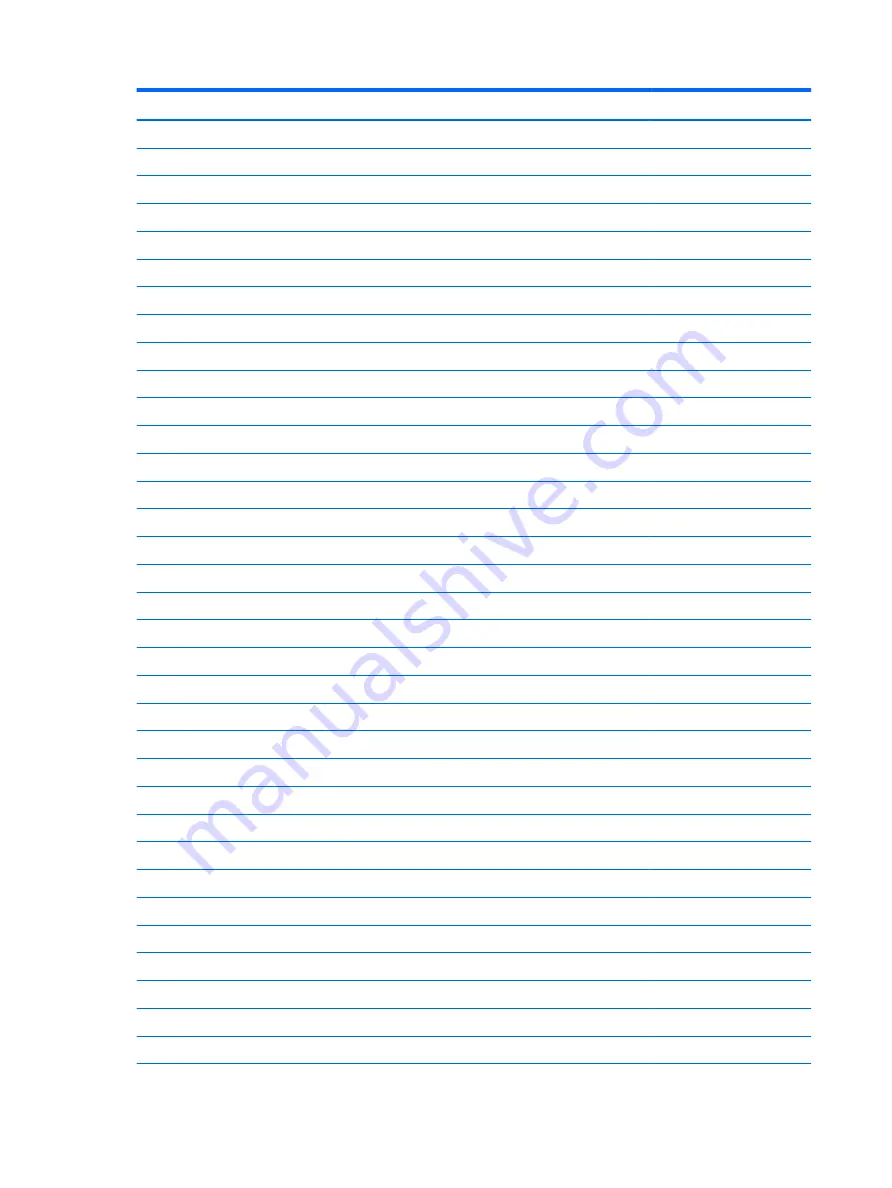
Item
Component
Spare part number
(2)
Keyboard with top cover
For use in Belgium
L02267-A41
For use in Brazil
L02267-201
For use in Bulgaria
L02267-261
For use in Canada
L02267-DB1
For use in the Czech Republic and Slovakia
L02267-FL1
For use in Denmark
L02267-081
For use in Denmark, Finland, and Norway
L02267-DH1
For use in France
L02267-051
For use in Germany
L02267-041
For use in Greece
L02267-151
For use in Hungary
L02267-211
For use in Iceland
L02267-DD1
For use in India
L02267-D61
For use in Israel
L02267-BB1
For use in Italy
L02267-061
For use in Japan
L02267-291
For use in Latin America
L02267-161
For use in the Netherlands
L02267-B31
For use in Northwest Africa
L02267-FP1
For use in Norway
L02267-091
For use in Portugal
L02267-131
For use in Romania
L02267-271
For use in Russia
L02267-251
For use in Saudi Arabia
L02267-161
For use in Slovenia
L02267-BA1
For use in South Korea
L02267-AD1
For use in Spain
L02267-071
For use in Sweden and Finland
L02267-B71
For use in Switzerland
L02267-BG1
For use in Taiwan
L02267-AB1
For use in Thailand
L02267-281
For use in Turkey
L02267-141
For use in Turkey - F
L02267-541
22
Chapter 3 Illustrated parts catalog
Содержание EliteBook 1040 G4
Страница 4: ...iv Safety warning notice ...
Страница 8: ...viii ...
Страница 29: ...Item Component Spare part number 1 Display panel see Display assembly on page 48 Computer major components 21 ...
Страница 35: ...Component Spare part number For use in India 914726 001 Screw kit L02258 001 Miscellaneous parts 27 ...
Страница 45: ...Reverse this procedure to install the front speakers Component replacement procedures 37 ...
Страница 57: ...Reverse this procedure to install the display assembly Component replacement procedures 49 ...