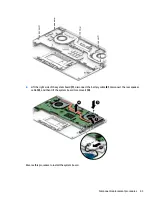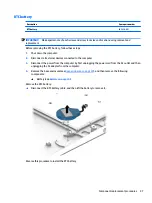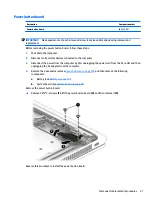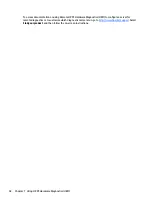To exit Computer Setup menus, choose one of the following methods:
●
To exit Computer Setup menus without saving your changes:
Select the Exit icon in the lower-right corner of the screen, and then follow the on-screen instructions.
– or –
Select Main, select Ignore Changes and Exit, and then press
enter
.
●
To save your changes and exit Computer Setup menus:
Select the Save icon in the lower-right corner of the screen, and then follow the on-screen instructions.
– or –
Select Main, select Save Changes and Exit, and then press
enter
.
Your changes go into effect when the computer restarts.
Restoring factory settings in Computer Setup
NOTE:
Restoring defaults will not change the hard drive mode.
To return all settings in Computer Setup to the values that were set at the factory, follow these steps:
1.
Start Computer Setup. See
Starting Computer Setup on page 52
2.
Select Main, and then select Apply Factory Defaults and Exit.
NOTE:
On select products, the selections may display Restore Defaults instead of Apply Factory
Defaults and Exit.
3.
Follow the on-screen instructions.
4.
To save your changes and exit, select the Save icon in the lower-right corner of the screen, and then
follow the on-screen instructions.
– or –
Select Main, select Save Changes and Exit, and then press
enter
.
Your changes go into effect when the computer restarts.
NOTE:
Your password settings and security settings are not changed when you restore the factory settings.
Updating the BIOS
Updated versions of the BIOS may be available on the HP website.
Most BIOS updates on the HP website are packaged in compressed files called SoftPaqs.
Some download packages contain a file named Readme.txt, which contains information regarding installing
and troubleshooting the file.
Determining the BIOS version
To decide whether you need to update Computer Setup (BIOS), first determine the BIOS version on your
computer.
BIOS version information (also known as ROM date and System BIOS) can be accessed by pressing
fn
+
esc
(if
you are already in Windows) or by using Computer Setup.
Using Computer Setup
53
Содержание EliteBook 1040 G4
Страница 4: ...iv Safety warning notice ...
Страница 8: ...viii ...
Страница 29: ...Item Component Spare part number 1 Display panel see Display assembly on page 48 Computer major components 21 ...
Страница 35: ...Component Spare part number For use in India 914726 001 Screw kit L02258 001 Miscellaneous parts 27 ...
Страница 45: ...Reverse this procedure to install the front speakers Component replacement procedures 37 ...
Страница 57: ...Reverse this procedure to install the display assembly Component replacement procedures 49 ...