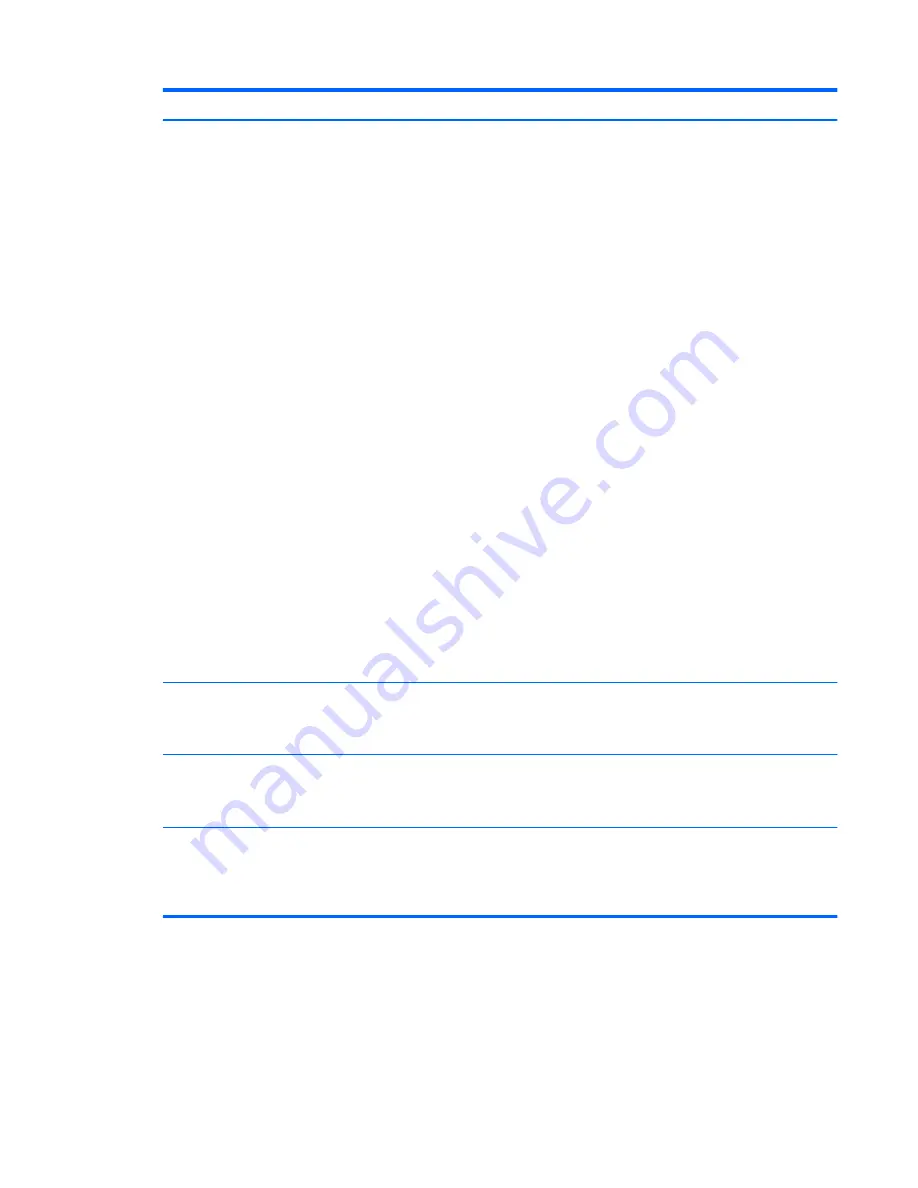
Problem
Possible Cause
Solution
When playing the video in full screen
mode, the motion is not smooth.
The resolution is set too high
or the monitor is not in the
correct mode or other
applications are using too
much of the computer's
resources.
Try the following tips to improve the smoothness of
the movie playback:
●
Reduce the resolution of the display to 640 x
480 or 800 x 600.
●
Use the adapter in extend mode.
●
Terminate any other CPU intensive
applications running on the computer.
If you still have issues playing media content on
the adapter, try the following:
●
As some media players require DirectX
hardware support to correctly operate, try a
different media player which requires less
DirectX support.
●
Drag the media player to the add-on screen
and close the player. Restart the player and it
should open on the add-on monitor. Now try
playing the media file again.
●
Try reducing the hardware acceleration level
of the primary display (NOT the add-on
monitor) to levels 1, 2 or 3 and restarting the
media player. The hardware acceleration can
be found by right-clicking on your desktop and
clicking
Properties
>
Settings
>
Advanced
>
Troubleshoot
. Some players use this setting
even when playing on a different display.
●
The video playback may be unusual when the
add-on monitor is mirroring the primary
display and there is another extended screen
connected to the computer. The extended
screen must be disabled before the content
will be correctly cloned to the add-on monitor.
In extend mode, the add-on monitor
appears to have a black border
around the desktop.
The resolution used by the
add-on monitor is larger than
the resolution used by the
primary monitor.
Configure the add-on monitor to use the same
resolution as the primary monitor.
Message “Insufficient system
resources exist to complete the
requested service” is displayed.
This can occur when entering
extend mode with low system
resources.
The computer does not have enough memory to
start an extend display. Close down any unused
applications. The situation may also be improved
by rebooting the PC.
Message “The requested allocation
size was too large” is displayed.
This can occur if trying to
mirror a primary display larger
than 4 MegaPixels. These are
modes above 2300 x 1700
(4:3) or 2600 x 1500 (16:9).
Reset the resolution mode to a maximum of 1920 x
1200.
Solving Common Problems
15
Содержание Dual Output USB Graphics Adapter
Страница 1: ...HP Dual Output USB Graphics Adapter User Guide ...
Страница 4: ...iv About This Guide ...





















