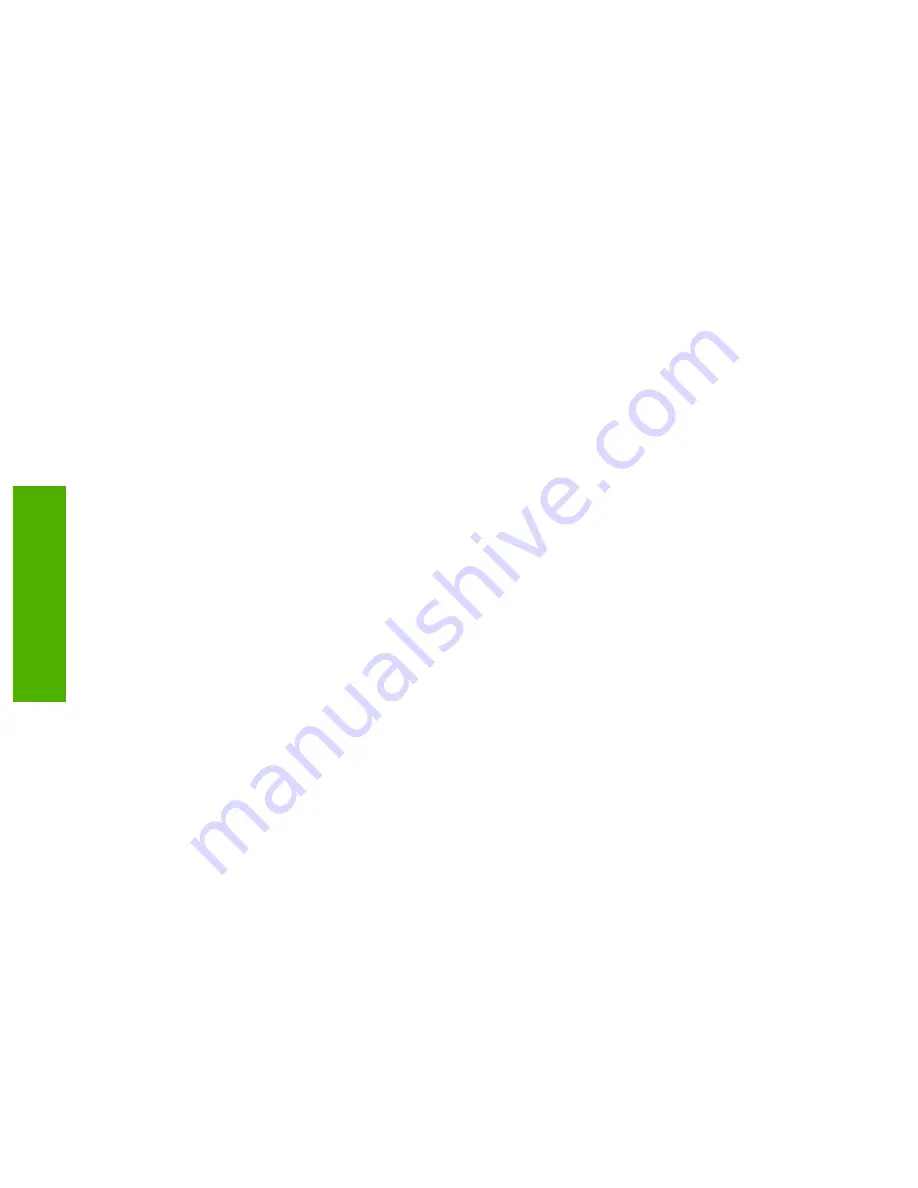
Public Folders
on the
Folders
tab. If
MFP User
is selected, the program uses the credentials
with which the user has logged into the device.
7.
Click
OK
to save the settings. The new folder is added to the list.
8.
Repeat steps 1 through 5 to add more folders.
9.
Type the public access credentials that are required to gain access to folders in the
Credentials
to Access Public Folders
area of the
Folders
tab. This information is required before the
folder list can be saved.
10.
Click
Apply
to save the new folders.
Using the send-to-workflow feature
If workflow functionality is configured, the user can scan a document and send it to a custom
workflow destination. A workflow destination provides the ability to send additional information in a
metadata file along with the scanned document to a specified network or FTP location. Prompts at
the control panel are used to collect specific information for the metadata file. A third-party software
program monitoring the network folder or FTP site can then retrieve and decipher the information,
performing the specified operation on the scanned image. The system administrator can also set up
a printer as a workflow destination, which allows users to scan a document and then send it directly
to any network printer to be printed.
1.
When the user selects
WORKFLOW
on the control-panel display, the workflow prompt screen
appears.
2.
To send to a workflow, the user selects one of the custom workflow buttons. Some workflow
buttons might require the user to fill in more information to complete the operation. They might
specify a certain file type for the scanned document or might interact with third-party software,
such as a document management system, so files that are sent to a particular destination can
be automatically processed.
Configuring the send-to-workflow feature
The HP MFP DSS Configuration Utility
Workflows
tab can also be used to view workflow entries or
to set up workflow processes. To enable this feature, first select the
Enable Workflows
check box at
the top of the tab.
40
Chapter 3 Software features
ENWW
Software features
Содержание Digital Sending Software V4
Страница 1: ...HP Digital Sending Software V4 Software Technical Reference Public ...
Страница 2: ......
Страница 3: ...HP Digital Sending Software V4 Software Technical Reference ...
Страница 10: ...2 Chapter 1 Purpose and scope ENWW Purpose and scope ...
Страница 26: ...18 Chapter 2 Software description ENWW Software description ...
Страница 94: ...86 Chapter 3 Software features ENWW Software features ...
Страница 100: ...92 Chapter 4 Troubleshooting tools ENWW Troubleshooting tools ...
Страница 106: ...98 Chapter 5 Installation and removal ENWW Installation and removal ...
Страница 112: ...104 Chapter 6 Appendix ENWW Appendix ...
Страница 115: ......
Страница 116: ... 2004 Hewlett Packard Development Company L P www hp com ...






























