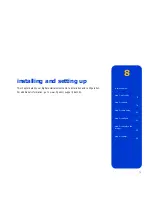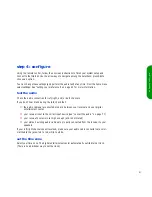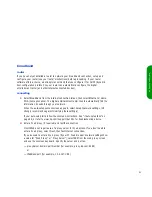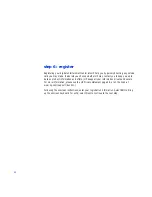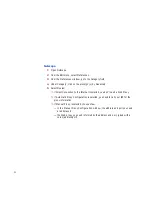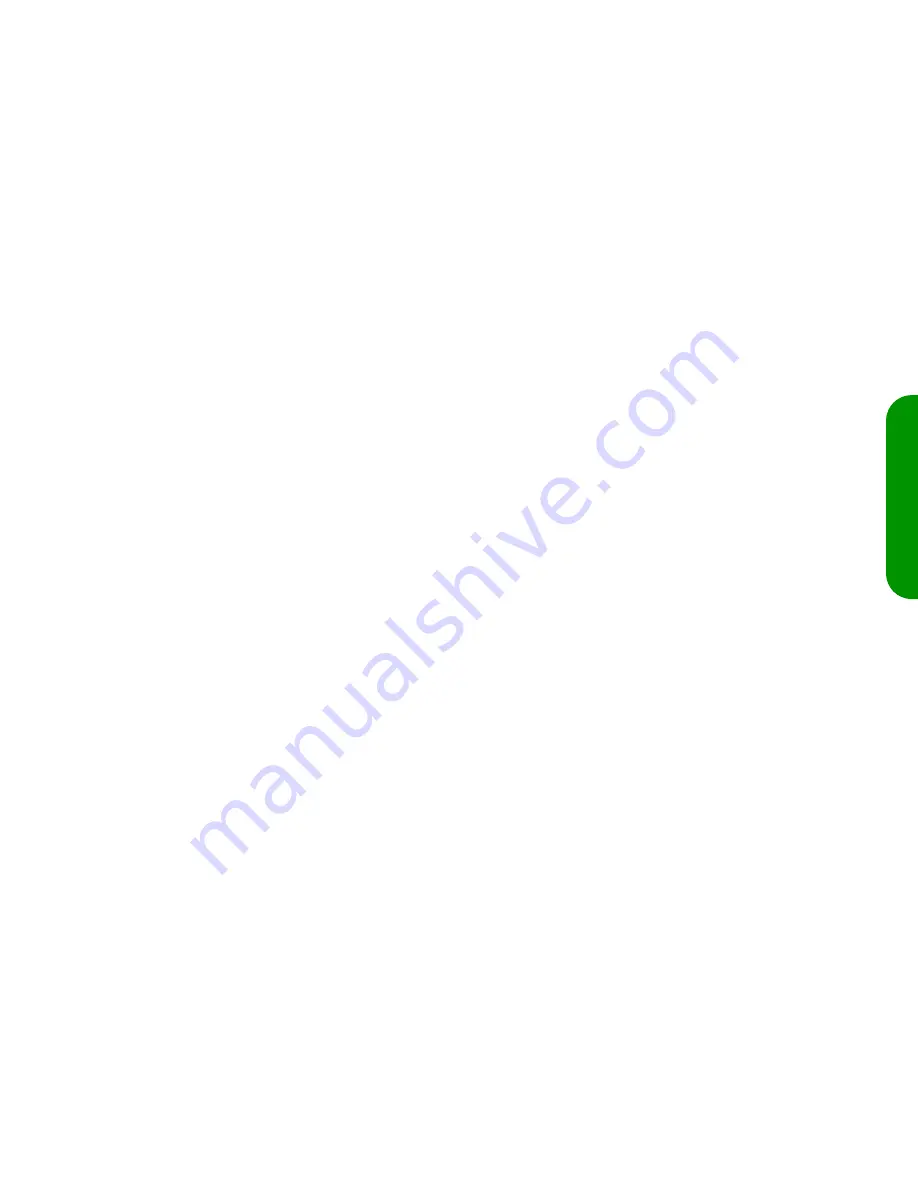
85
in
stal
lin
g an
d s
ett
in
g u
p
broadband
router
If you have not yet installed a router to network your broadband connection, set up and
configure your router (see your router’s instructions) before proceeding. If your router
software offers a choice, we strongly recommend that you configure it for DHCP (dynamic
host configuration protocol) so your router can automatically configure the digital
entertainment center (and other Internet-connected devices).
connecting
1
Select
Broadband
from the
internet connection
screen, then select
Ethernet
or
Home
PNA
(home phoneline). The digital entertainment center tries to automatically find the
information it needs through your network.
When the
auto-setup success
screen appears, select
Accept network settings
. (HP
strongly recommends against modifying these settings.)
If your auto-setup fails, follow the onscreen instructions. See “if auto-setup fails” on
page 86, or refer to www.hp.com/support/de100c for troubleshooting advice.
2
Enter a Web proxy (if required) and test the connection.
Most ISPs
do not
require use of a proxy server for Web access. If you don’t need to
enter a Web proxy, select
Next
, then
Test Internet connection
.
If you do need to enter a Web proxy (if your PC Web browser’s network settings show
a value for “Web Proxy” or “Proxy Server”), select
Edit
from the
web proxy
screen
and use the onscreen keyboard. Specify the server and port as:
—
proxyServer.domain:portNumber (for example, proxy.isp.com:8088)
or
—
IPaddress:port (for example, 15.2.147.1:88)
Содержание de100c
Страница 1: ...hp digital entertainment center de100c store organize discover play owner s guide ...
Страница 2: ......
Страница 8: ...6 ...
Страница 26: ...24 ...
Страница 36: ...34 ...
Страница 46: ...44 ...
Страница 54: ...52 ...
Страница 60: ...58 ...
Страница 64: ...62 ...
Страница 114: ...112 ...
Страница 115: ...Copyright 2001 Hewlett Packard Company Made in USA ...