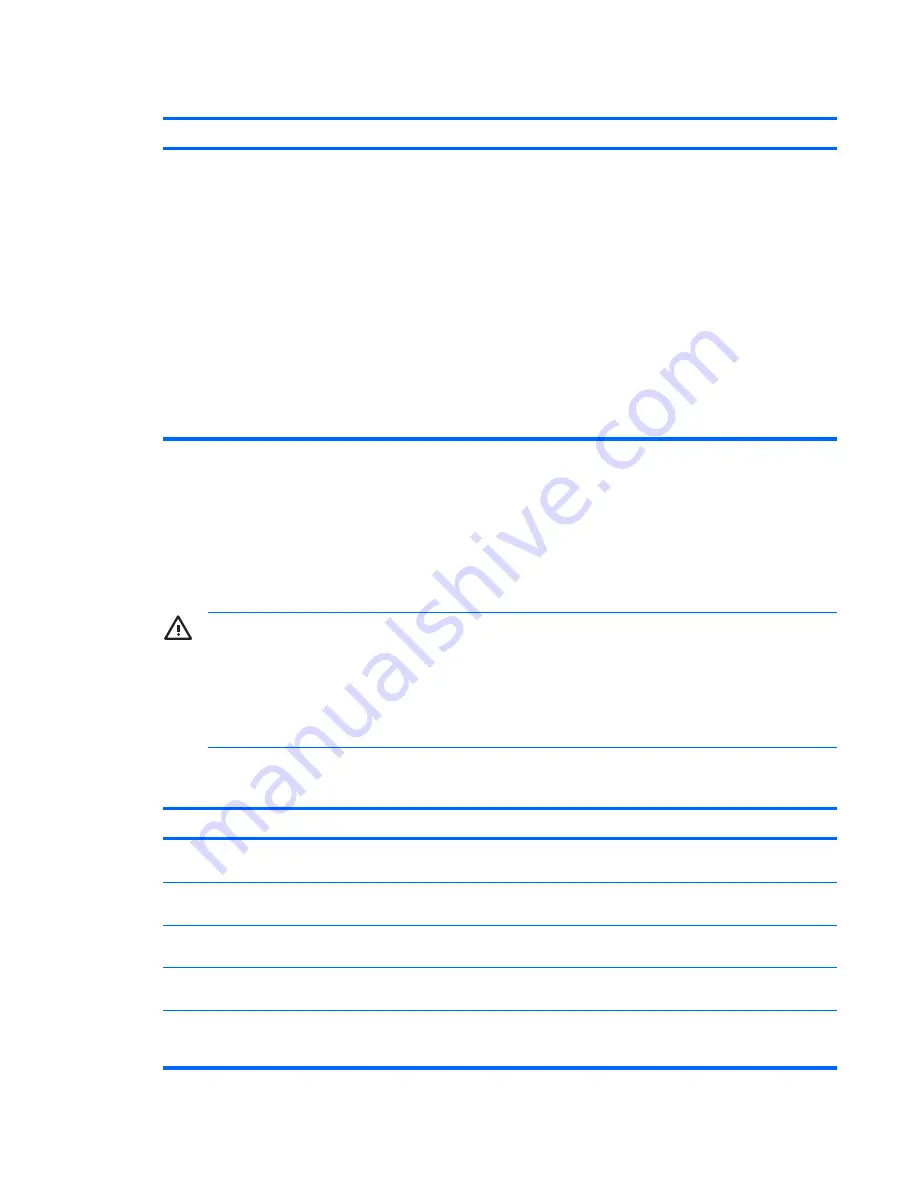
System does not power on and the LEDs on the front of the computer are not flashing.
Cause
Solution
Press and hold the power button for less than 4 seconds. If the
hard drive LED does not turn on green then:
1.
Check that the unit is plugged into a working AC outlet.
2.
Open hood and check that the power button harness is
properly connected to the system board.
3.
Check that both power supply cables are properly
connected to the system board.
4.
Check to see if the 5V_aux light on the system board is
turned on. If it is turned on, then replace the power button
harness.
5.
If the 5V_aux light on the system board is off, then replace
the power supply.
6.
Replace the system board.
Solving Hardware Installation Problems
You may need to reconfigure the computer when you add or remove hardware, such as an additional
drive or expansion card. If you install a plug and play device, Windows automatically recognizes the
device and configures the computer. If you install a non–plug and play device, you must reconfigure the
computer after completing installation of the new hardware. In Windows, use the
Add Hardware
Wizard
and follow the instructions that appear on the screen.
WARNING!
When the computer is plugged into an AC power source, voltage is always applied
to the system board. To reduce the risk of personal injury from electrical shock and/or hot
surfaces, be sure to disconnect the power cord from the wall outlet and allow the internal system
components to cool before touching.
Look for the LED between the DIMM sockets. If the LED is illuminated, the system still has power.
Power off the computer and remove the power cord before proceeding.
Table 2
Solving Hardware Installation Problems
A new device is not recognized as part of the system.
Cause
Solution
Device is not seated or connected properly.
Ensure that the device is properly and securely connected and
that pins in the connector are not bent down.
Cable(s) of new external device are loose or power cables are
unplugged.
Ensure that all cables are properly and securely connected and
that pins in the cable or connector are not bent down.
Power switch of new external device is not turned on.
Turn off the computer, turn on the external device, then turn on
the computer to integrate the device with the computer system.
When the system advised you of changes to the configuration,
you did not accept them.
Reboot the computer and follow the instructions for accepting
the changes.
A plug and play board may not automatically configure when
added if the default configuration conflicts with other devices.
Use Windows Device Manager to deselect the automatic
settings for the board and choose a basic configuration that
does not cause a resource conflict. You can also use Computer
Table 1
Solving General Problems (continued)
ENWW
Basic Troubleshooting
11
Содержание dc72 - Blade Workstation Client
Страница 1: ......
Страница 2: ......
Страница 3: ...Quick Setup Getting Started Business PCs ...
Страница 6: ...iv About This Book ENWW ...
Страница 8: ...vi ENWW ...




















