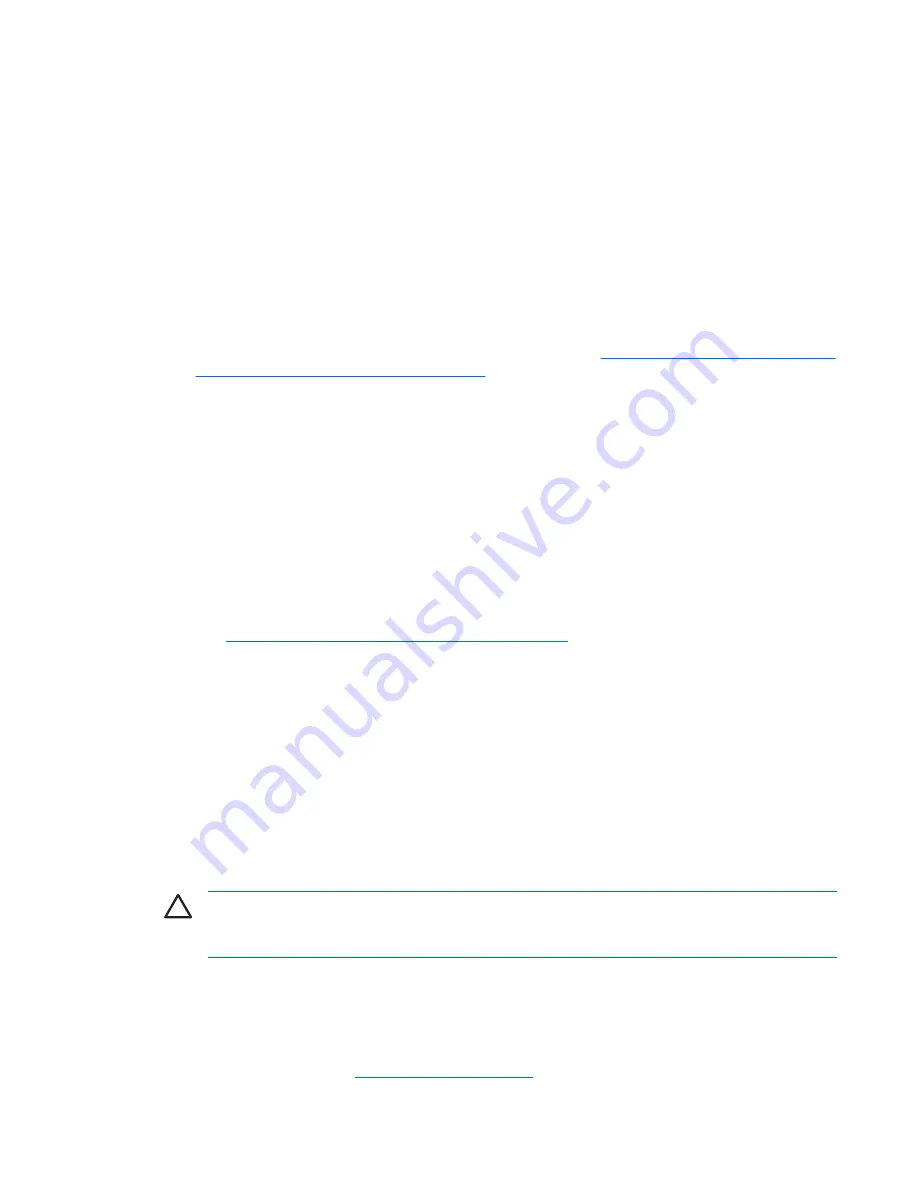
Helpful Hints
If you encounter problems with the computer, monitor, or software, see the following list of general
suggestions before taking further action:
●
Check that the computer and monitor are plugged into a working electrical outlet.
●
Check to see that the voltage select switch (some models) is set to the appropriate voltage for your
region (115V or 230V).
●
Check to see that the computer is turned on and the green power light is on.
●
Check to see that the monitor is turned on and the green monitor light is on.
●
Check the power LED on the front of the computer to see if it is flashing. The flashing lights are
error codes that will help you diagnose the problem. Refer to
Interpreting POST Diagnostic Front
Panel LEDs and Audible Codes on page 13
in this guide for details.
●
Turn up the brightness and contrast controls of the monitor if the monitor is dim.
●
Press and hold any key. If the system beeps, then the keyboard should be operating correctly.
●
Check all cable connections for loose connections or incorrect connections.
●
Wake the computer by pressing any key on the keyboard or pressing the power button. If the system
remains in suspend mode for more than four seconds, shut down the computer by pressing and
holding the power button for at least four seconds then press the power button again to restart the
computer. If the system will not shut down, unplug the power cord, wait a few seconds, then plug
it in again. The computer will restart if automatic start on power loss is set in Computer Setup. If it
does not restart, press the power button to start the computer.
●
Reconfigure your computer after installing a non–plug and play expansion board or other option.
See
Solving Hardware Installation Problems on page 11
for instructions.
●
Be sure that all the needed device drivers have been installed. For example, if you are using a
printer, you need a driver for that model printer.
●
Remove all bootable media (diskette, CD, or USB device) from the system before turning it on.
●
If you have installed an operating system other than the factory-installed operating system, check
to be sure that it is supported on the system.
●
If the system has multiple video sources (embedded, PCI, or PCI-Express adapters) installed
(embedded video on some models only) and a single monitor, the monitor must be plugged into
the monitor connector on the source selected as the primary VGA adapter. During boot, the other
monitor connectors are disabled and if the monitor is connected into these ports, the monitor will
not function. You can select which source will be the default VGA source in Computer Setup.
CAUTION:
When the computer is plugged into an AC power source, there is always voltage
applied to the system board. You must disconnect the power cord from the power source before
opening the computer to prevent system board or component damage.
Basic Troubleshooting
This section concentrates on problems that you might encounter during the initial set up process. A
comprehensive
Troubleshooting Guide
is available on the
Documentation and Diagnostics CD
and
under the reference library at
http://www.hp.com/support
. Select your country and language, select
See
ENWW
Helpful Hints
7
Содержание dc72 - Blade Workstation Client
Страница 1: ......
Страница 2: ......
Страница 3: ...Quick Setup Getting Started Business PCs ...
Страница 6: ...iv About This Book ENWW ...
Страница 8: ...vi ENWW ...










































