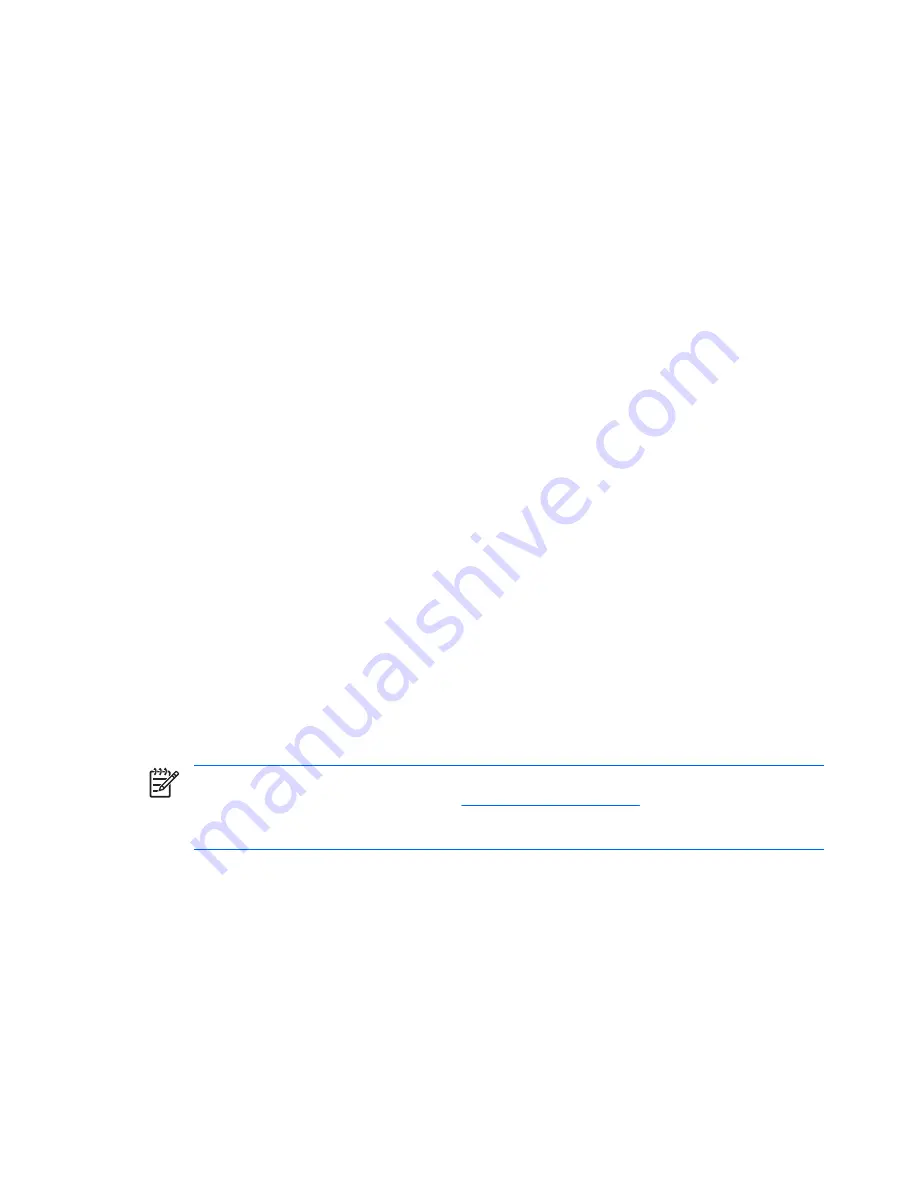
To force the computer off manually and bypass the “standby state,” press and hold the power button for
four seconds.
On some models, you can reconfigure the power button to work in On/Off mode by running Computer
Setup. Refer to the
Computer Setup (F10) Utility Guide
on the
Documentation and Diagnostics CD
for
more information about using the Computer Setup utility.
Finding More Information
The following publications are available on the
Documentation and Diagnostics CD
:
●
Quick Setup & Getting Started
(available in print and Adobe Acrobat PDF on the CD) Helps you
connect the computer and peripheral devices and set up factory-provided software; also includes
basic troubleshooting information should you encounter any problems during initial startup.
●
Hardware Reference Guide
(PDF on the CD) Provides an overview of the product hardware, as
well as instructions for upgrading this series of computers; includes information on RTC batteries,
memory, and power supply.
●
Computer Setup (F10) Utility Guide
(PDF on the CD) Provides instructions on using this tool to
reconfigure or modify default settings for maintenance purposes or when installing new hardware
devices.
●
Desktop Management Guide
(PDF on the CD) Provides definitions and “how to” instructions for
security and Intelligent Manageability features that are preinstalled on some models.
●
Network & Internet Communications Guide
(PDF on the CD) Provides basic networking information
and instructions for installing device drivers and using network interface controller (NIC) features
preinstalled on some desktop models; also provides information about Internet Service Providers
and using the Internet.
●
Troubleshooting Guide
(PDF on the CD) A comprehensive guide that provides helpful hints for
troubleshooting this computer and scenarios for resolving possible hardware or software problems;
includes information about diagnostic codes, as well as information on running the diagnostics
utility.
●
Safety & Regulatory Information Guide
(PDF on the CD) Provides safety and regulatory information
that ensures compliance with U.S., Canadian, and various international regulations.
NOTE:
If you do not have an optical drive capable of reading CDs, you may download the
product documentation from the Web at
http://www.hp.com/support
. Select your country and
language, select
See support and troubleshooting information
, enter the model number of
the computer, and press
Enter
.
4
Quick Setup & Getting Started
ENWW
Содержание dc72 - Blade Workstation Client
Страница 1: ......
Страница 2: ......
Страница 3: ...Quick Setup Getting Started Business PCs ...
Страница 6: ...iv About This Book ENWW ...
Страница 8: ...vi ENWW ...









































