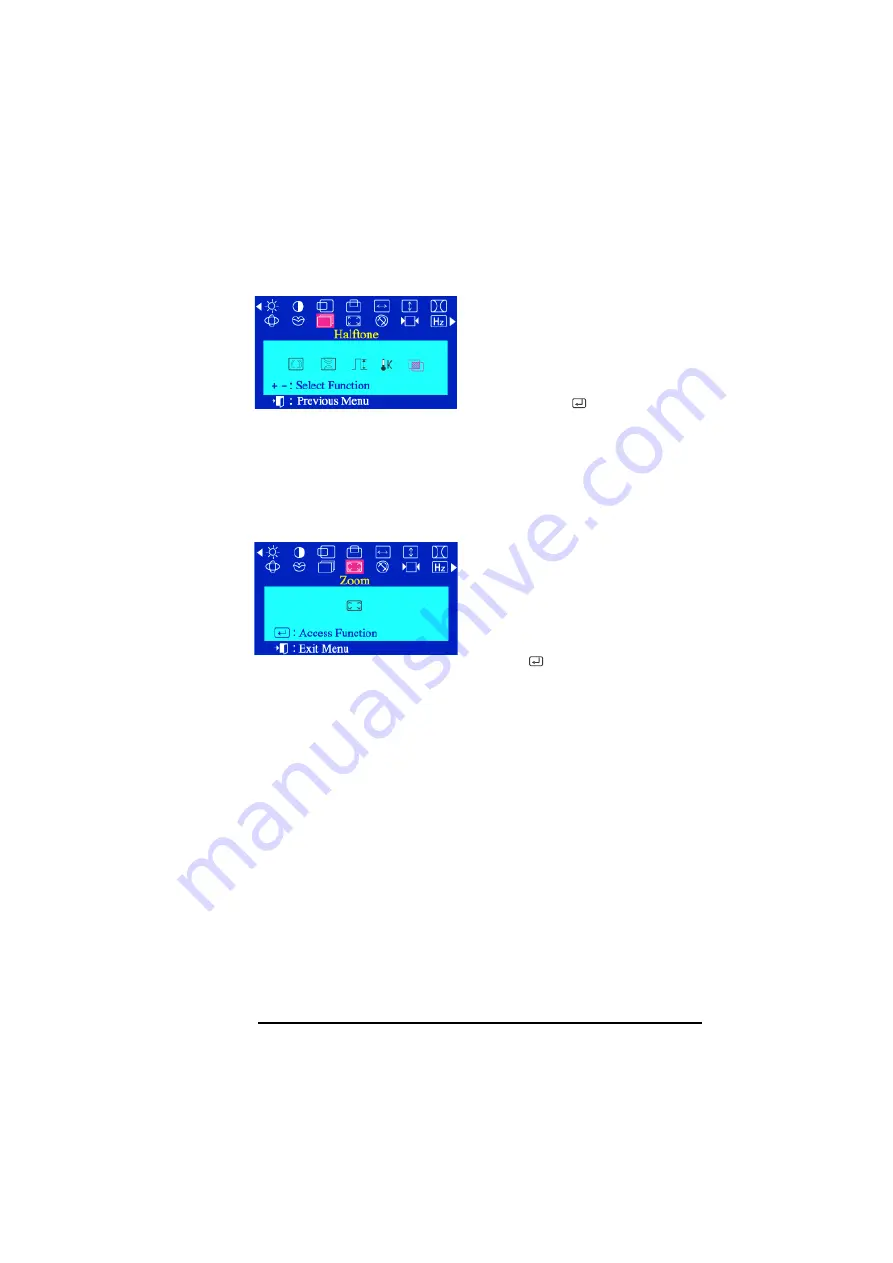
HP 17” Color Monitor User’s Guide
Adjusting Your Monitor
14
English
English
Halftone
The
Halftone
parameter allows you
to select or deselect the
Halftone
function.
1
In the
Advanced
menu, press
the - or + buttons to highlight
the
Halftone
icon.
2
Press the
button to
display the
Halftone
adjustment OSD.
3
Use the - and + buttons to
turn the
Halftone
function
On
or
Off
.
ZOOM
The
Zoom
parameters allow you to
zoom in or out of the picture.
1
Press the
Menu
button.
2
Press the - or + buttons to
highlight
Zoom
, then press
the
button to display the
Zoom
adjustment OSD.
3
Use the - or + buttons to
enlarge or reduce the
monitor’s viewing area.






























