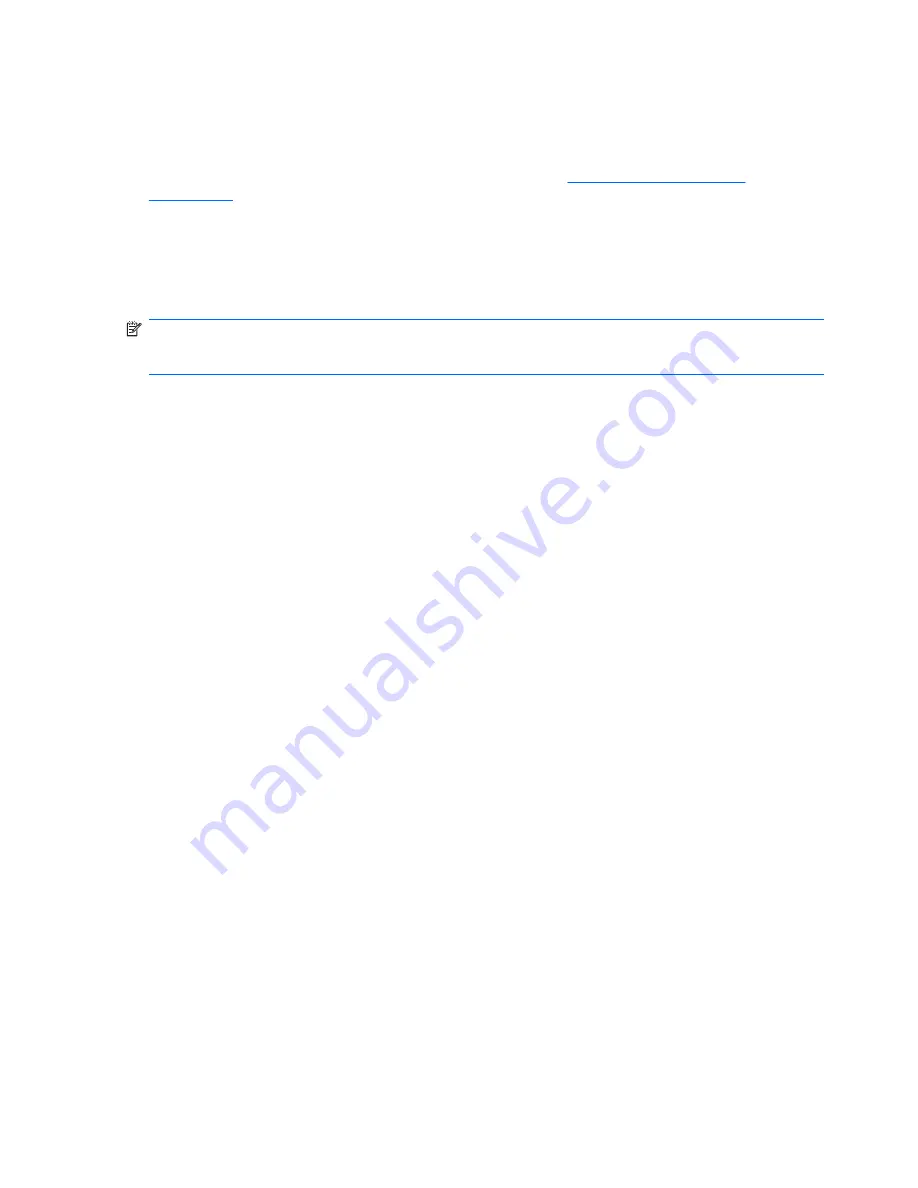
Adding Elements to the Repository
This section describes how elements are added to the HP Management Repository so that they are
available for applying to client devices. You must have configured an FTP Repository using the
FTP
Repository Wizard
before you can add elements to it (refer to
Configuring the Repository
on page 201
for details).
The HP Management Repository actually resides over several servers, these being the HP Management
Server Repository (the "Server Repository") and one or more FTP Server Repositories (the "FTP
Repository"). The
Repository Management
tool is used to import elements into the Server Repository
and then transfer them to the relevant FTP Repository. An element must be transferred to an FTP
Repository before it can be applied to clients.
NOTE:
When importing an element into the HP Management Repository, a relay FTP server must be
selected to temporarily hold the element, which is then automatically transferred to the Server
Repository.
The
Repository Management
tool is displayed by selecting
Tools
>
Repository Management
from
the Management Console’s menu bar. The following section describes how to use it to import an element
into the Server Repository, then transfer it to an FTP Repository.
Elements created through the Console using a template (for example, an image file), are placed in the
FTP Repository specified in the template. If you want the element to be available in another FTP
Repository, you first need to transfer it to the Server Repository using the
Repository Management
tool’s
Download
button, then transfer the element from the Server Repository to the other FTP
Repository using the
Upload
button.
Importing an Element into the Repository
The following procedure describes how to import an element into the Repository.
1.
Copy the element to be imported to a temporary location on your local drive.
206 Chapter 8 Repository Management
Содержание Compaq t5730
Страница 1: ...HP Device Manager 4 x User Manual ...
Страница 4: ...iv About This Book ...
Страница 10: ...x ...
Страница 108: ...2 Click the Edit button 3 Use the check boxes to indicate which settings to edit 98 Chapter 5 Common Tasks ...
Страница 205: ...4 In the Edit Criteria field select or enter the criteria conditions in the two drop down lists Report Management 195 ...
Страница 231: ...The Status Walker 221 ...
Страница 236: ...226 Appendix B Status Walkers ...






























