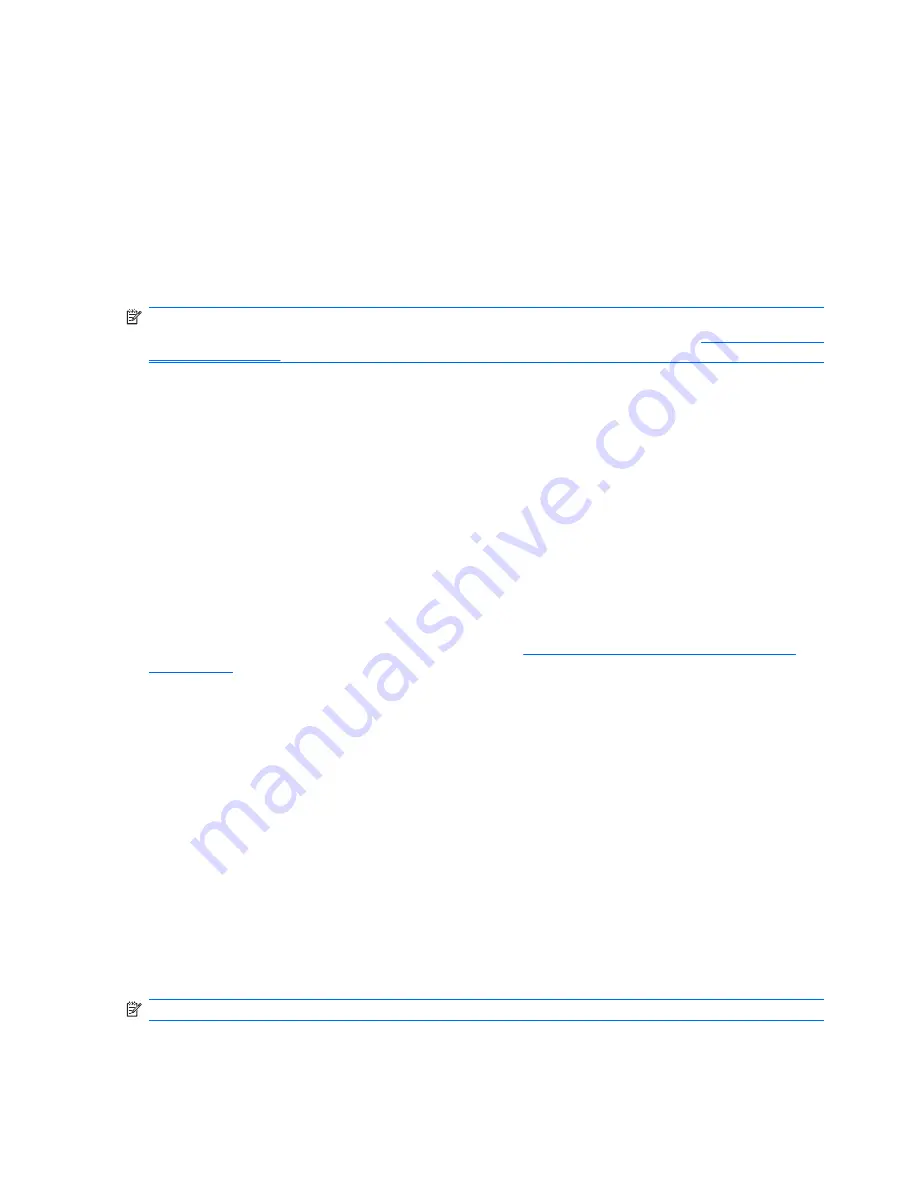
Images
Introduction
HP Device Manager can read and write images to and from supported clients. An image file (
.img
) is a
binary file containing all the data on a thin client’s flash storage. HP Device Manager manages images
through the
Repository Management
tool, which also provides utilities to verify image integrity.
The
Imaging
templates for each OS tab provide various means of reading and writing images depending
on whether or not a PXE Server is being used. A PXE image can be pulled from a device and pushed
to other devices using the
_PXE Imaging
template.
NOTE:
Pushing and pulling images uses the PXE functions of HP Device Manager and some DHCP
server setups may conflict with PXE. Should you experience problems with PXE, see
Configuring DHCP
Servers on page 27
.
The
_Update Image
template enables you to update a device using an image from a specified FTP
Repository without using a PXE Server. The
Neoware XPe
OS tab also includes a
_Clone Image
template.
Images & Repository Management
The
Repository Management
tool enables you to import image files into the Repository and transfer
image files between FTP Repositories. It also enables you to sign and verify PXE images. The
Repository Management
tool is displayed by selecting
Tools
>
Repository Management
from the
Console’s menu bar. Select the relevant Images option from the
Select an element type to display
list.
Importing Images
Image files from an external source (i.e. not created from your local HP Device Management System)
can be imported into an FTP Repository as described in
Importing an Element into the Repository
on page 206
.
Transferring Image Files Between Repositories
An image file must be stored in an FTP Repository in order for it to be applied to clients using a template.
Image files are initially placed either in the Server Repository if they were imported, or in a specific FTP
Repository if created using a template. You can transfer image files between repositories using the
Upload
and
Download
buttons in the
Repository Management
dialog box. In order to transfer an
image file from one FTP Repository to another, it must first be downloaded to the Server Repository,
then uploaded from there to the other FTP Repository.
Signing & Verifying PXE Images
If the image file is a PXE image, it can be signed or verified by clicking the
Sign
or
Verify
buttons in
the
Repository Management
dialog box. HP Device Manager will report a verification error if the MD5
signature file does not exist. Therefore, if the image is from a reliable source, simply click
Sign
to re-
create the digital signature.
Client BIOS Settings for PXE
NOTE:
This procedure is only required on legacy Neoware devices.
Before you can pull or push a PXE image, you must make sure that the source and target client devices
have their BIOS settings configured correctly.
130 Chapter 6 Advanced Tasks
Содержание Compaq t5730
Страница 1: ...HP Device Manager 4 x User Manual ...
Страница 4: ...iv About This Book ...
Страница 10: ...x ...
Страница 108: ...2 Click the Edit button 3 Use the check boxes to indicate which settings to edit 98 Chapter 5 Common Tasks ...
Страница 205: ...4 In the Edit Criteria field select or enter the criteria conditions in the two drop down lists Report Management 195 ...
Страница 231: ...The Status Walker 221 ...
Страница 236: ...226 Appendix B Status Walkers ...






























