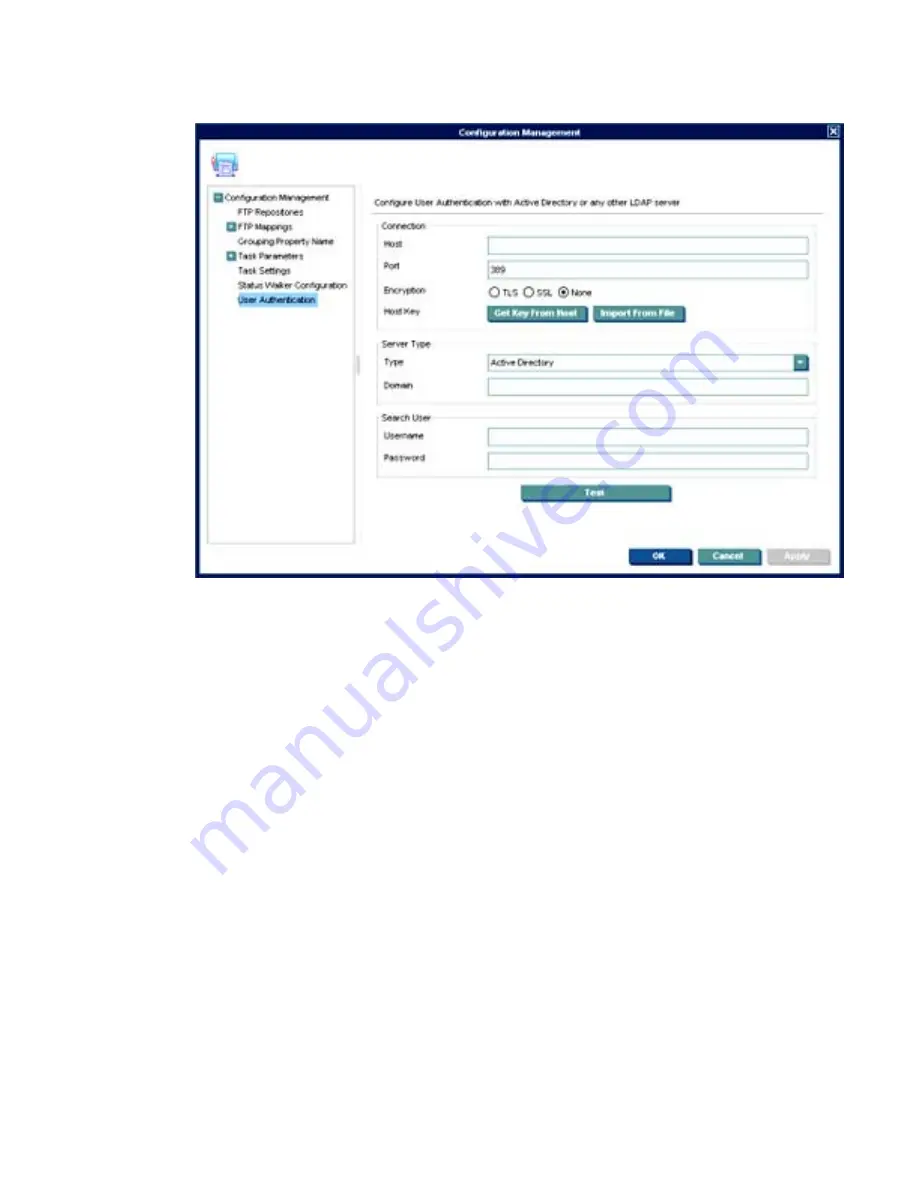
2.
In the
Configuration Management
dialog box, select
User Authentication
in the left pane.
3.
In the
Host
field, type the LDAP server hostname or IP address. If an encrypted connection will be
used, the LDAP server must be specified by the hostname.
4.
Adjust the
Port
, if necessary. Port 389 is the most common port with TLS or Unencrypted LDAP
connections. Port 636 is the port commonly used for a SSL LDAP connection.
5.
Select an
Encryption
type.
6.
If a TLS or SSL encryption is in use, a
Host Key
must be specified. Do one of the following:
▲
Click
Get Key From Host
. A connection will be created to the LDAP server, and the Host Key
will be saved.
OR
▲
Click
Import From File
. Browse to the Host Key certificate file (in one of the following formats):
●
Key Export File: Host keys can often be exported to a file from the LDAP server. For the
Microsoft Active Directory/IIS platform, this Export File can be obtained from
http://
<your-ldap-server>>/certsrv/certcarc.asp
.
●
Java Keystore: A hpdmcert.key file from a previous HP Device Manager installation, or
other Java Keystore file, can be imported.
7.
In the
Server Type
section, choose a LDAP server type from the
Type
menu.
a.
Active Directory
: Specify the Active Directory
Domain
. Only a single Domain is supported.
b.
Generic LDAP
:
User Management 167
Содержание Compaq t5730
Страница 1: ...HP Device Manager 4 x User Manual ...
Страница 4: ...iv About This Book ...
Страница 10: ...x ...
Страница 108: ...2 Click the Edit button 3 Use the check boxes to indicate which settings to edit 98 Chapter 5 Common Tasks ...
Страница 205: ...4 In the Edit Criteria field select or enter the criteria conditions in the two drop down lists Report Management 195 ...
Страница 231: ...The Status Walker 221 ...
Страница 236: ...226 Appendix B Status Walkers ...






























