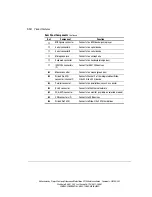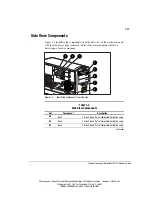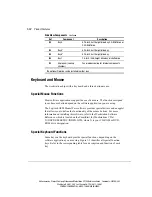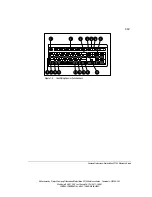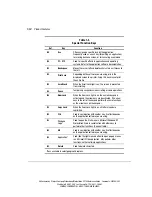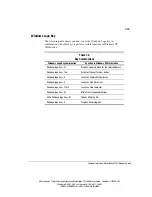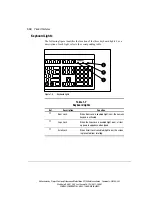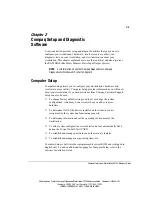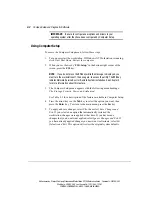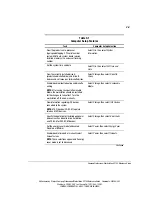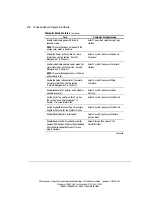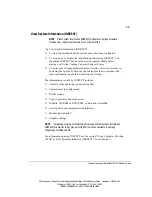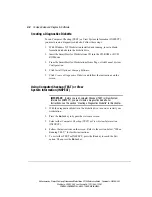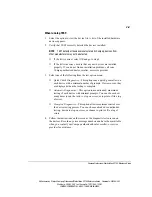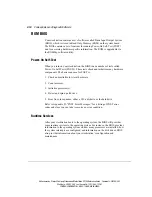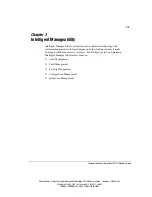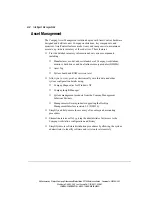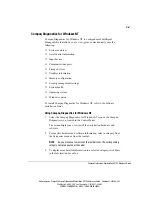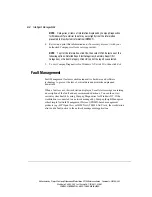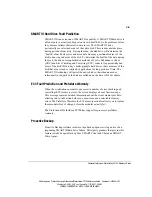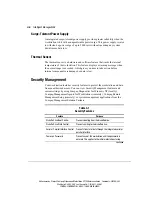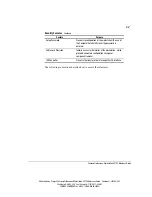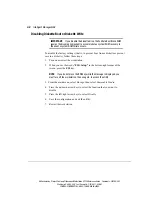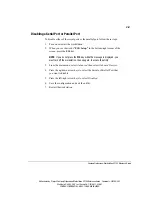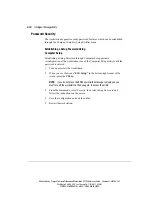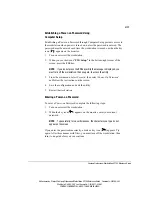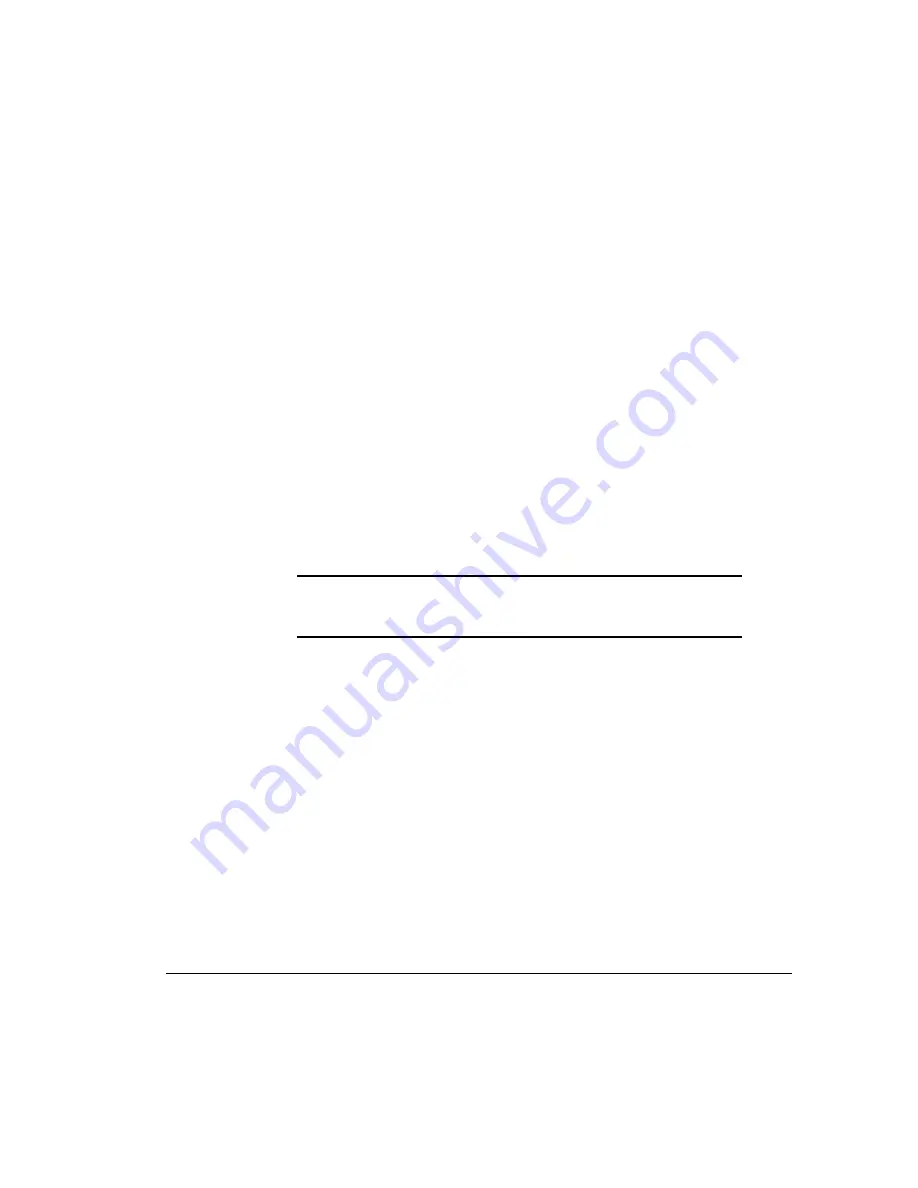
2-8
Compaq Setup and Diagnostic Software
Writer: kmosby Project: Compaq Professional Workstation SP700 Reference Guide Comments: 320280-002
File Name: C-CH02.DOC Last Saved On: 12/11/98 4:13 PM
COMPAQ CONFIDENTIAL - NEED TO KNOW REQUIRED
Creating a Diagnostics Diskette
To run Computer Checkup (TEST) or View System Information (INSPECT),
you must create a diagnostics diskette. Follow these steps:
1. With Windows NT Workstation installed and running, insert a blank,
formatted diskette into the diskette drive
2. Insert the SmartStart for Workstations CD into the CD-ROM or DVD-
ROM drive.
3. From the SmartStart for Workstations Home Page, click Manual System
Configuration.
4. Click
Install Optional Compaq Software.
5. Click
Create a Diagnostics Diskette and follow the instructions on the
screen.
Using Computer Checkup (TEST) or View
System Information (INSPECT)
IMPORTANT:
Before you run Computer Checkup (TEST) or View System
Information (INSPECT), you must create a diagnostics diskette. For
instructions, see the section “Creating a Diagnostics Diskette” in this chapter.
1. With the diagnostics diskette in the diskette drive, turn on or restart your
workstation.
2. Press
the
Enter key to bypass the welcome screen.
3. Select
either
Computer Checkup (TEST) or View System Information
(INSPECT).
4. Follow the instructions on the screen. Refer to the section below, “When
Running TEST,” for further instructions.
5. To exit either TEST or INSPECT, press the Esc key to reach the Exit
option. Then press the Enter key.