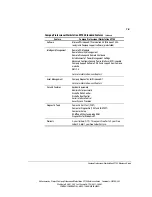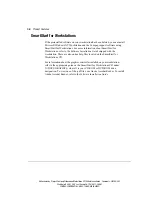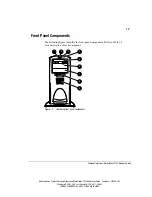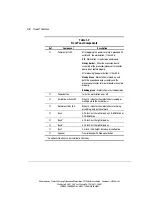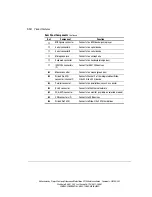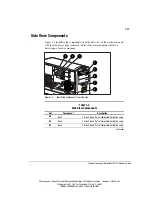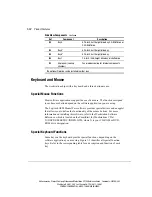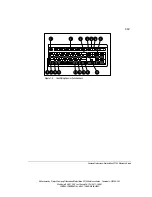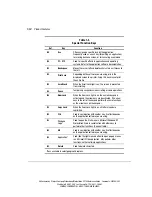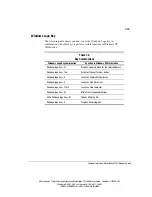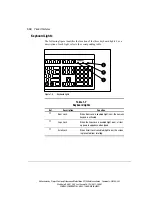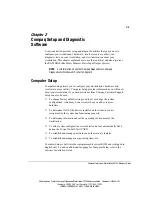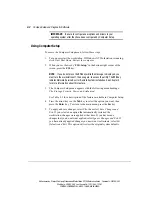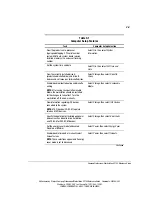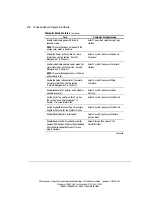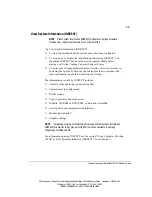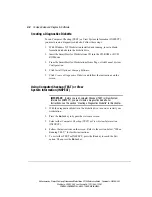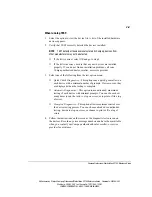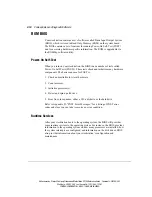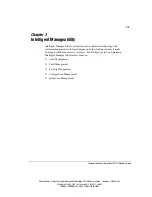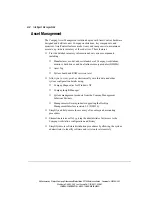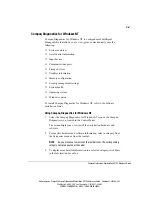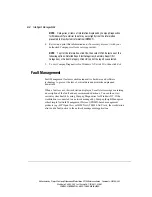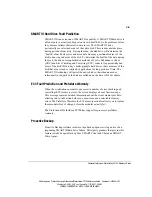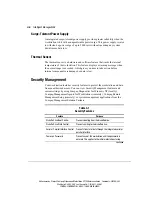2-2
Compaq Setup and Diagnostic Software
Writer: kmosby Project: Compaq Professional Workstation SP700 Reference Guide Comments: 320280-002
File Name: C-CH02.DOC Last Saved On: 12/11/98 4:13 PM
COMPAQ CONFIDENTIAL - NEED TO KNOW REQUIRED
IMPORTANT:
Be sure to configure new options and drivers in your
operating system after they have been configured by Computer Setup.
Using Computer Setup
To access the Computer Setup menu, follow these steps:
1. Turn on or restart the workstation. If Windows NT Workstation is running,
click Start, Shut Down, Restart the computer.
2. When you see the words “F10=Setup” in the bottom-right corner of the
screen, press the F10 key.
NOTE
: If you do not press the
F10
key while the message is displayed, you
must turn the workstation off, then on again, to access the utility. The
F12
key
initiates Network Service Boot for Remote System installation. See Chapter 3
for more information about this feature.
3. The Computer Setup menu appears with the following menu headings:
File, Storage, Security, Power, and Advanced.
See Table 2-1 for a description of the features available in Computer Setup.
4. Press the arrow keys or the Tab key to select the option you want, then
press the Enter key. To return to the main menu, press the Esc key.
5. To apply and save changes, select File, then select Save Changes and
Exit. If you selected an option that automatically restarted the
workstation, changes were applied at that time. If you have made
changes that you do not want applied, select Ignore Changes and Exit. If
you have already applied changes you now want to eliminate, select Set
Defaults and Exit. This option will restore the original system defaults.