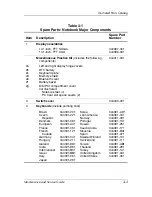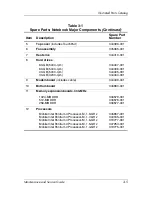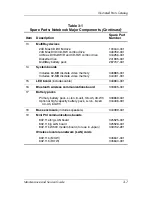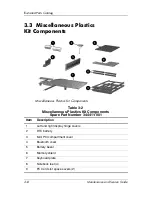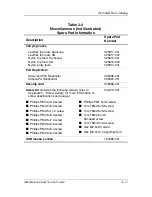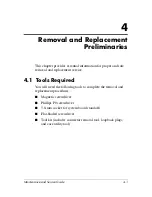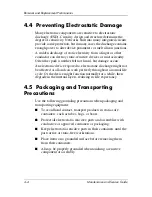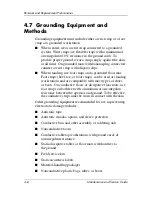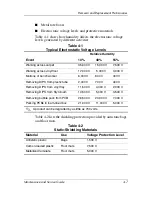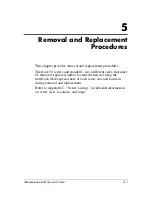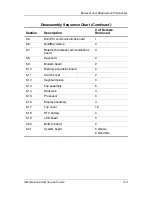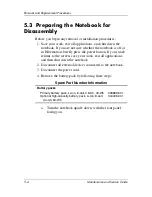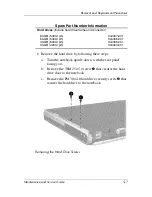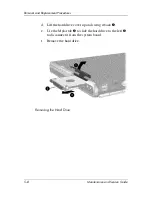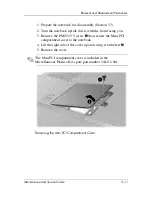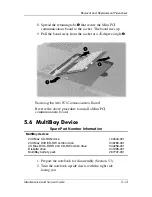4–6
Maintenance and Service Guide
Removal and Replacement Preliminaries
4.7 Grounding Equipment and
Methods
Grounding equipment must include either a wrist strap or a foot
strap at a grounded workstation.
■
When seated, wear a wrist strap connected to a grounded
system. Wrist straps are flexible straps with a minimum of
one megohm ±10% resistance in the ground cords. To
provide proper ground, wear a strap snugly against the skin
at all times. On grounded mats with banana-plug connectors,
connect a wrist strap with alligator clips.
■
When standing, use foot straps and a grounded floor mat.
Foot straps (heel, toe, or boot straps) can be used at standing
workstations and are compatible with most types of shoes
or boots. On conductive floors or dissipative floor mats, use
foot straps on both feet with a minimum of one-megohm
resistance between the operator and ground. To be effective,
the conductive strips must be worn in contact with the skin.
Other grounding equipment recommended for use in preventing
electrostatic damage includes:
■
Antistatic tape
■
Antistatic smocks, aprons, and sleeve protectors
■
Conductive bins and other assembly or soldering aids
■
Nonconductive foam
■
Conductive tabletop workstations with ground cords of
one-megohm resistance
■
Static-dissipative tables or floor mats with hard ties to
the ground
■
Field service kits
■
Static awareness labels
■
Material-handling packages
■
Nonconductive plastic bags, tubes, or boxes
Содержание Compaq nc6000
Страница 26: ...Product Description Maintenance and Service Guide 1 21 Top Components Continued ...
Страница 64: ...3 4 Maintenance and Service Guide Illustrated Parts Catalog Notebook Major Components ...
Страница 66: ...3 6 Maintenance and Service Guide Illustrated Parts Catalog Notebook Major Components ...