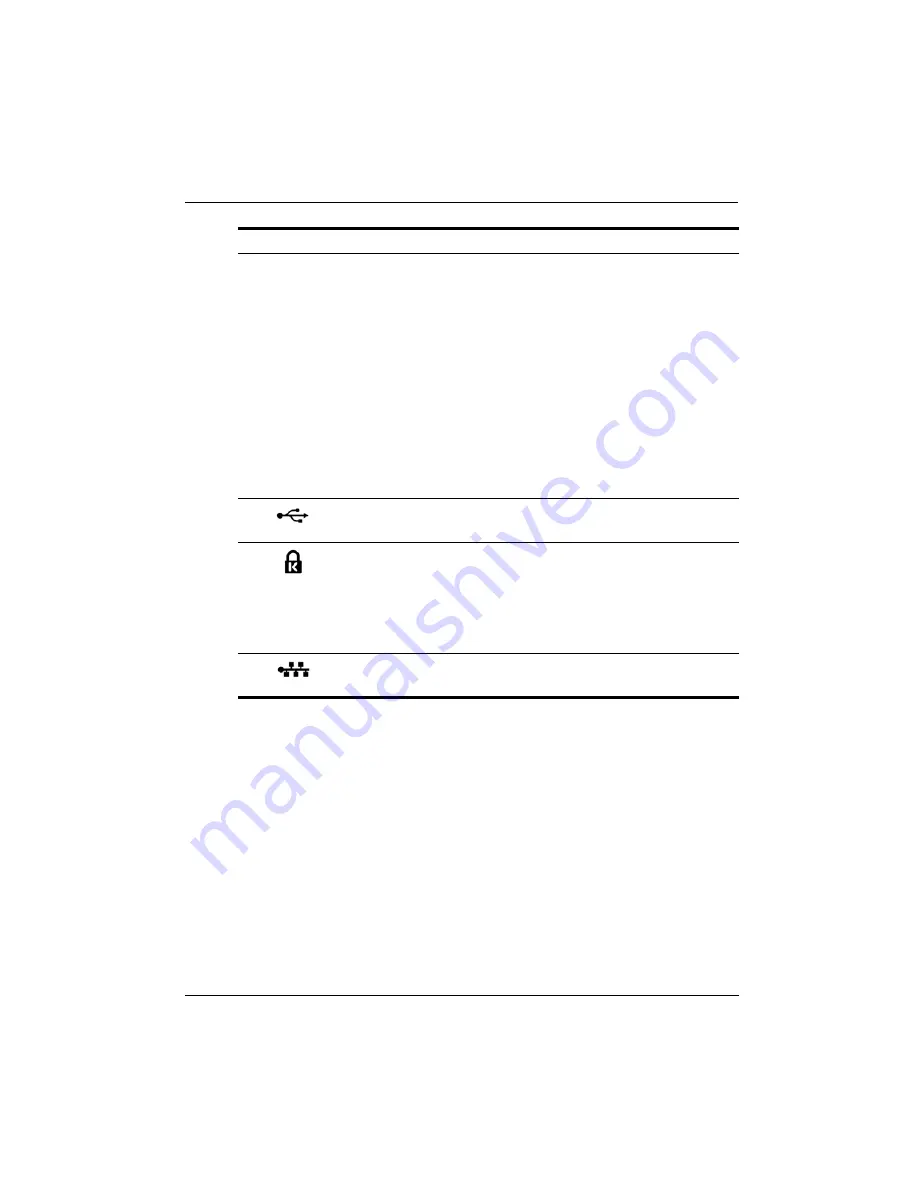
Getting Started Guide
5
Chapter 1: Getting to know your computer
3
Power switch
■
When the computer is off, slide the switch to
turn on the computer.
■
When the computer is on, slide the switch
briefly to initiate Sleep.
■
When the computer is in the Sleep state, slide
the switch briefly to exit Sleep.
■
When the computer is in Hibernation, slide
the switch briefly to exit Hibernation.
If the computer has stopped responding and
Windows shutdown procedures are ineffective,
slide and hold the power switch for at least 5
seconds to turn off the computer.
To learn more about your power settings, select
Start > Control Panel > System and
Security > Power Options
.
4
USB ports (2)
Connect optional USB devices.
5
Security cable slot
Attaches an optional security cable to the
computer.
✎
The security cable is designed to act as a
deterrent, but it may not prevent the
computer from being mishandled or
stolen.
6
RJ-45 (network) jack
and cover
Connects a network cable.
Component
Description






















